How to Eject Water From iPhone Using Apple Shortcuts

One of the most useful shortcuts for emergencies is probably Water Eject, as a simple internet search reveals thousands of positive comments confirming its effectiveness. From personal experience, I can assure you that it works very well.
I had previously written an article about this shortcut in a superficial way but recently I had a dumb incident with my iPhone. It took a brief dip in water, and when I pulled it out, everything seemed fine. I mean, it's IP68 certified, right? But when I tried playing some tunes, bam! It sounded all wonky, like a busted speaker.
I thought the speaker was damaged, but then I noticed water droplets around the speaker area. That's when it hit me: Water Eject shortcut! I'd recommended it based on community feedback, and now it was time to give it a go myself.
It's interesting that there are increasingly more shortcuts that do the same thing as the original Water Eject developed by @Josh0678. I had intended to try a more updated one, but ultimately decided to use Water Eject, especially considering the tons of people recommending it, and it seems the most reliable to me today. In a real situation where we consider the "life" of our iPhone is at stake, reliability is paramount.
Here are the steps I followed to get Water Eject working on my iPhone:
- Go to the "Water Eject" page on Routinehub.
- Once there, simply press "Get Shortcut," then "Add Shortcut" to add it to our Apple Shortcuts library.
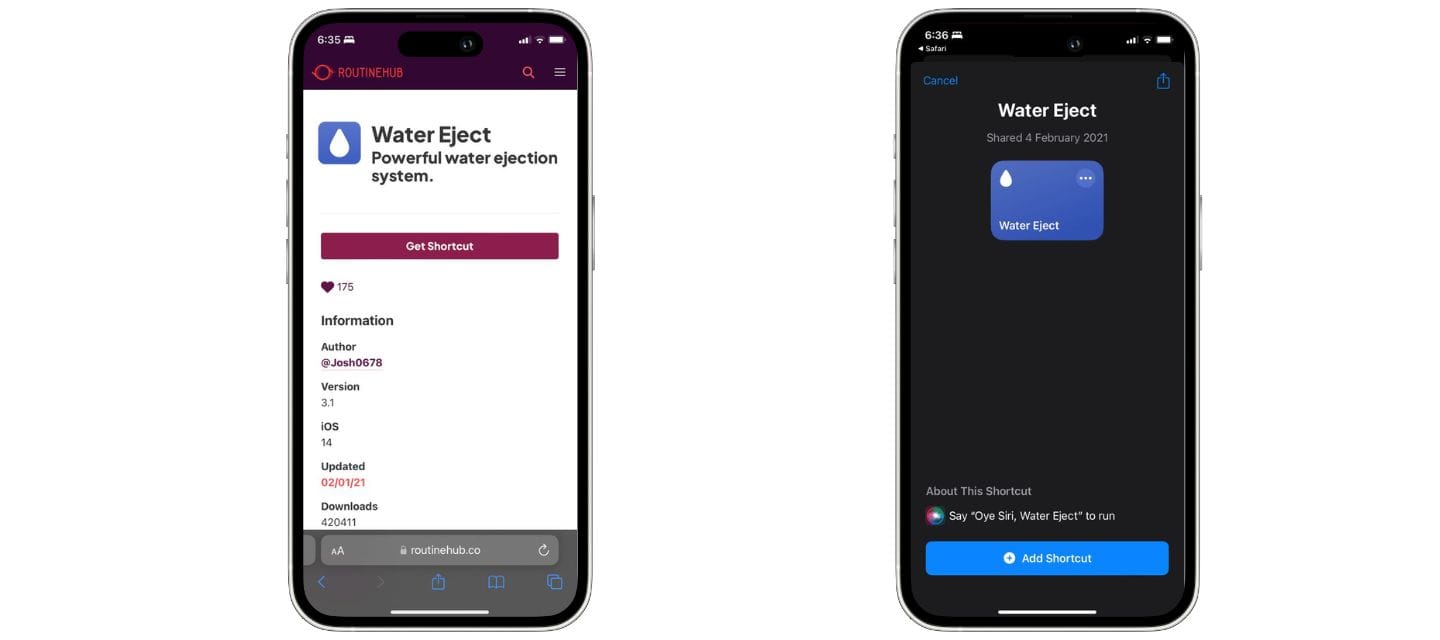
- Now the "Water Eject" shortcut will appear in our library. We will execute it by tapping on it.
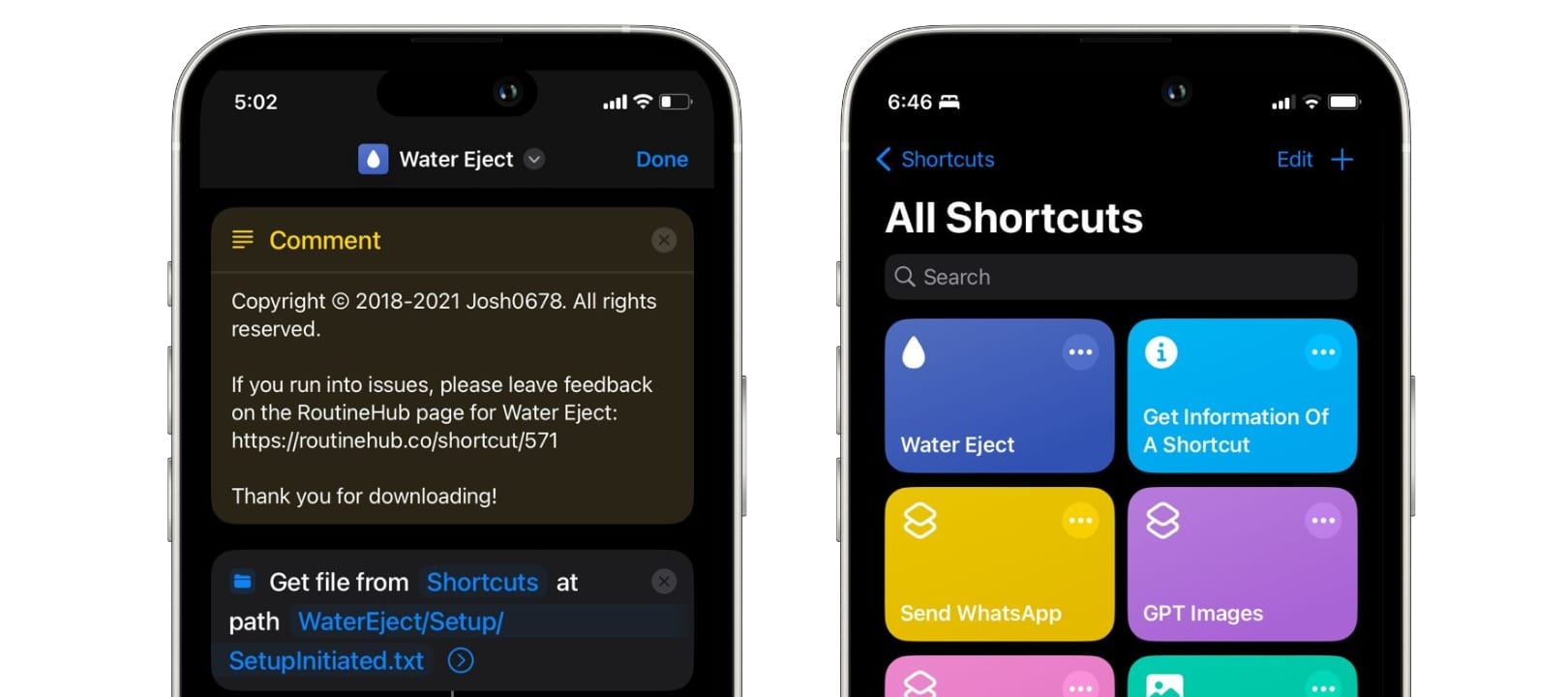
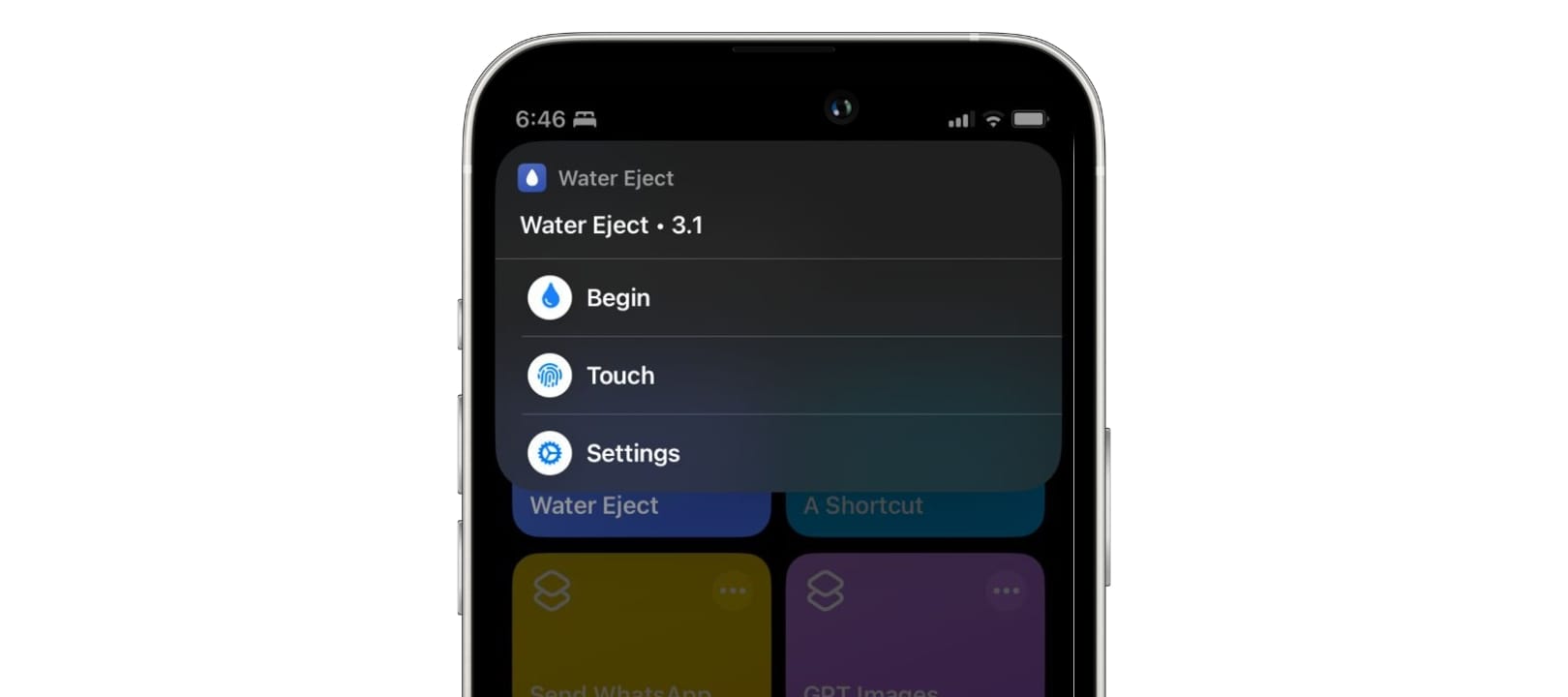
Water Eject has two modes: Begin and Touch. If we choose the first mode, the shortcut will automatically adjust the volume to 100% and play the sound to expel water for a little over 10 seconds. Then it will stop, lower the volume to 30%, and display this notification.
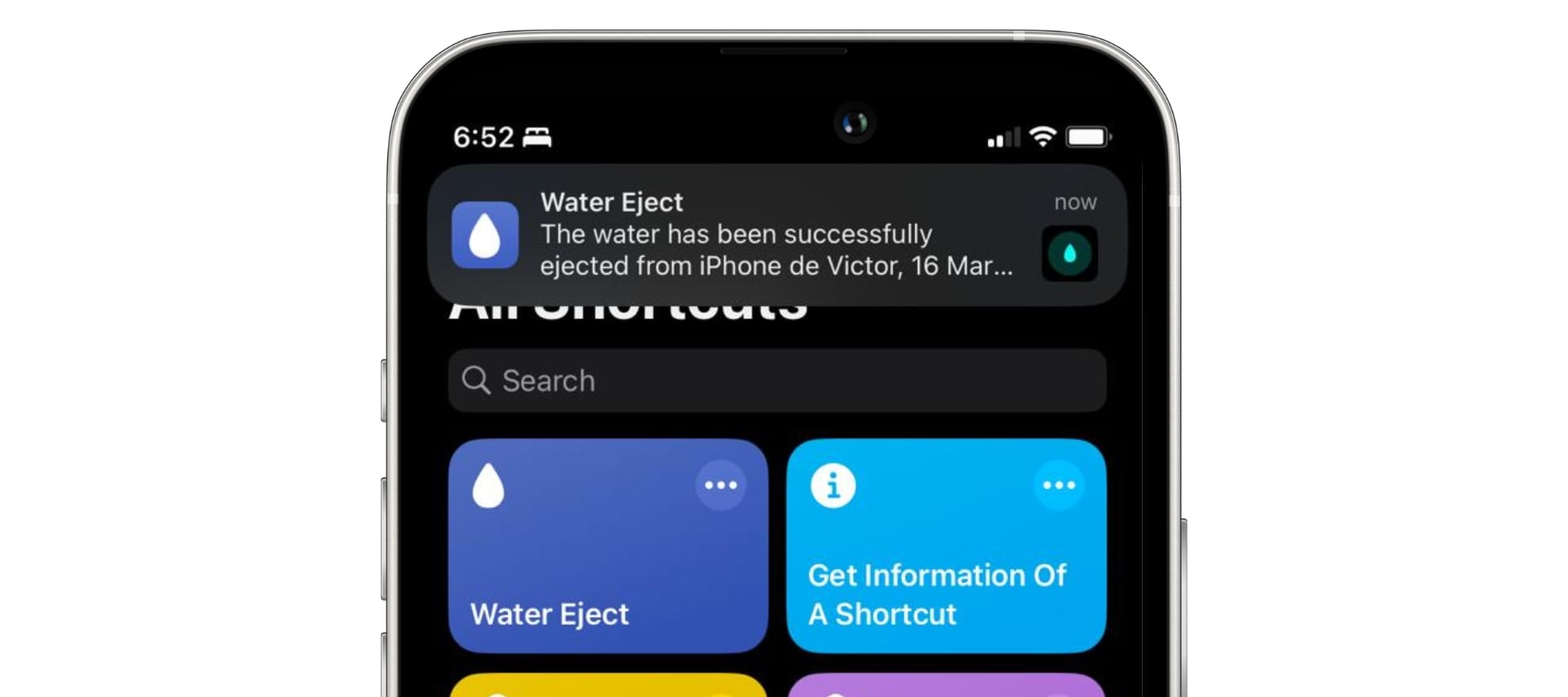
Now, if you choose Touch, it's manual mode. You control the sound intensity by cranking up or dialing down the volume. No time limit here. When we want to stop it, we just need to touch the stop button while the shortcut is running.
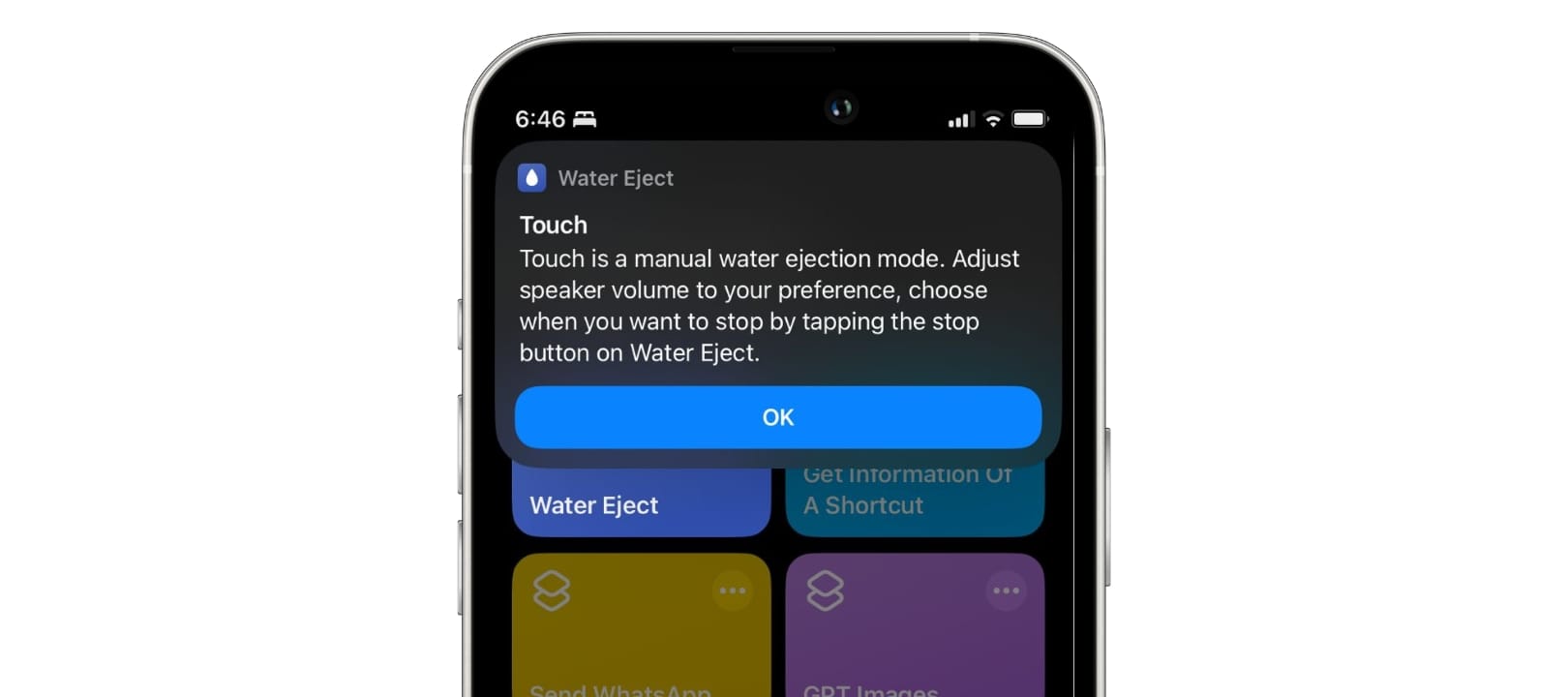
Personally, I preferred Touch mode. You don't have to run it multiple times to get all the water out. Just run Touch mode once and wait till the drips stop coming out of your speakers.
Whichever option you choose, you will see how it really works and how water droplets come out from your iPhone's speaker while the shortcut is running.
I recommend the Touch option; you can adjust the intensity, and if you're cautious, you can start with low volume and gradually increase it. You even have the option to run it until no more water droplets come out, making it more effective and useful.
How does "Water Eject" work?
Water Eject utilizes the same function as the Apple Watch to expel water from its speaker. What this shortcut does is generate an ultralow frequency sound wave of 165 Hz that expels moisture from the speaker cavity system.
Extract from The Slow Mo Guys (YouTube)
Even though iPhones are IP68 certified, that speaker area is still vulnerable. If your iPhone gets wet, it's crucial to kick that water out, even if you don't see any issues. Otherwise, you could end up with permanently damaged speakers or other components due to the moisture buildup inside.
Usage Recommendations:
Remember to only use it for emergency situations where water has come into contact with the iPhone's speaker cavity. Make sure you're not wearing headphones when executing it to avoid damaging your hearing.
If you suspect your iPhone has water leakage in any internal components beyond the speakers, it's important to keep it turned off and contact an Apple Authorized Service Provider; they will advise you on what to do next.