15 tips for the Shortcuts app you really need to know
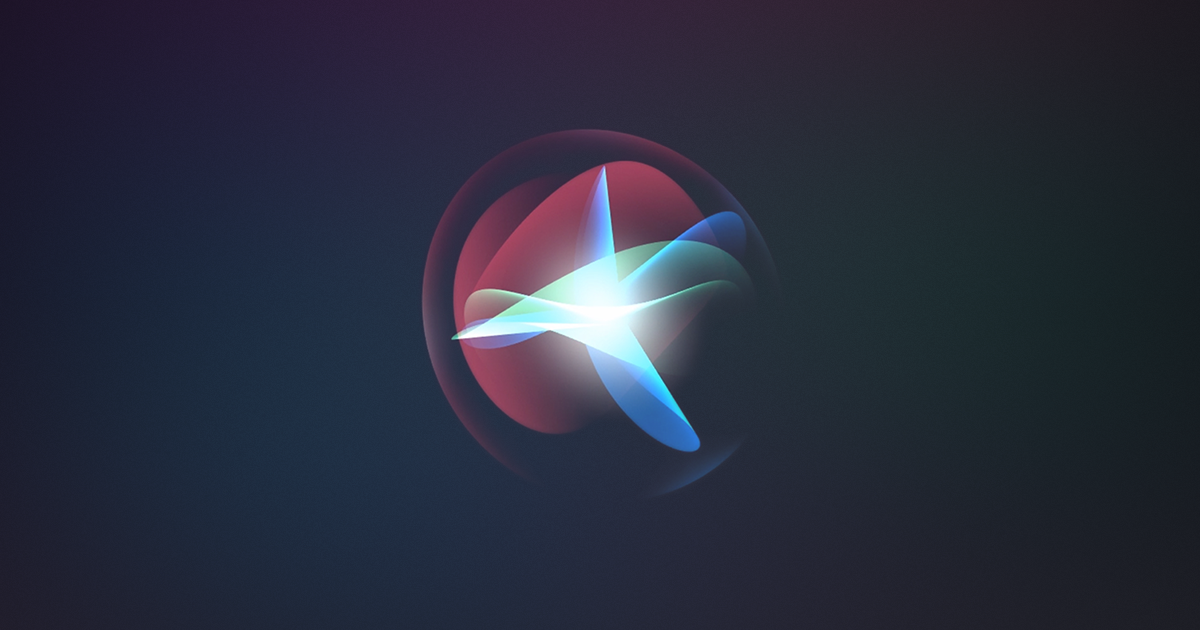
- Understanding Variables: Learn how to use variables in Shortcuts. They allow you to store and manipulate data, making your shortcuts more dynamic and useful.
- Widget Integration: Shortcuts can be added to your iOS Today View widgets. Customize the widget to access frequently used shortcuts with ease.
- Add to Home Screen: You can add shortcuts to your home screen for quick access. Go to the Shortcuts app, tap the "..." button on a shortcut, and select "Add to Home Screen."
- Automation: Set up automation triggers to run shortcuts automatically. For example, you can trigger a shortcut when you arrive at a specific location or at a certain time of day.
- Share Shortcuts: You can share your shortcuts with others. This is especially handy if you've created a useful shortcut that can benefit someone else.
- Custom Icons: Personalize your shortcuts with custom icons. You can choose from a variety of images and even use your own photos.
- Batch Process: Use the "Repeat with Each" action to process a list of items one by one. This is great for tasks like sending messages to multiple contacts.
- Add to Siri: Assign voice commands to your shortcuts by using the "Add to Siri" feature. This makes executing shortcuts hands-free.
- Combine Multiple Actions: You can create complex shortcuts by combining multiple actions. Experiment with different actions to achieve your desired results.
- If Statements: Use conditional statements (If, Otherwise) to create branching logic in your shortcuts. This allows your shortcut to make decisions based on certain conditions.
- Get Content from Other Apps: Shortcuts can interact with other apps. Utilize actions like "Get Contents of URL" or "Get Travel Time" to fetch information from the web or map apps.
- Clipboard Actions: Shortcuts can manipulate the clipboard. Copy, cut, or paste text using the "Clipboard" actions to streamline tasks like formatting and sharing text.
- Quick Look: The "Quick Look" action allows you to preview documents or images within a shortcut. It's handy for reviewing content before sharing or saving it.
- Dictionaries: Use dictionaries to store and organize data in your shortcuts. Dictionaries are helpful when dealing with structured information.
- Third-Party App Integration: Many third-party apps integrate with Shortcuts. Explore the apps you use to see if they offer actions that can be added to your shortcuts.
Shortcuts is a versatile app that can save you time and simplify common tasks on your iOS device. By mastering these tips, you can become more efficient and creative in using Shortcuts to enhance your daily workflow.