4 Shortcuts for an improved Notes App
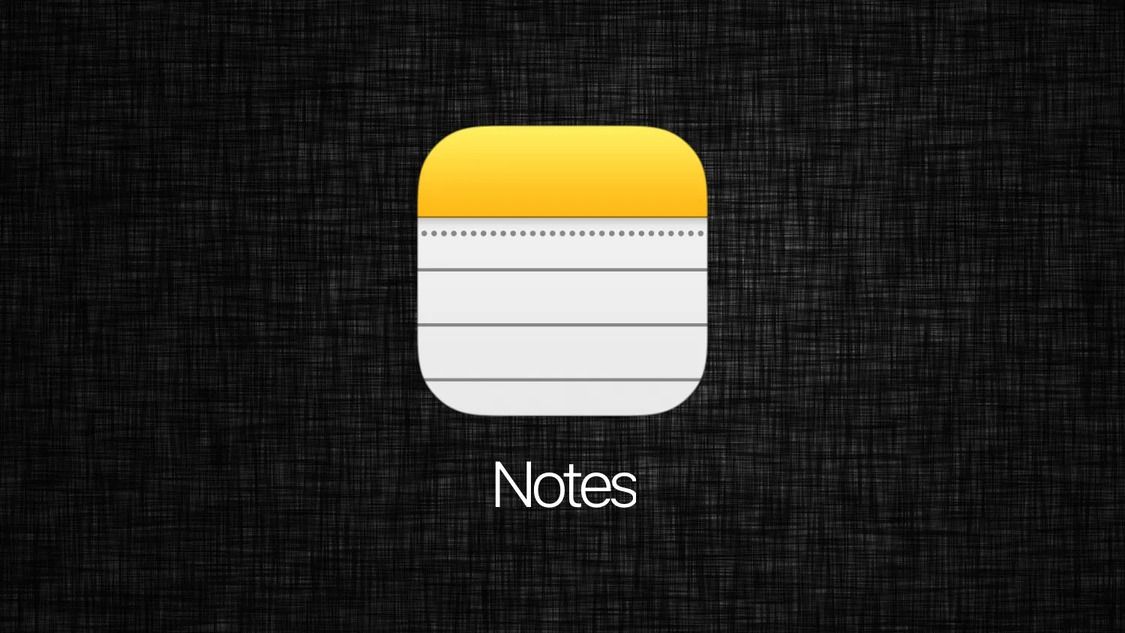
The notes app is very underrated. How many appointments, deadlines, and brilliant ideas have been lost forever because of that little lie we all tell ourselves every day: "I don't need to write this down; I'll remember it"?
Too many.
Listen, I'd love to call you lazy and blame you. I'd love to point out the fact that almost half the world carries a digital notepad in their pocket. I'd love to say that it's just a matter of developing a note-taking habit.
But this would be unfair.
Why?
Because many of the note-taking apps and tools on iPhone are poorly accessible or very limited in features. You can't expect people to take notes if the app you use is at best inconvenient, and at worst actively works against you. Most of us work best with minimalist or assisted tools where you can quickly jot down anything that comes to mind.
So, instead of blaming yourself, in this article you have a list of the 4 shortcuts that will help you take notes more easily in the Notes App and generate the habit of doing so. Find the one that best suits you and your needs and start using them to increase your productivity and expand your memory. No more excuses.
Exchange Journal

The 'Exchange Journal' was made to write down some things you did for proper evaluation. Create a new note every month (if needed) or update an existing one.
This shortcut is able to update itself, as soon as a new version is released and run the shortcut next time.
'Exchange Journal' was created for iOS 16, and works with iOS 15 as well.
Notes For Apple Watch

This shortcut allows you to take notes on your Apple Watch and have them saved to the Notes app that comes with your iPhone.
Save Clipboard

You can run this shortcut after copying anything by tapping : Share Sheet ⬆️ > Save Clipboard or by adding the shortcut to the home screen and running it from there.
This shortcut saves whatever you copy to a note called "Clipboard", when you run the shortcut for the first time it will create that note and save whatever you copied there with a timestamp, any future saves to the clipboard will be saved to the same note.
If you delete the "Clipboard" note don't worry once you run the shortcut, it will create the note again.
Reflect

Reflect on the day: This shortcut asks you five questions to review your work day and set goals for the next day. It stores the answers in Notes to review how you have done over a period of time. The last two questions set reminders for the next day.
Use it with Siri to have a conversation. "Hey Siri, reflect on the day" or set it up as an automation to run at the end of each day.