5 ways to use Shortcuts with Numbers
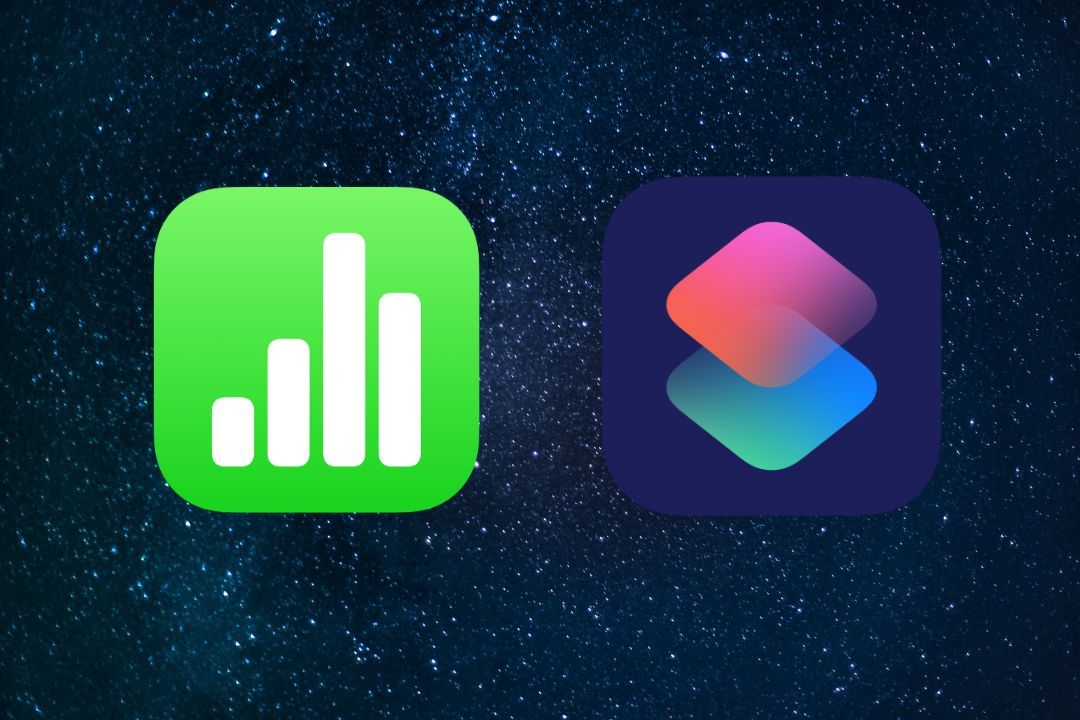
Apple's Numbers is a powerful spreadsheet application that offers a wide range of features and functionalities to help you organize and analyze data. But what if you want to automate repetitive tasks or simplify complex processes? This is where "Shortcuts" come into play, a tool that allows you to create automated workflows on your iOS device. In this article, we will explore five ways to use Apple's Numbers with Shortcuts to increase your productivity and streamline your workflow.
1. Automatically Create Spreadsheets
If you need to generate spreadsheets regularly, you can create a Shortcut that automates this process. Using actions like "Create spreadsheet" and "Add table," you can generate preconfigured spreadsheets with a single tap. For example, you could have a Shortcut that generates a monthly expense tracking spreadsheet with predefined columns for date, description, and amount.
2. Import Data from External Sources
Numbers allows you to import data from different sources, such as CSV files, websites, or even third-party apps. With a Shortcut, you can schedule the automatic import of data from these sources. Imagine having a Shortcut that automatically extracts sales data from your online store and loads it into a spreadsheet for real-time tracking.
3. Generate Charts and Visualizations
Numbers is excellent for creating impactful charts and visualizations, but sometimes setting them up can be time-consuming. With Shortcuts, you can simplify this process. Create a Shortcut that automatically takes data from your spreadsheet and generates bar, line, or pie charts with a single tap. This is especially useful if you need to update your reports regularly.
4. Send Reports via Email
Need to share your reports or spreadsheets with colleagues or clients? With a Shortcut, you can automate the process of sending files via email. Set up a workflow that takes the spreadsheet you want to send, attaches it to an email, and sends it to predefined recipients. This saves time and ensures that reports are sent consistently and promptly.
5. Perform Advanced Calculations
Numbers offers a variety of spreadsheet functions for performing advanced calculations. With Shortcuts, you can automate specific calculations and get instant results. For example, you can create a Shortcut that takes a list of numbers and automatically calculates the average, sum, or any other calculation you frequently need.
Note: This article is the introduction to these integrations of Numbers with Apple Shortcuts. I've been experimenting with some functionality that I would like to share with you. In upcoming articles, I will be providing tutorials to create even better combinations of Apple Shortcuts with Numbers.