Actions Library: An Effective Tool for Organizing, Copying, and Pasting Shortcut Actions
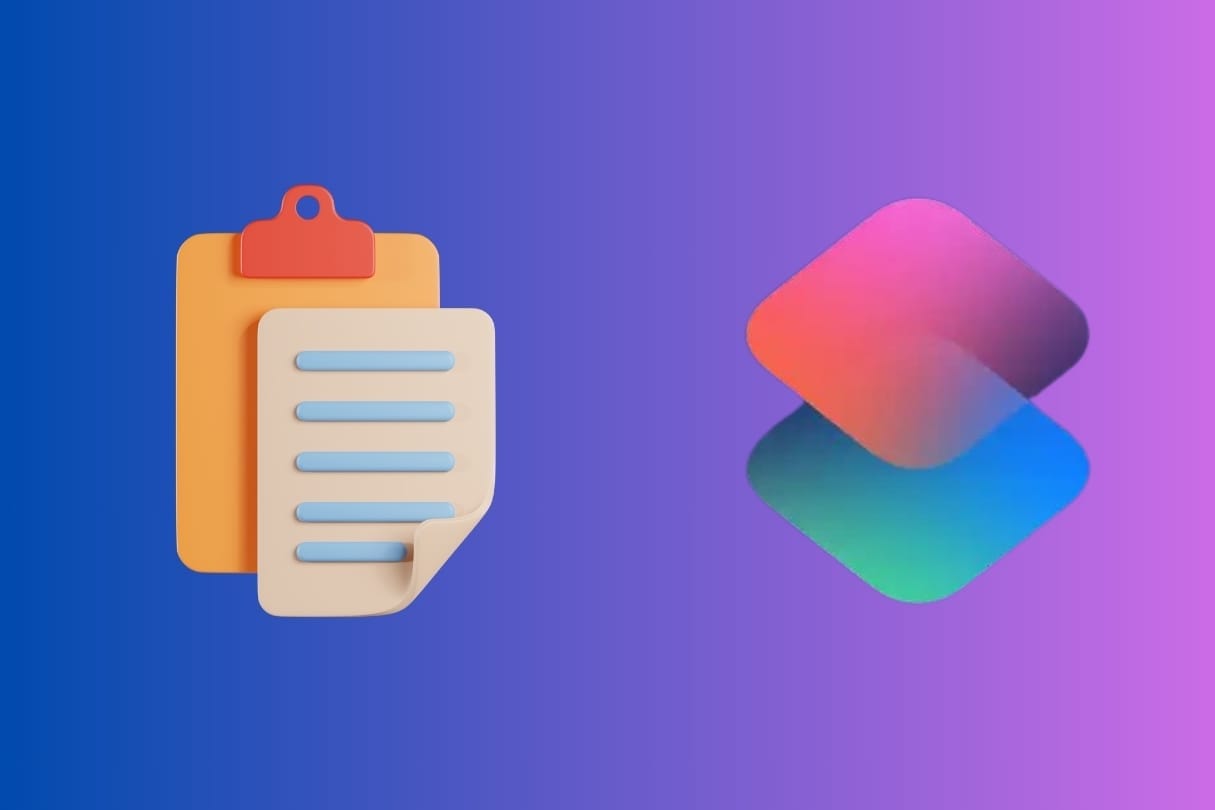
Innovation in shortcut development is ever-growing, from IDEs to entirely new languages. However, there are still shortcuts designed to simplify how we develop our shortcuts directly within the Shortcuts app.
This is where the Actions Library comes into play, a versatile solution that simplifies the organization of your iOS shortcuts, especially if you’re someone who constantly creates, modifies, and uses shortcuts in your daily routine.

Developed by Ritter and available for devices running iOS 17.4 or later, this shortcut lets you store, rename, duplicate, and organize actions with ease, saving you time and helping you keep everything in order. To fully leverage the Actions Library, it is necessary to have the Actions app installed, as this tool ensures everything works at its best.
Here’s a breakdown of its key features:
Key Features of the Actions Library
- Rename, Delete, or Duplicate Actions: Do you have a favorite action you use across multiple shortcuts? Now you can save it in the library, rename it, delete it if no longer needed, or duplicate it for use in other projects without wasting time.
- Collections for Quick Access: Group actions into thematic collections, such as "daily automations" or "work shortcuts," for quicker access. This way, you won’t waste time searching through dozens of individual actions.
- Direct Access to Frequently Used Actions: The pinned collections feature allows you to keep your most-used actions readily accessible, ensuring they are always just a click away when needed.
- Process Encased or All Actions: With the Encasing Actions feature, you can add empty Comment actions before and after the actions you want to encase in a shortcut. This allows you to process only those actions without affecting the rest when selecting the corresponding option.
How to Get Started with the Actions Library
Once added to your shortcuts library, simply choose where the files for your saved actions will be stored with this shortcut.
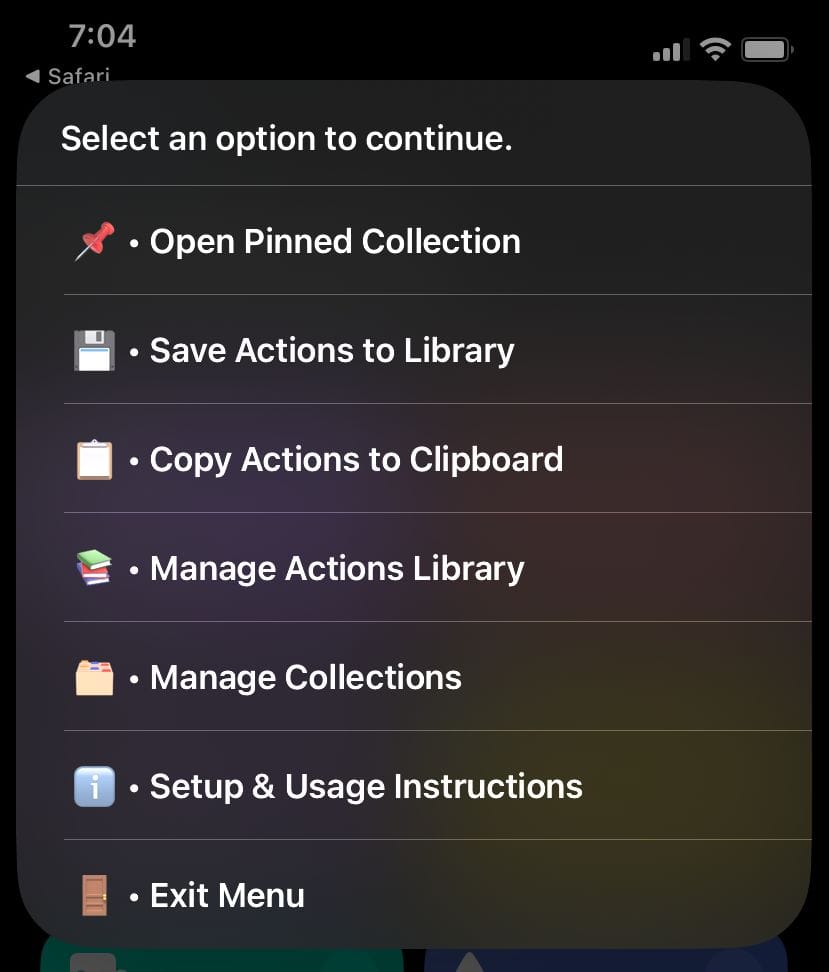
Save Actions:
If you repeatedly use certain actions, this tool allows you to save them individually or as part of a set for future shortcuts. This is especially useful when developing complex shortcuts with multiple steps and needing to reuse code snippets.
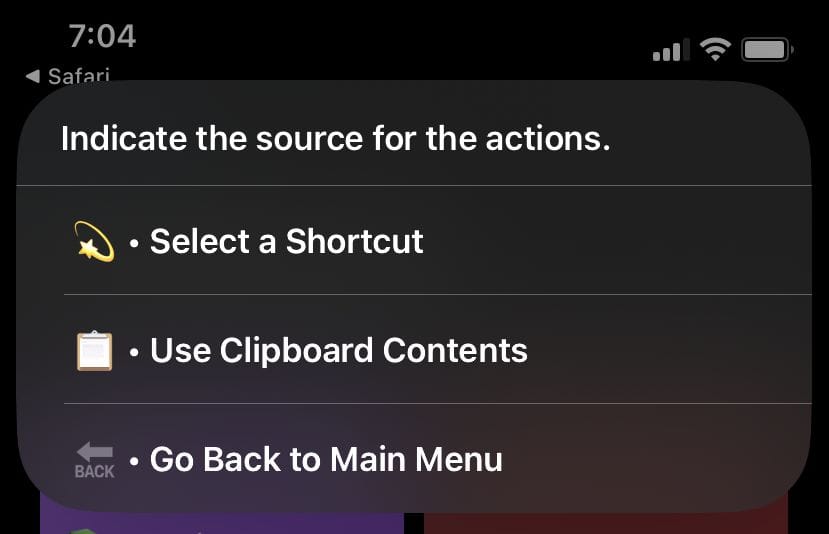
For this example, we didn’t use the encasing feature, as I used a simple shortcut with few actions.
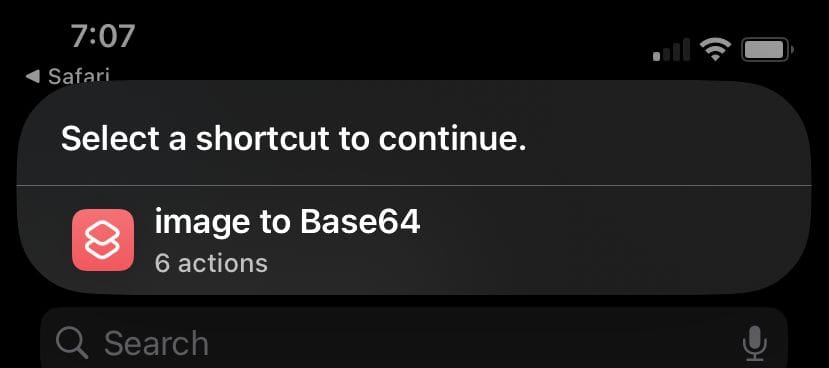
The shortcut detects how many actions my shortcut has. Since I haven’t set up the comments for using the encasing actions, it will copy all 6 actions
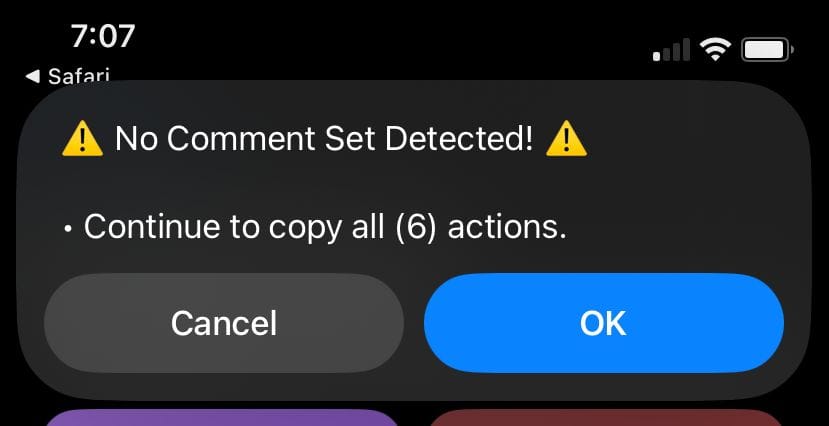
Copy Actions:
You can also easily copy actions to the clipboard from the library and paste them into any new shortcut.
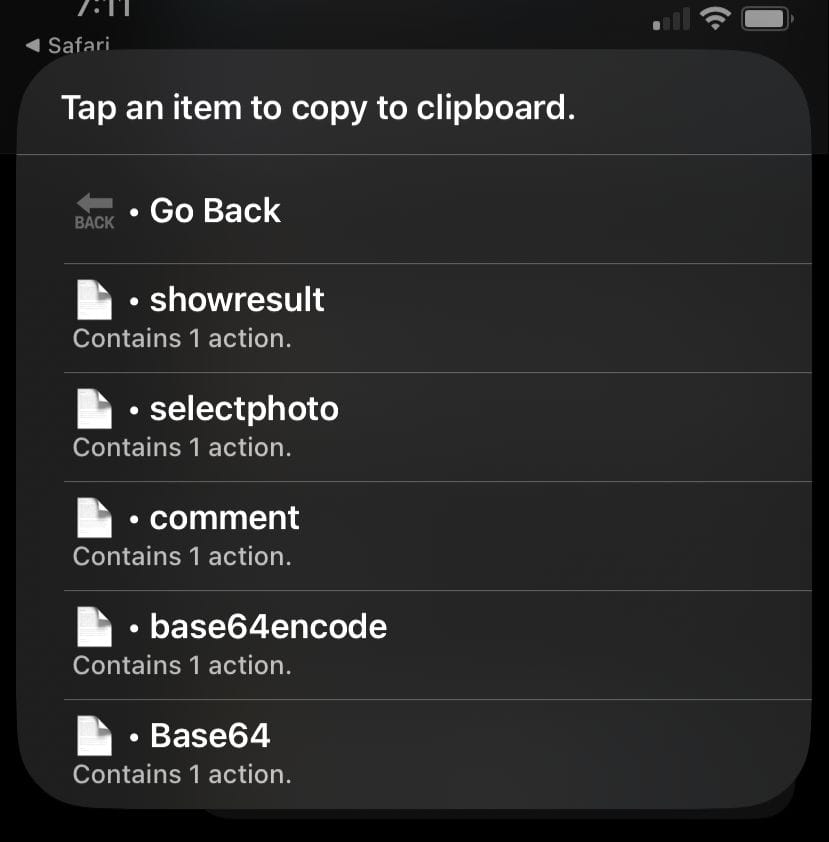
Manage Collections:
One of the most powerful features is the ability to organize your actions into collections. You can add new actions, remove those you no longer need, or rearrange them to keep your workflow optimized.
Pinned Collections:
This option allows you to pin a specific collection to the main menu so it is always accessible without having to search for it. Simply create a collection by selecting some of the previously saved actions.
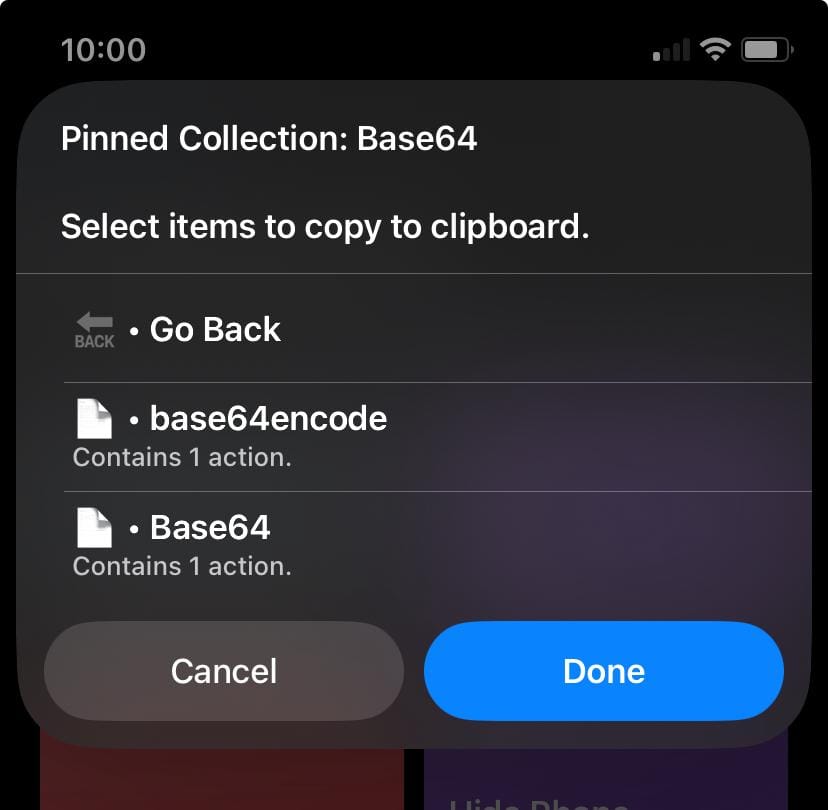
Encasing Actions Feature
The Encasing Actions feature is a real lifesaver. If you want to process only a specific group of actions in a shortcut, simply add an empty Comment action before and after the actions you want to encase. When you select that shortcut in the Actions Library, you can process only the encased actions, giving you total control over how you want to work with them.
Why Should You Try the Actions Library?
Managing shortcuts on iOS can be tedious when you have dozens of actions scattered across multiple projects. With Actions Library, you not only simplify your workflow but also ensure everything is organized and quickly accessible. This tool is ideal for both beginners looking to organize their first shortcuts and experienced developers handling more complex projects.
Get Started Today
The Actions Library is available on RoutineHub. Just add it to your Shortcuts app and start creating personalized action collections that fit your workflow.
Stay tuned for future updates, as Ritter promises to continue adding improvements and new features to this handy shortcut. Additionally, your feedback is welcome, so feel free to leave your comments.