Apple shortcuts that will help you optimize and care for your iPhone battery
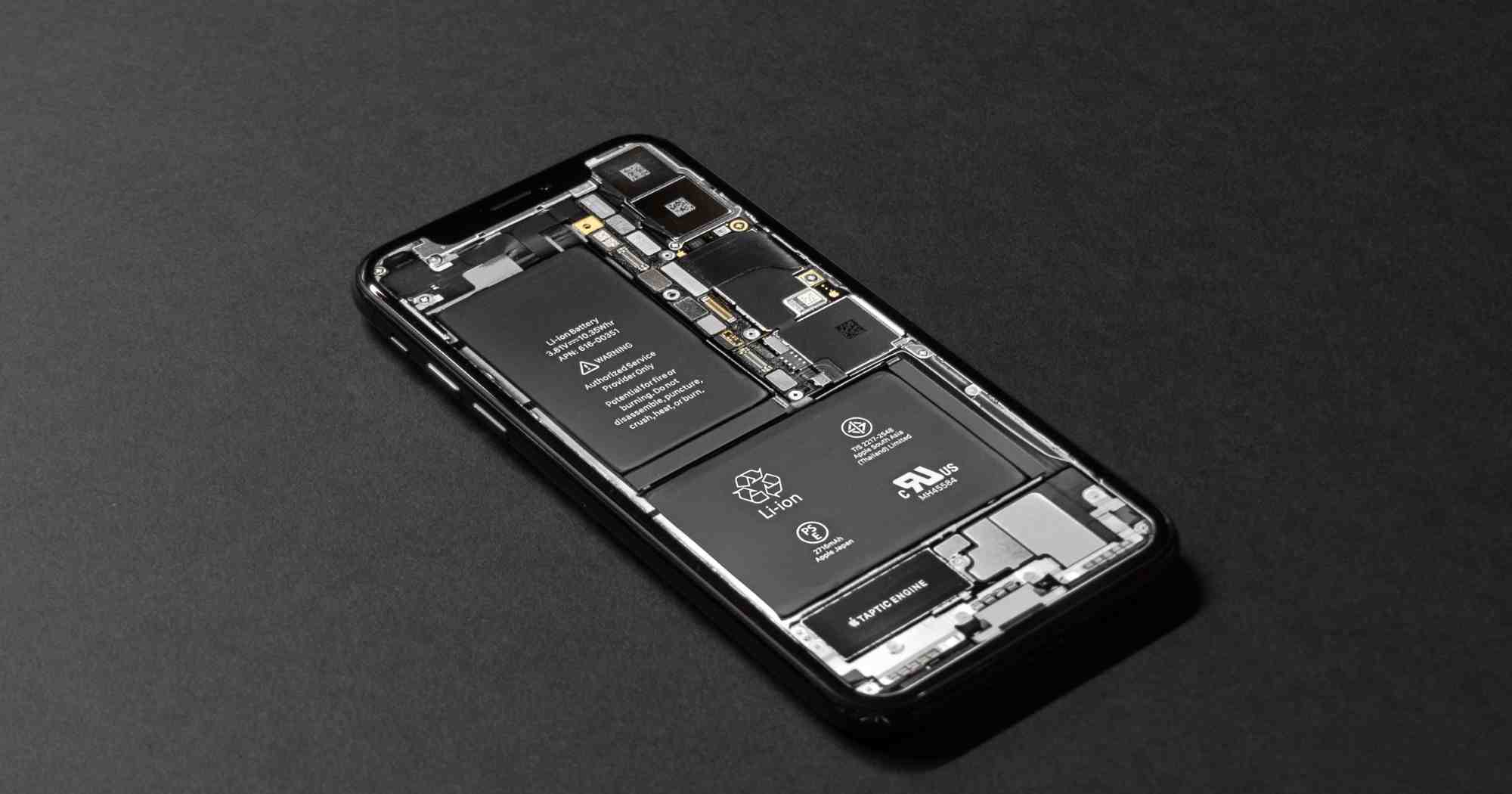
I recently realized that my iPhone battery no longer works the same as when I bought it. This sounds obvious, but I thought maybe I could have taken better care of my phone's battery and extended its life.
After searching the internet for ways to take care of my phone's battery, I discovered that there is a formidable amount of Apple Shortcuts that can help you with various things related to your iPhone's battery, including taking care of it and extending its life. That's why I decided to make this compilation of the best shortcuts in Routine Hub to optimize your iPhone's battery.
Battery CycleCount and Battery Health Checker

Obsessing about the health of the iPhone battery is not usually a good idea, because it is a component whose life degrades with use and time. But knowing this data can help you be more aware and careful. With Battery CycleCount and Battery Health Checker, you can find out how many charge cycles your iPhone has and how many are left to help you determine its longevity.
To use this shortcut, just follow a few simple steps.
- Go to Settings > Privacy > Analytics & Improvements > Analytics Data.
- Tap the item "log-aggregated-xxxx-xx-~".
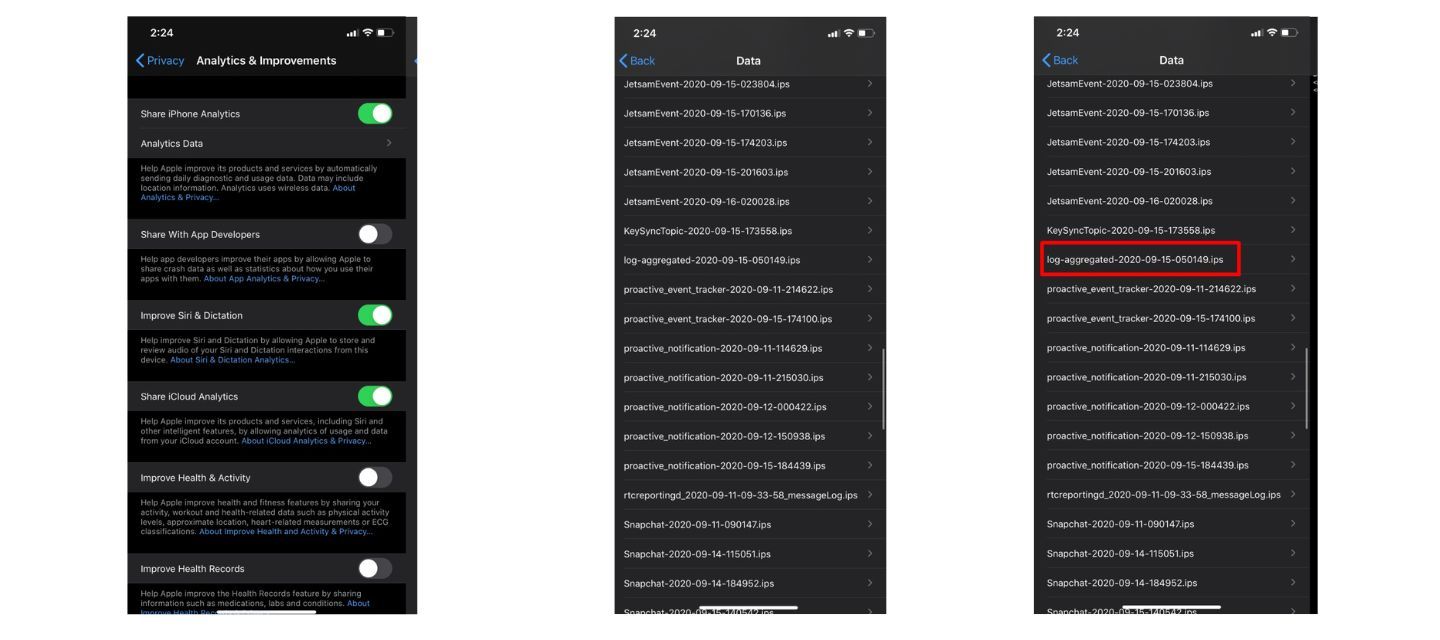
- Click on the share button and choose the Battery CycleCount&Health shortcut.
- Automatically, we will see a notification with the number of iPhone battery cycles.
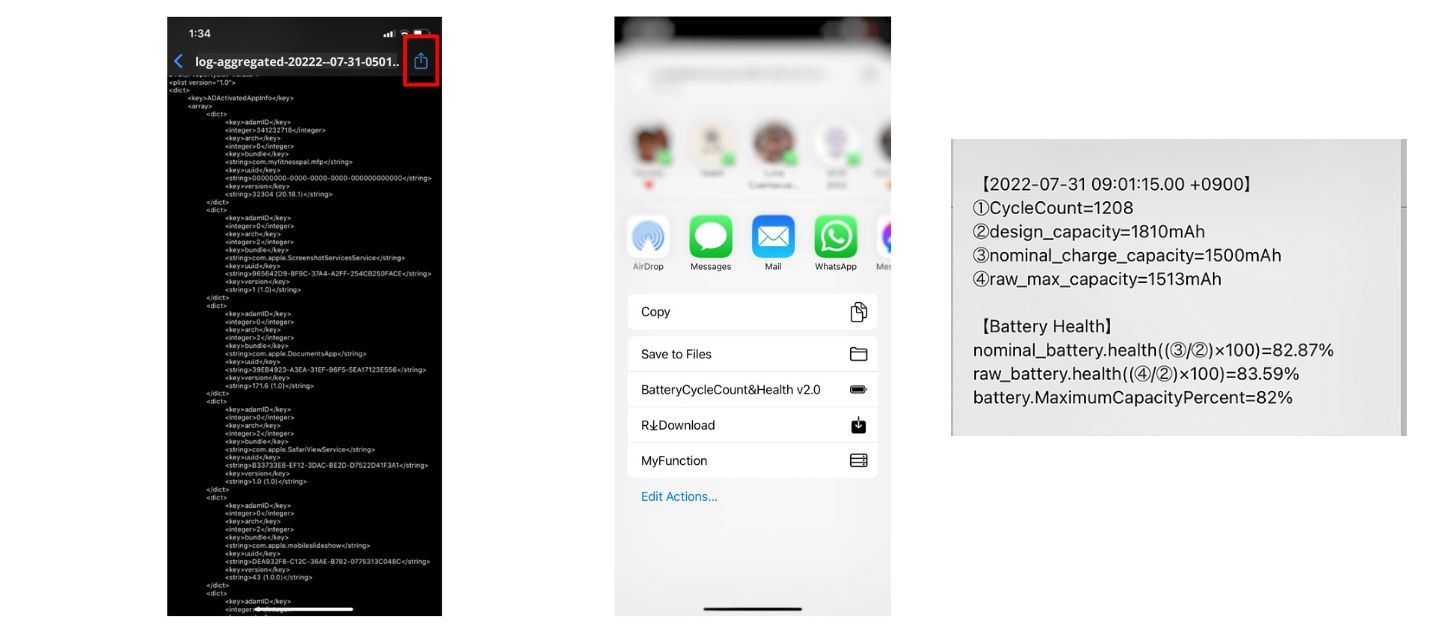
And that's it. You do not have to do anything else. It is worth remembering that if you have an Apple Watch, your battery cycles are also collected here. So if you are testing and you get very different numbers, it is because one is from the iPhone and the other from the Apple Watch. At the beginning of each log appears the name of the operating system to which the analysis belongs, so you can know if it is one or the other.
Note: The operation of this shortcut is easier in iOS versions prior to iOS16, the developer of this shortcut has recently updated the way to use it in iOS16.
Speed Charging

Surely more than once it has happened to us that we have to leave home and we realize at the last minute the battery of our iPhone. This happens very often and on those occasions, we charge it, but not as much as we would like. There are tricks how to charge the iPhone with the iPad charger, as this is more powerful and so it will charge much faster.
But we are going to show you how to do it with Speed Charging. For us the best of the moment. Everything we are going to do from our device and thanks to the shortcuts developed by the community.
How to quickly charge our iPhone
Once we have added Speed Charging to our shortcuts, we will follow these simple steps:

If what we are going to do is to charge our iPhone, we must click on the shortcut and enable. This will make our device stay with the minimum, ie: airplane mode, battery saver, minimum brightness, wifi off...
With this, we will be able to charge the iPhone faster. Once the iPhone is charged, it is as simple as clicking on the "disable" button. In this way, we activate everything that we have disabled with the shortcut.