How to Change App Icons With Shortcut App on iOS 16?
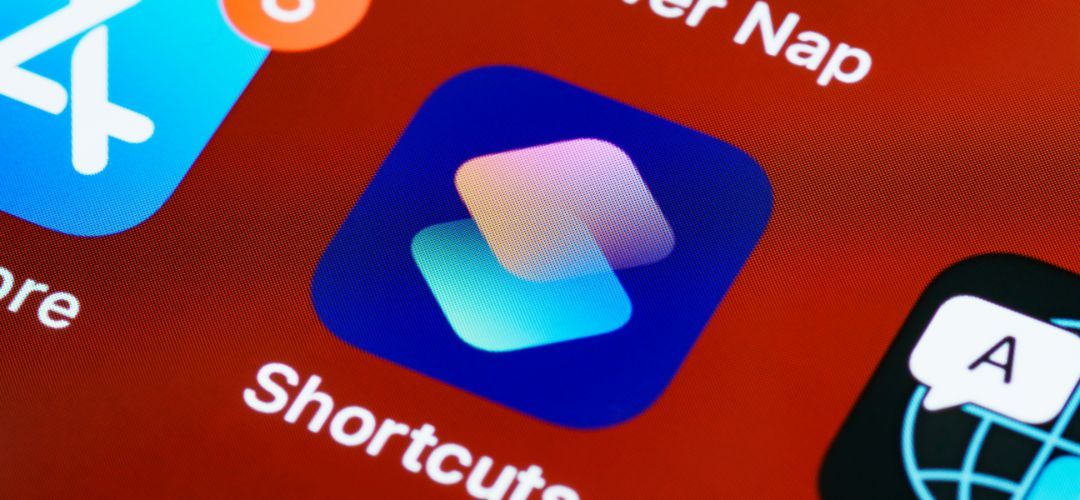
Today we explain you how to change app icons on iPhone. The iOS 16 update brought a lot of special features and functions, which pleased iPhone owners. In this blog I am going to introduce one of the most significant changes that came with iOS 16 update. In this article I will talk about the altered shortcut icons functionality of iOS 16 update. This feature encourages the customization of your apps shortcuts in the long run, raising the personalization to a whole new level.
Now the topic of how to modify app icons in the latest iOS has come up. This post will give you a step-by-step tutorial on how to complete this activity quickly.
Apple is not known for being a firm believer in certain home screen layouts. Apple has long allowed iOS users to customize their home screens only slightly. As such, the numerous customization possibilities in the latest versions of iOS herald a new era for iOS users.
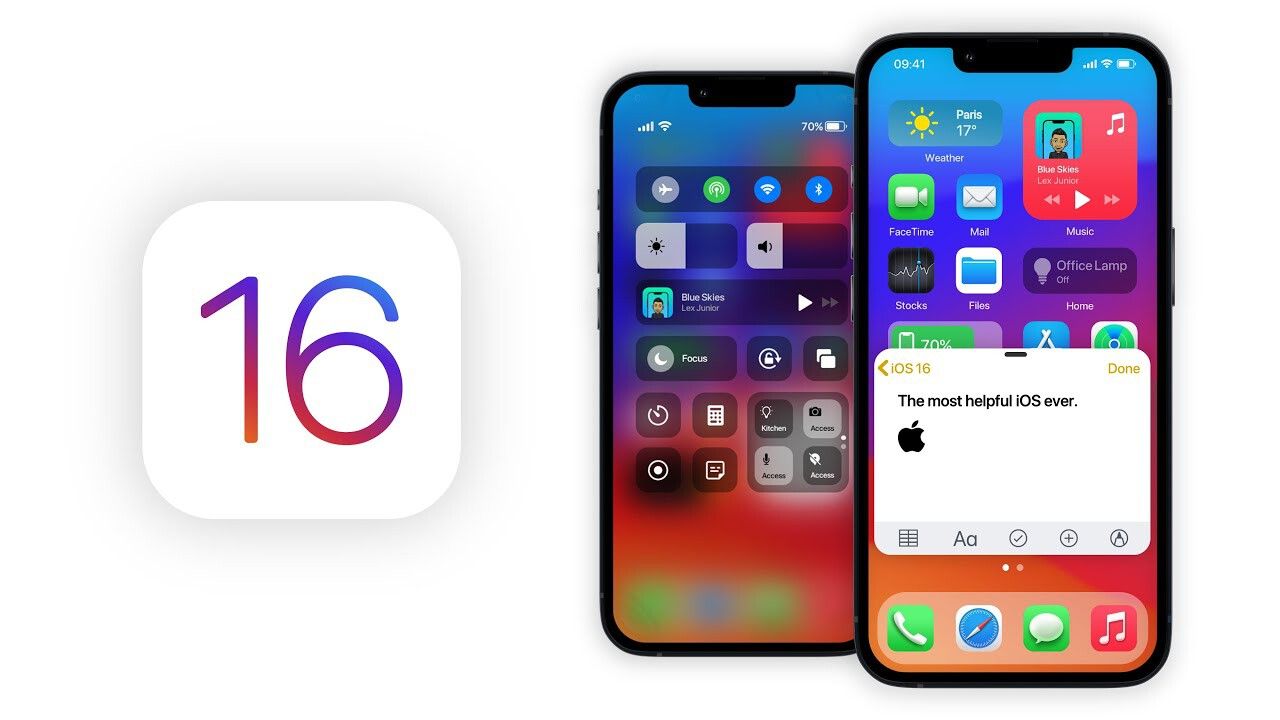
Users can change the look of app shortcut icons using the custom apps functionality. It is no longer necessary to jailbreak the iPhone or use third-party software to do so. Users can change the arts of icons to complement a lovely iPhone background by setting one as well. Create a gateway for a certain program and customize it to your liking to modify the shortcut icons. Moreover, the procedure is incredibly fast and simple.
How to change application icons on iPhone?
All devices capable of running the latest iOS version can use the feature because changing app shortcut icons is an official feature. You need to make sure that your iPhone is compatible with iOS 16 to be able to change app shortcut icons.
Before learning how to change app shortcut icons, you should know which apps support this feature. There is no limit to the number of app icons you can modify with the latest version of iOS. You can change any icon on your iPhone home screen using the alter app shortcut. For all programs, changing the icon artwork is simple and takes minimal time. To learn how to customize your app icons with this feature, read on.
How to change app icons on iPhone?
Honestly, the procedure is very simple and will not take you much time. You should visit the "App Store" and download the "Shortcuts" application before starting the procedure. To replace the icons of your applications with Shortcut after downloading and installing this program, follow the step-by-step instructions below.
- Open the "Shortcut" application on your iPhone after downloading it. In the upper right corner of the page, select "+". Click "Add action" under "New shortcut".
- Type "Open app" in the search field, click on it and launch it. Choose "Choose" and search for the app you want to modify.
- Choose "Add to home screen" from the "3 dots" option in the top right corner of the screen.
- Tap the app icon under "Home screen name and icon". Find the new image you want to use as the icon and choose it. Press "Add" after choosing and customizing the new icon.