Create Stunning Shortcut Menus with This Game-Changer Tool
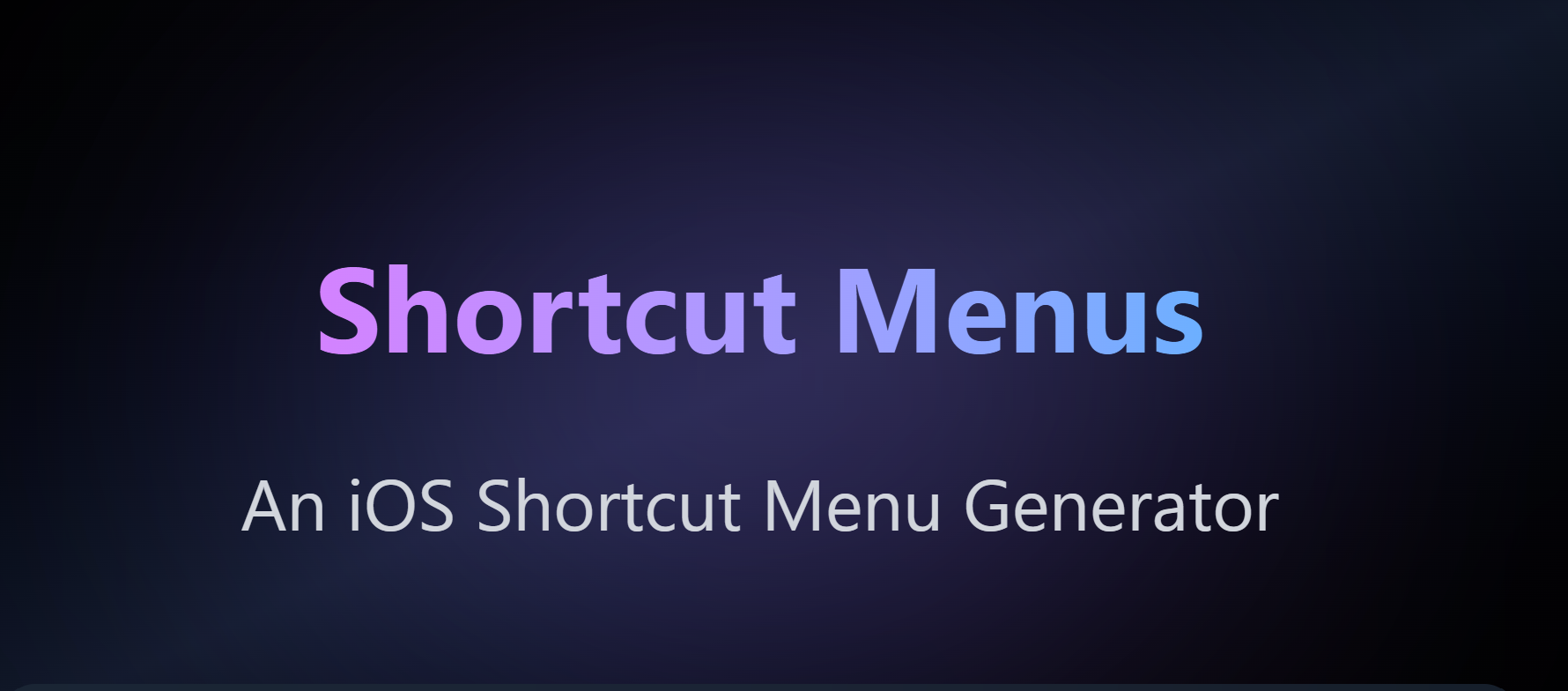
The Routinehub community is teeming with talented shortcut developers. You'll find creators crafting simple yet incredibly useful automations, and others who go the extra mile, devising tools to aid in shortcut development itself. One such developer is @jpasholk.
Beyond creating sophisticated shortcuts and being a true enthusiast, jpasholk is one of those developers who goes above and beyond by providing resources for fellow shortcut creators. A prime example of this is the tool we'll be exploring in this article: Shortcuts Menu.
What is Shortcuts Menu?
Shortcuts Menu is a tool developed by jpasholk that allows you to easily create custom shortcut menus. It enables you to add icons, colors, and personalized text incredibly quickly.
How Does Shortcuts Menu Work?
Shortcuts Menu is designed for ease of use. Its interface is super intuitive, and upon completion, it generates a vCard code that you can easily copy and download to use in your shortcuts. Additionally, it offers the option to generate the output in JSON format if you prefer.
How to Use Shortcuts Menu Step-by-Step
Navigate to the tool's URL: Open your web browser and go to https://shortcut-menus.jpshlk.com/
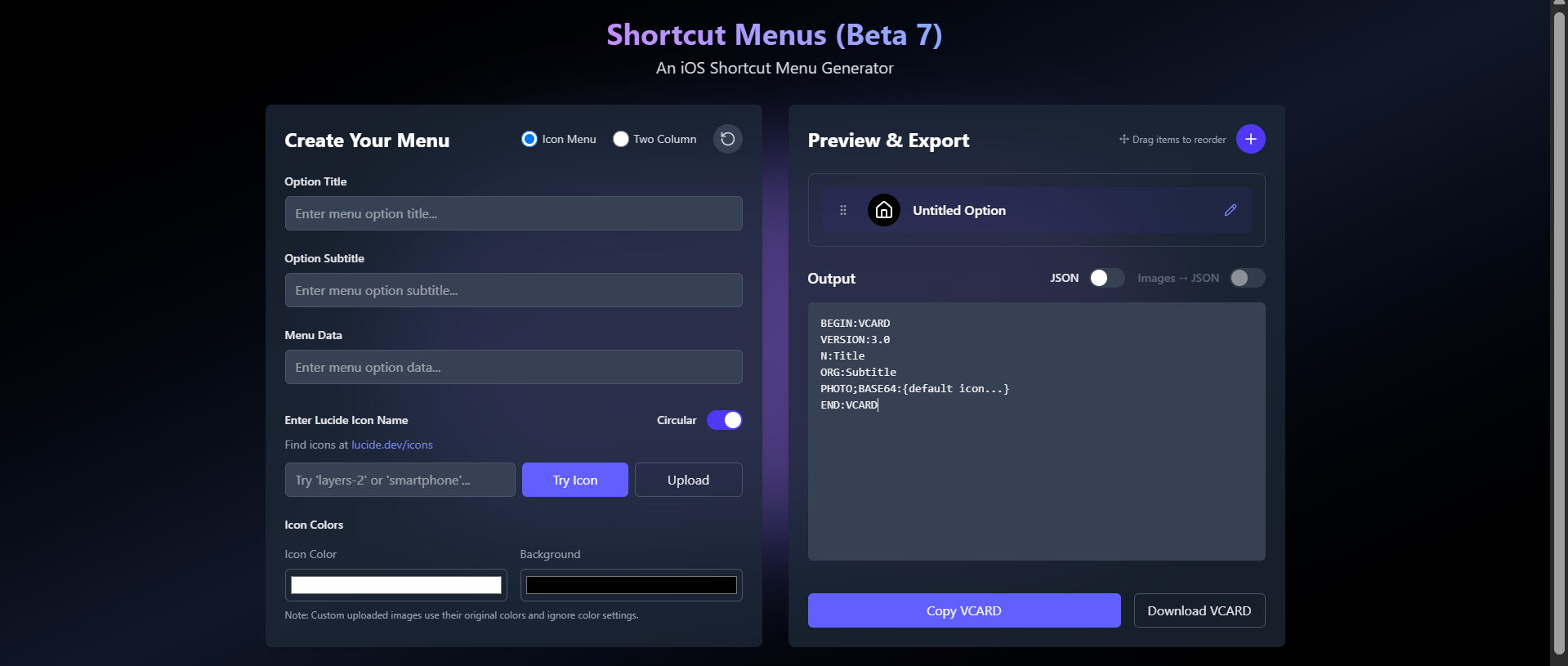
- Once on Shortcuts Menu, you can start creating the custom menu for your shortcut. You can choose between an icon menu or a two-column layout.
- Enter the option title for your Menu and a option subtitle if desired.
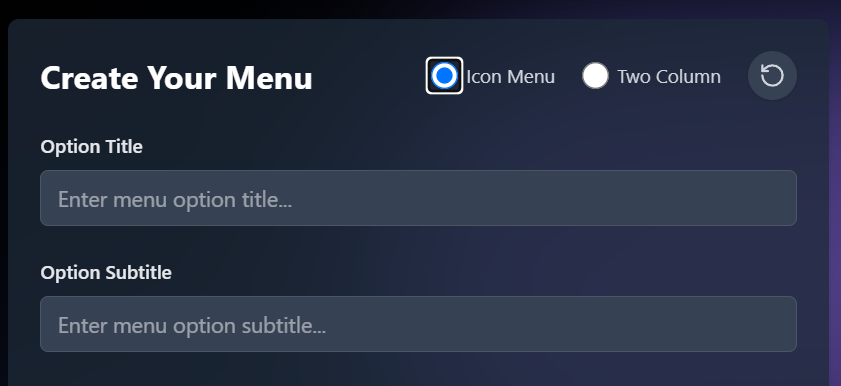
You can optionally add data to your menu.

Now, choose the icon, the icon color, and the icon background. To select an icon, simply search for the desired icon on https://lucide.dev/icons/ and then type the icon's name. Alternatively, you can upload an icon from a local file.
Shortcuts Menu will handle everything for you and convert your custom icon to Base64.
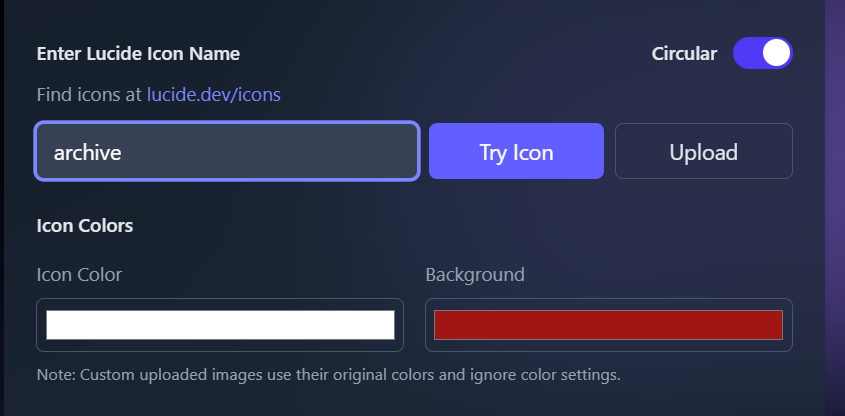
You'll see a real-time preview of how your menu is looking, with the custom text and icons.
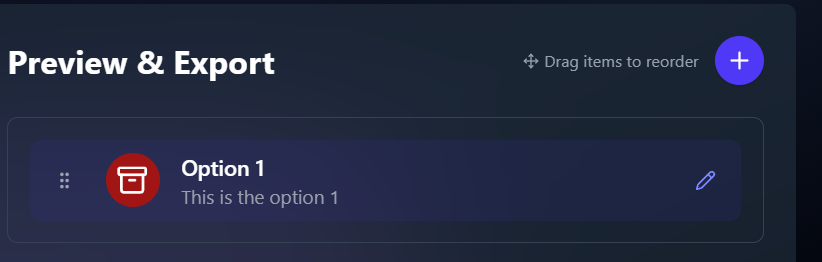
Add more options to your menu by clicking the "+" symbol. You can also reorder them by dragging the options in your menu.
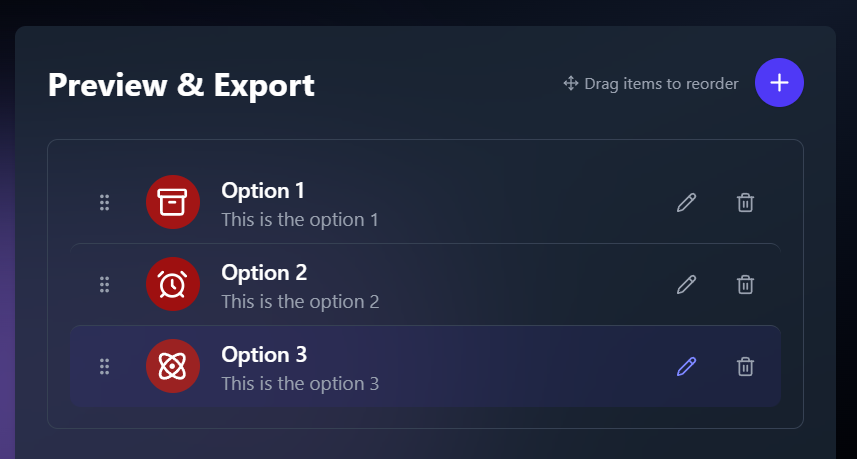
In the same preview section, you'll see a preview of the generated vCard code.
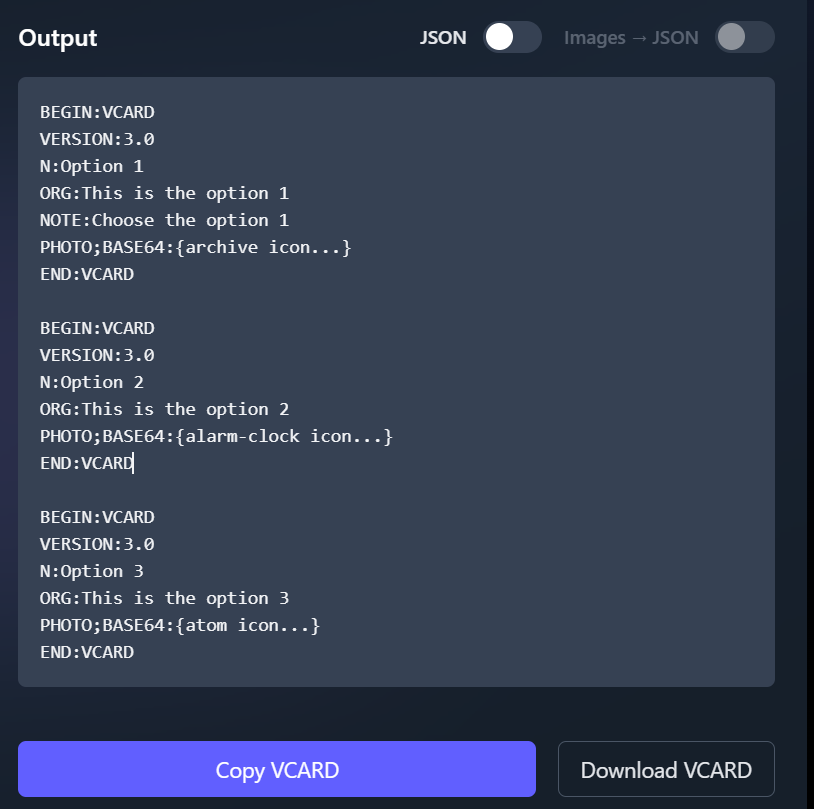
- To use your custom menu in your shortcut, simply select "Copy VCARD" or "Download VCARD," depending on your preference and how you want to integrate it into your shortcut.
- Once done, add the VCARD code to your shortcut, and you'll now see that it's exactly the same as the Shortcuts Menu preview.
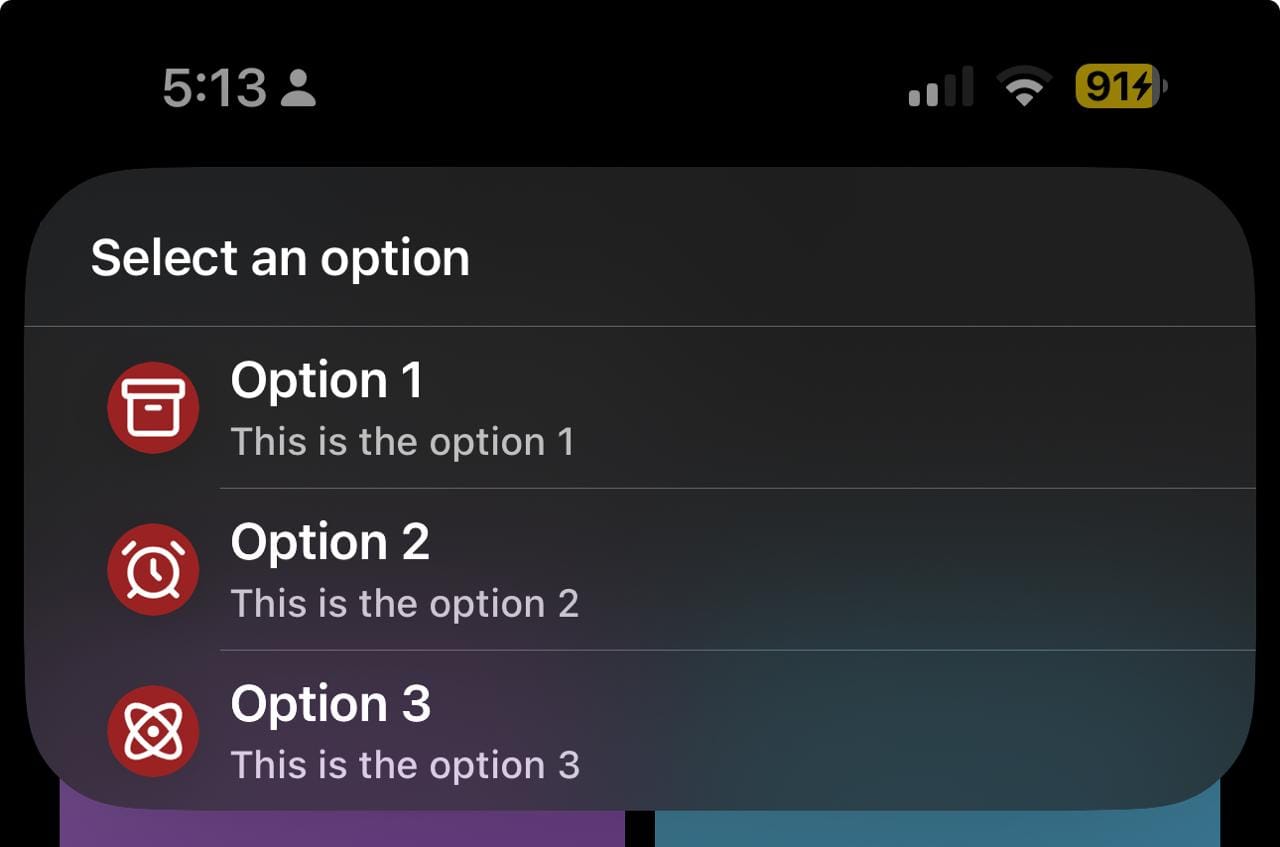
Not Familiar with vCard Menus in Shortcuts?
If you're not familiar with creating vCard menus in your shortcuts, here's a tutorial made by gluebyte that helped me a lot in learning how to do it: https://talk.automators.fm/t/tip-vcard-menu-guide/17851
Final Thoughts
Shortcuts Menu is a valuable tool for those looking to take their shortcuts to another level of personalization. The automatic conversion of any custom icon to Base64 makes it very easy to use, as there's no need to manually generate the VCARD code anymore. You do everything within Shortcuts Menu, in an easy and friendly UI. Then, you just copy and can integrate beautiful menus into your shortcuts.
Special thanks to jpasholk for taking the time to create these tools that help us all. If you want to support his continued work, you can subscribe to his Creator Hub from his profile.