The Apple Shortcut for language enthusiasts: Google Translate Selected Text
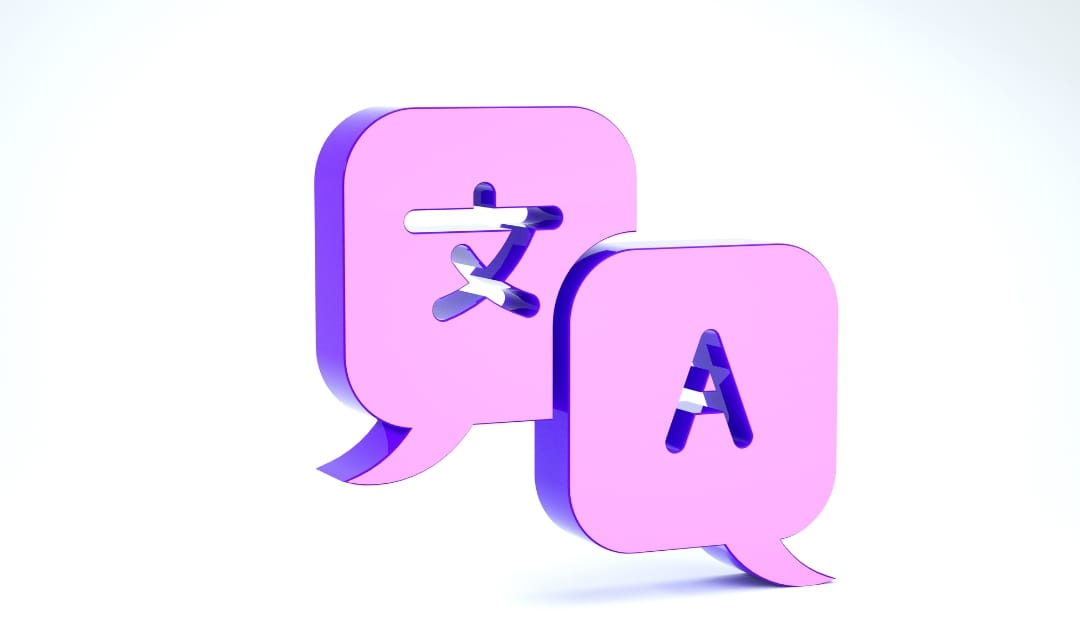
Today we will talk about a particularly useful shortcut for language lovers: "Google Translate Selected Text", which has been developed by @usernameTaken. This shortcut makes it easy to translate any selected text directly on the Google Translate web page, without the need to install the application on your iOS device.

How to Install Google Translate Selected Text?
Installing this shortcut is simple and quick. Here is a step-by-step guide for you to set it up on your devices:
- Download the shortcut Google Translate Selected Text.
- Add to your shortcut library.
- Thats it!
Remember, you don't need to have the Google Translate app installed for this to work, making it a streamlined and efficient option.
Using the Shortcut
Once installed, the "Google Translate Selected Text" shortcut offers an intuitive way to translate snippets of text. Here's how you can use it:
- Select the text you want to translate in any application or web page.
- Tap the Share Sheet icon and select "Google Translate Selected Text".
- That's it! The shortcut will automatically open the Google Translate web page with the selected text ready to be translated.
Customization
One outstanding feature is the ability to customize the language into which the text is translated. By default, it is set to English, but you can change it to your preferred language. You just need to replace all instances of 'en' in the translate.google.com URL with the ISO 639 two-letter code of your desired language. For example, 'fr' for French, 'es' for Spanish, 'de' for German, and so on.
Practical Applications
Quick Research:
When browsing articles or documents in different languages, quickly select and translate key text snippets to better understand the content without switching applications.
Multilingual Communication:
Facilitates communication in multilingual situations. Select messages or emails in a foreign language and easily translate them for clearer understanding.
Cultural Content Browsing:
While exploring online content from different cultures, use the shortcut to translate specific terms, expressions or cultural references, enriching your understanding.
International Collaboration:
In work environments or projects that involve international collaboration, quickly translate comments, instructions or documents shared by colleagues using different languages.
Research Study
For students and professionals researching information in multiple languages, the shortcut simplifies the translation of snippets of academic texts, scientific articles or relevant news.
Continuous Language Learning
Expand your vocabulary and practice in different languages by selecting and translating texts from your daily readings, social networks or other online resources.
Travel Preparation
Before traveling to a country where a language you are not fluent in is spoken, use the shortcut to quickly translate directions, menus and any important information you encounter during trip planning.
Bilingual Content Creation
If you are a content creator, you can use the shortcut to translate selected text snippets, allowing you to create bilingual content without having to constantly switch between translation applications.
Tips and Troubleshooting
Experiment with different text types and contexts to get the best results.
If you encounter any problems, be sure to check the language settings in the URL and text selection.
Conclusion
In short, "Google Translate Selected Text" is a must-have shortcut for any language enthusiast. Its easy installation, versatility and customizability make it a valuable tool in the kit of any iOS user interested in fast and effective translation. Have you tried it yet? Share your experiences in the comments and find out how others are integrating this shortcut into their daily routines!