How to Check Your iPhone Battery Health in an Advanced and Accurate Way
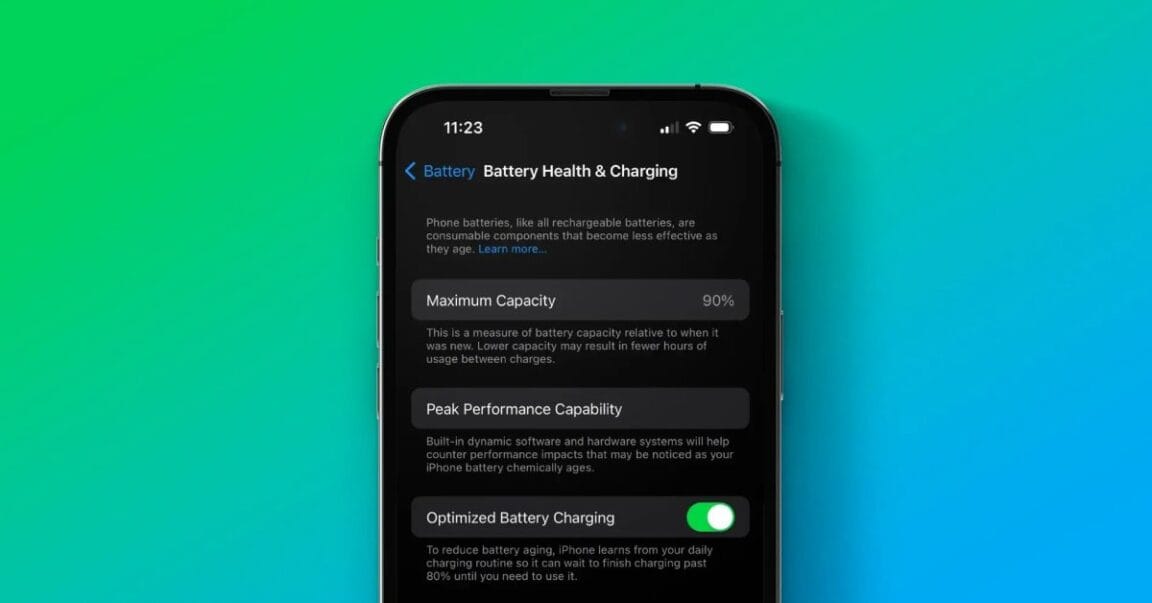
We'll show you where to find information about your iPhone's battery health and how to analyze these data to maximize its lifespan. Keep reading!
What is iPhone Battery Health?
The battery in an iPhone is a physical component that wears out over time with use. Similar to a car battery, the iPhone battery has a limited life cycle. Apple provides information about the battery's health to help you make informed decisions.
How Does the iPhone Battery Work?
iPhone batteries are made of lithium-ion. Which have a longer lifespan compared to other rechargeable battery technologies. They can withstand hundreds of charge and discharge cycles before their capacity significantly diminishes. It is not recommended to keep your iPhone charged to 100% or let it completely discharge to 0% for long periods.
A charge cycle is completed when you use 100% of the battery capacity, although not necessarily in one go. For example, if you charge your iPhone 80% and then another 20%, that counts as a complete cycle. It is not necessary to charge your iPhone to 100% without interruptions; simply charge it whenever necessary.
Analyzing iPhone Battery Health Data
Over time, all batteries degrade, and this is reflected in their performance. To check your battery health, go to Settings > Battery > Battery Health. Here you will find two key indicators:
- Maximum Capacity: Shows the percentage of battery capacity compared to when it was new. For example, if it shows 95%, it means the battery has lost 5% of its original capacity.
- Peak Performance Capability: If your battery is significantly degraded, this option allows you to enable or disable peak performance, which can help prevent unexpected shutdowns by reducing the processor speed when necessary.
Usually, this provides a general overview of the battery's condition, but the information here is not the most detailed. For a more comprehensive and accurate report, we recommend using a shortcut.
Shortcut for iPhone Battery Report
To further simplify the process of understanding your battery health, you can use a shortcut called Battery Report Vcard. This shortcut will show essential information about your iPhone battery and interpret it for you. The information provided includes:
- iPhone Model
- iOS Version
- Battery Design Capacity (mAh)
- Your Battery Max Capacity (mAh)
- Your Current Capacity (mAh)
- Charging Cycles
- Temperature
- Health Capacity Design (%)
- Health Real Capacity (%)
How to Use the Shortcut
To use this shortcut, you need to enable analytics sharing on your iPhone:
1.- Go to Settings > Privacy & Security > Analytics & Improvements.
2.-Enable Share iPhone Analytics and wait 24 hours for your iPhone to create the first analytics file.
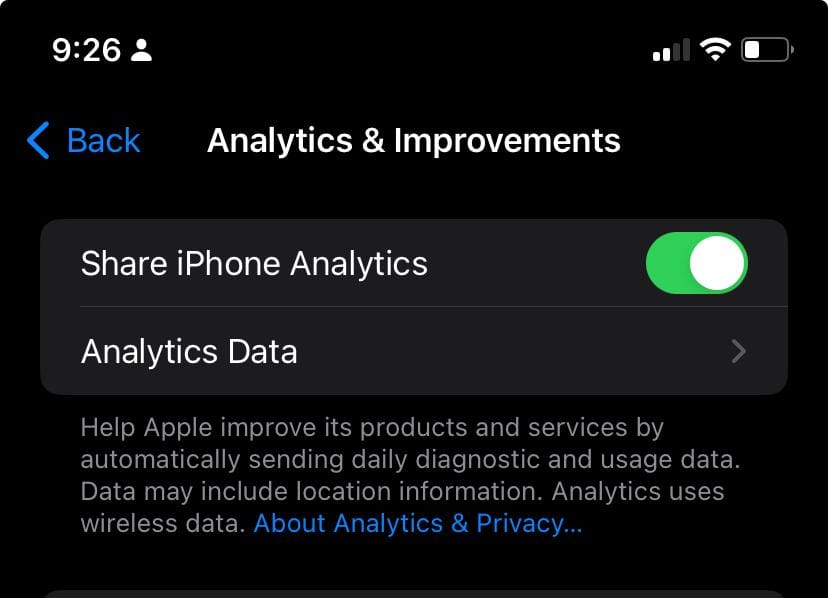
3.- Open the shortcut Battery Report Vcard.
4.- Select the most recent analytics file (e.g., Analytics-year-mm-dd-time.ips).
5.- Click on “Share” and select Battery Report Vcard.
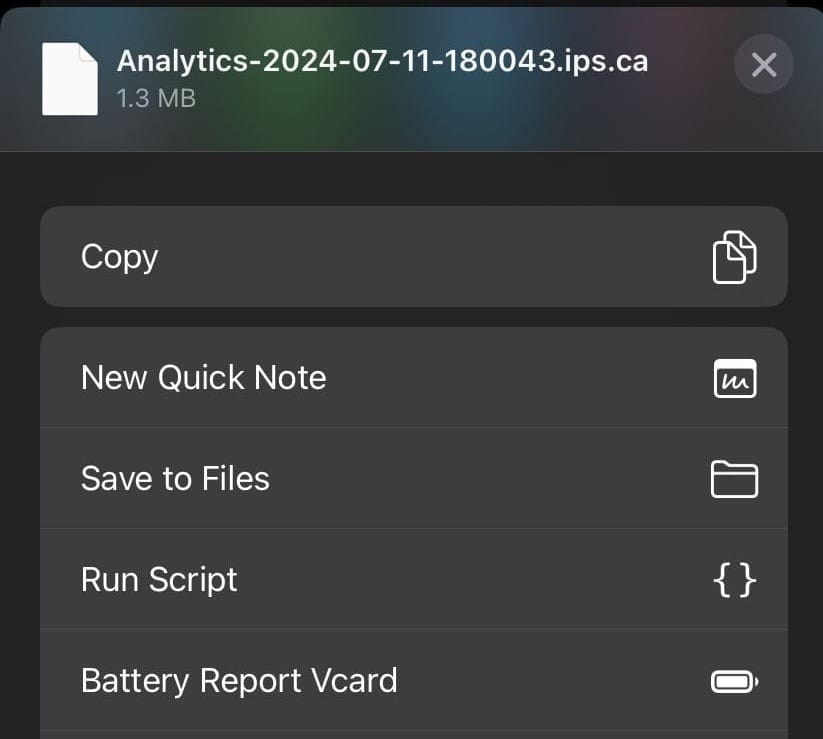
6.- The shortcut will show you accurate information arranged in an easy-to-read format.
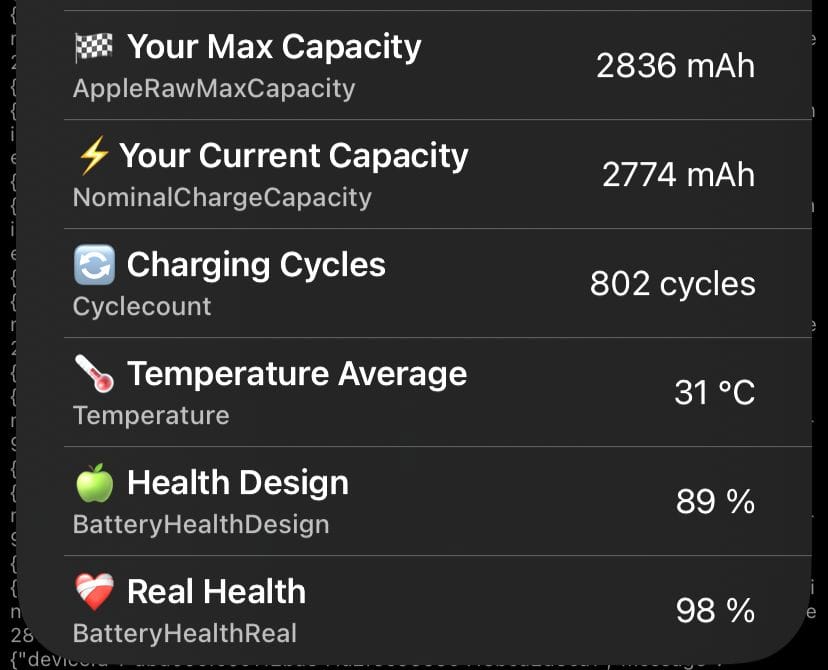
This shortcut respects your privacy and does not collect any data.
How to Take Care of Your iPhone Battery Health
Although all batteries have a limited lifespan, there are some practices that can help extend the life of your iPhone battery:
- Avoid high temperatures: Do not charge your iPhone under the sun or in very hot places.
- Short charges: It is better to do frequent short charges rather than letting the battery completely discharge and then charge it to 100%.
- Overnight charging: You can leave your iPhone charging overnight without worries; the iPhone's power management system will optimize the charging.
Final Toughts
The Battery Report Vcard shortcut is a powerful tool for getting a detailed and accurate view of your iPhone's battery health. While the iPhone system provides a general overview of the battery status, Battery Report Vcard offers more comprehensive and easy-to-understand information.
This shortcut digest the data for you, presenting it clearly and accessibly, allowing you to make informed decisions about your battery's care and maintenance. Using Battery Report Vcard will help you extend your battery's lifespan and keep your iPhone running optimally.