Skyboard: The Ultimate Way to Customize Your iPhone Icons on iOS 18
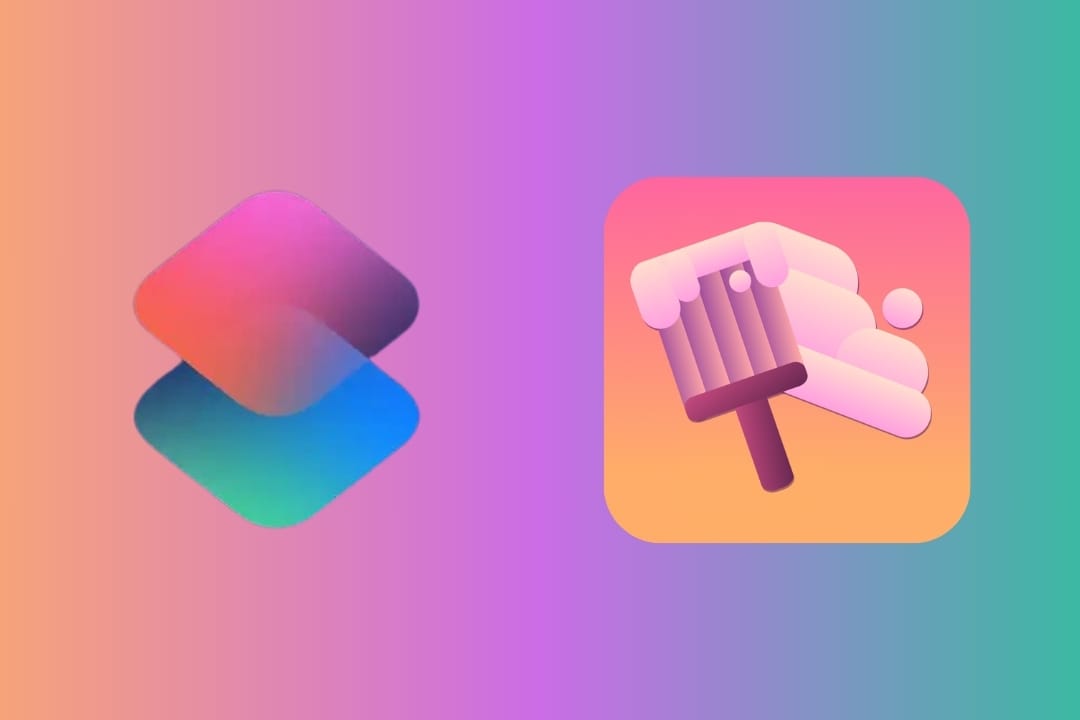
Apple has never been known for letting users customize their iPhones, but with iOS 18, they've introduced some new features that allows to change icon colors and rearrange their positions on the home screen. For many, though, these features still fall short. There's no option to change individual app icons or apply custom themes across your apps.
Since iOS 13, Apple has allowed a workaround using the Shortcuts app to change app icons. You can create a shortcut for each app, choose an icon, and place that shortcut on your home screen. While this doesn’t actually change the original app icon, it lets you create a shortcut with any icon you want.
How to Change App Icons on Your iPhone
The process is pretty time-consuming because it requires creating a shortcut for each app you want to change and manually downloading images for your new icons. Fortunately, there's an easier way to do all of this.
Simplify the Process with SkyBoard
SkyBoard is a shortcut developed by dootskyre that takes app icon customization to a whole new level. It’s the ultimate solution for changing app icons in iOS 18 and iPadOS 18, offering a quicker, more efficient way to personalize your apps.
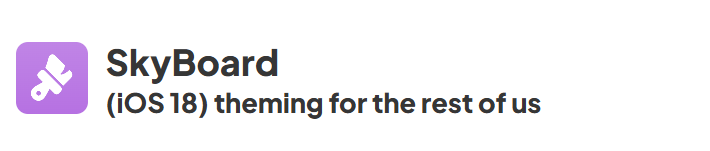
Why SkyBoard?
SkyBoard is a shortcut exclusive for iOS 18 that automates the process of creating customized shortcuts. Instead of manually setting up each one, SkyBoard allows you to personalize app icons and names and automatically add them to your home screen. It’s a real game-changer for anyone looking to customize their device without the hassle.
Key Features of SkyBoard
- Bulk shortcut creation: SkyBoard lets you add shortcuts for multiple apps at once with the "Open App" action, so you don’t have to go through the process one by one.
- Supports jailbreak themes: SkyBoard can apply jailbreak icon themes, such as SnowBoard themes, in .zip, .deb, or .theme formats.
- No Shortcut banners: If your device doesn’t have Dynamic Island, SkyBoard removes the notification banners that usually pop up when opening an app through a shortcut, making the experience cleaner and more streamlined.
- Themes and community support: You can download custom themes and get inspiration from other users in the SkyBoard Discord server. One of the most popular themes is Big Sur, which mimics macOS's visual design on iOS.
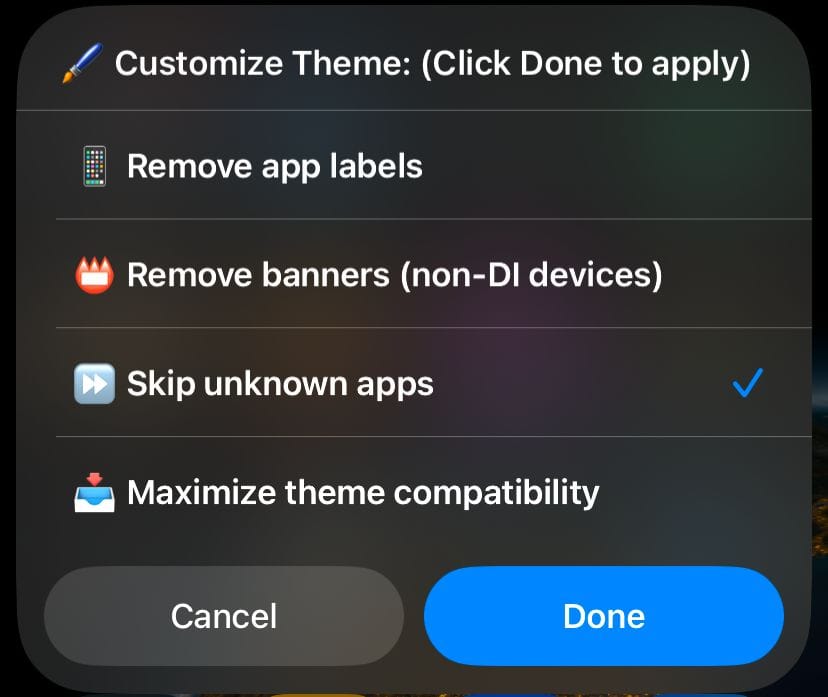
How to Get Started with SkyBoard
- Download SkyBoard from RoutineHub.
- Create a new theme or import one from Havok. I tried the Taffy theme, which already comes with icons for the most common apps.
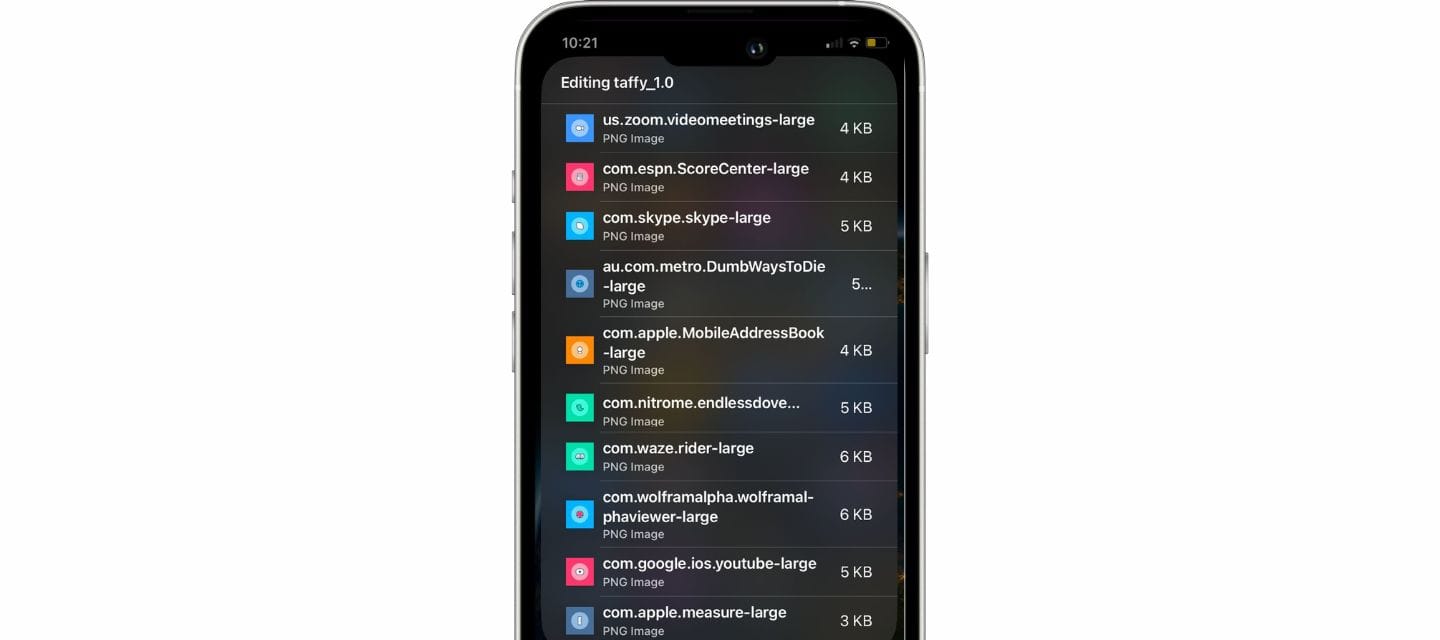
- Customize your icons: SkyBoard lets you easily create custom themes with your own images and edit each app’s icon. It has two modes, but I’d recommend using the “sophisticated” mode, which allows you to type in the app name and then select your icon.
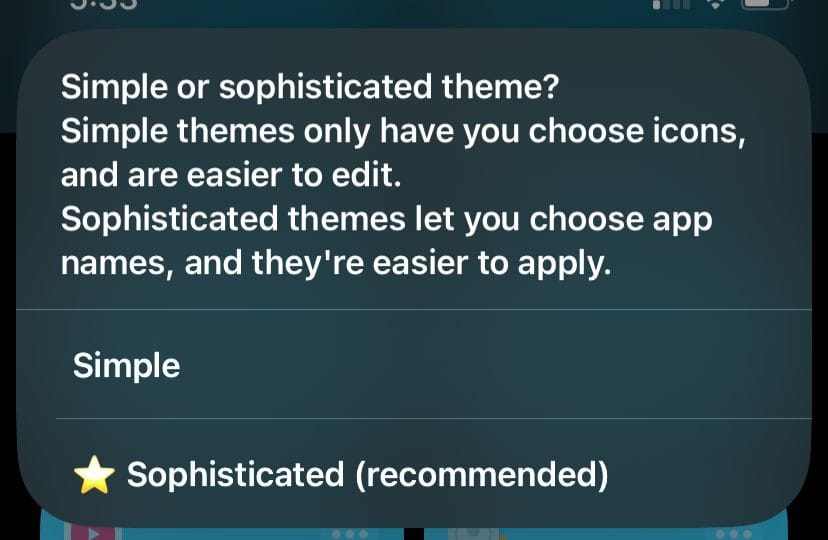
- Apply the theme: Once everything’s set up, SkyBoard will take care of the rest.
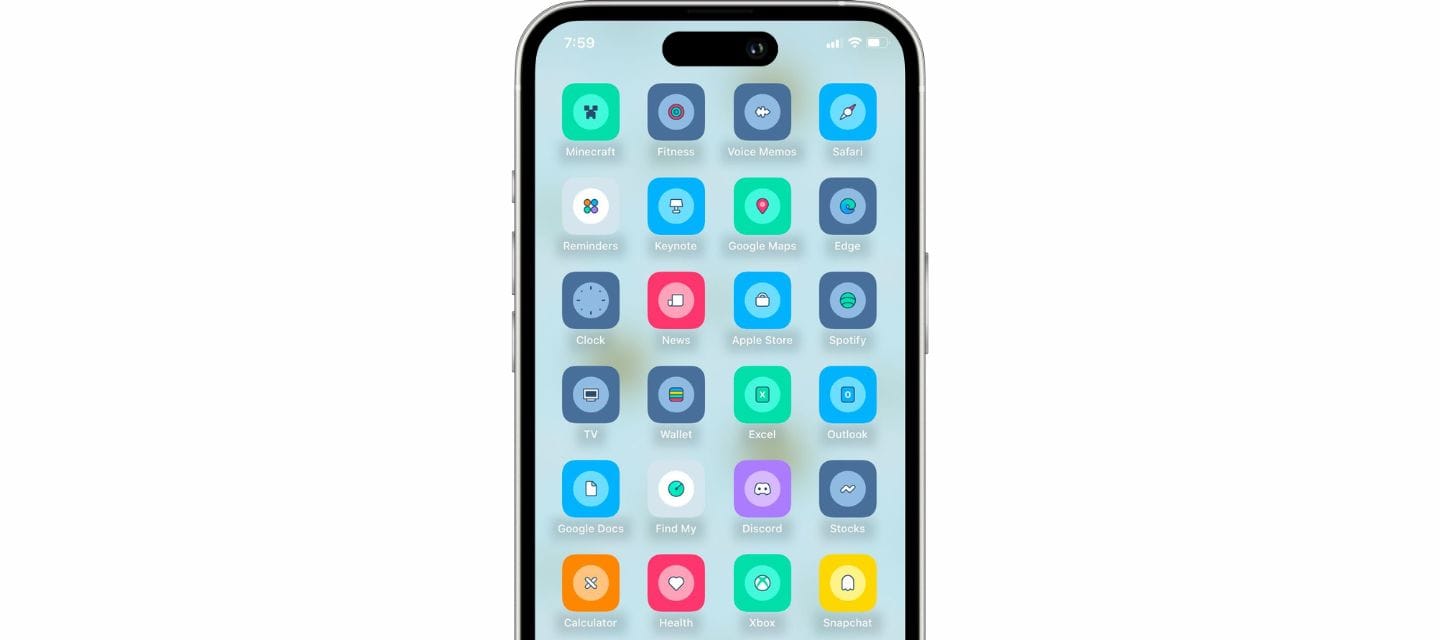
Final Thoughts
If you’re into iOS customization, SkyBoard is a must-try. It saves you time by automatically adding custom shortcuts with personalized icons, so you don’t have to manually set everything up.
While this method doesn’t technically change the original app icon, it still lets you create a custom look for your home screen. There are some downsides, like losing Haptic Touch functionality on custom icons, but if you’re all about personalizing your device, SkyBoard is a must-try.