How to Install a Beta on iPhone, Step-by-Step for a Safe and Official Process
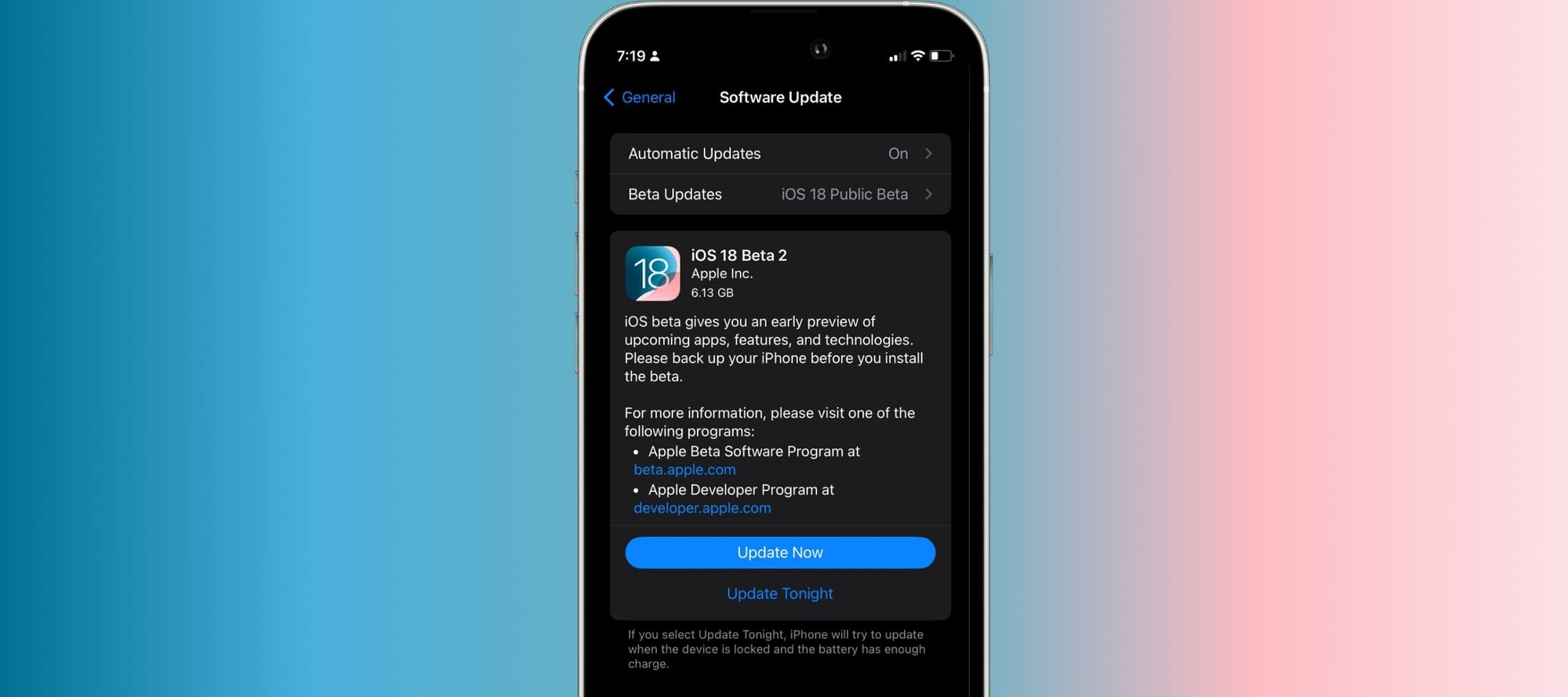
When a new operating system is about to be released, it goes through different development phases. First, it is designed, then it is tested internally... And just before the final release, it goes through a phase called beta. During this period, which can last from weeks to months, the software is regularly updated until it reaches a stable and problem-free version. That is why you have often seen us publish on Routinehub blog "Apple releases beta 1 of..." "Beta number 4 is now available..."
What do I need to install an iOS beta on the iPhone?
Currently, installing an iOS beta on the iPhone is very simple, as Apple has made the process of testing its operating systems much easier. You can do it officially and completely free of charge. You only need your iPhone and to remember your Apple ID. However, it is first important to understand the difference between a developer beta and a public beta.
Difference between public beta and developer beta
Before installing a beta on your iPhone, it is crucial to understand what a public beta and a developer beta are. The essence is the same, but there are different timelines for their installation.
- A developer beta is available for download as soon as it is announced by Apple. It ranges from beta number one to the end of the corresponding update cycle.
- A public beta, essentially, is the same software version and beta as the developer's. The difference is that Apple usually releases it days or weeks after the developer's version to ensure there are no serious errors.
Therefore, there is no difference in the operating system between a public beta and a developer beta. It is the same iOS; the difference is simply the timing of its release to the public.
Which type of beta should I install on my iPhone?
Now that you know the difference between a public beta and a developer beta, which one should you install on your iPhone? It depends on the risk you are willing to take and the version of the operating system.
For example, just to compare, it was not the same to risk testing iOS 18 beta 1 than to install the supposed iOS 17.6 beta 1. In the case of iOS 18, the operating system is the newest, and you are more likely to encounter errors in daily use. That is why in the summer betas, the public version takes weeks to arrive, while in those we receive throughout the year, it takes only days. This is because iOS 17, in this case, is already very refined.
Steps to install a developer beta on the iPhone
We reiterate that installing a developer beta is aimed at really experienced people. If you decide to install a developer beta, all you need to do is register at developer.apple.com/ios and click the download button. Then, accept the terms and conditions. Registering as a developer to install a beta on the iPhone is completely free.
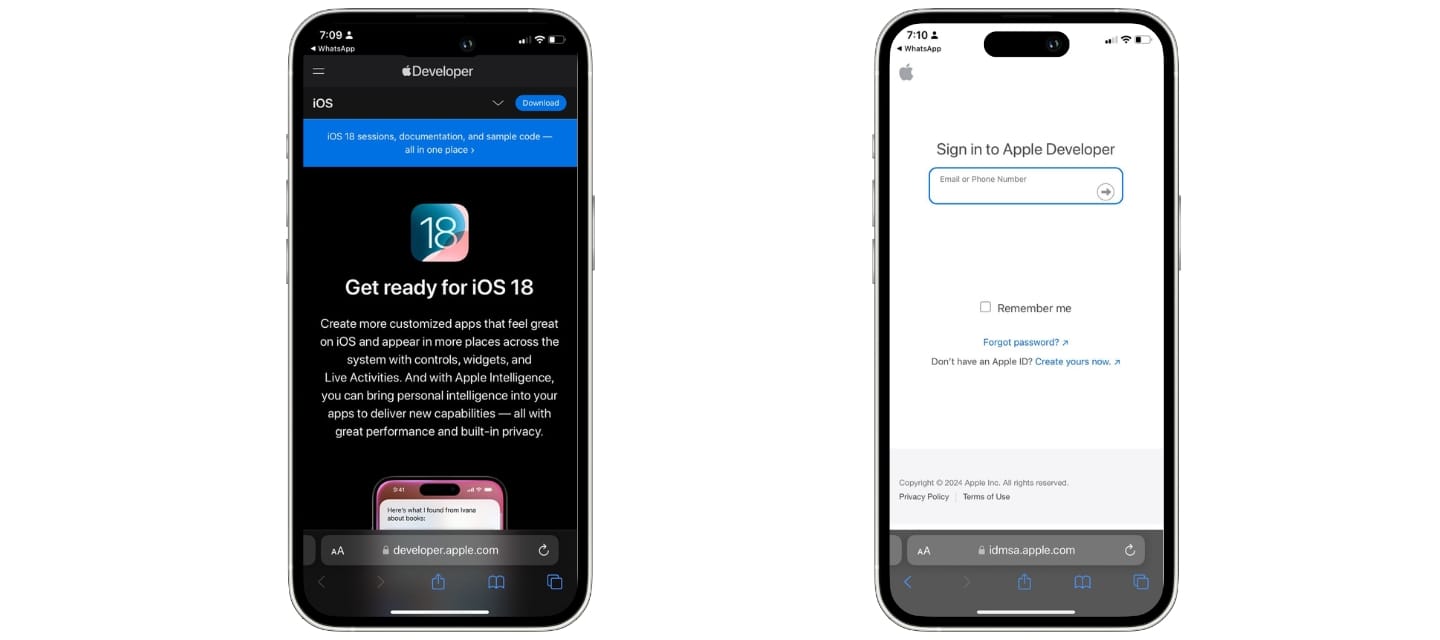
Once this is done, go to Settings > General > Software Update. In that section, select "Beta Updates" and choose the developer version.
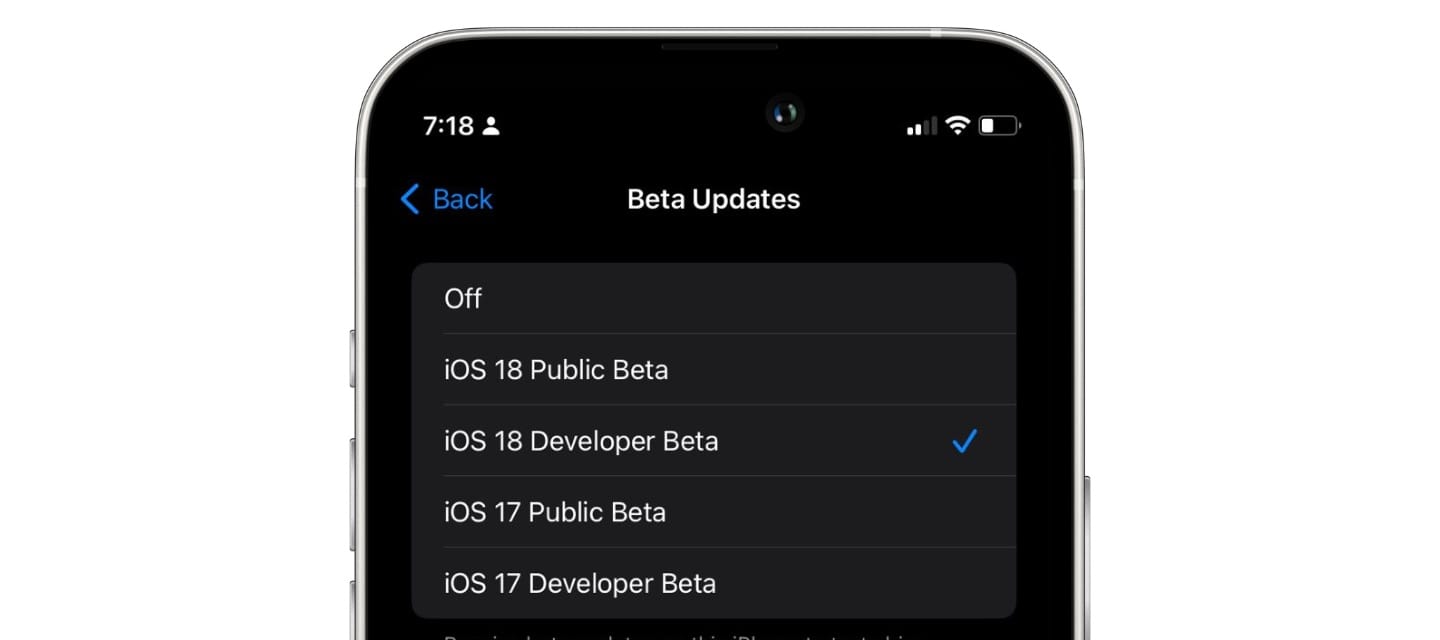
How to install a public iOS beta on your iPhone
If you prefer to play it safe and let others test the early versions before the public release, here are the steps:
- Go to Settings > General > Software Update.
- Select "Beta Updates" > "Public Beta."
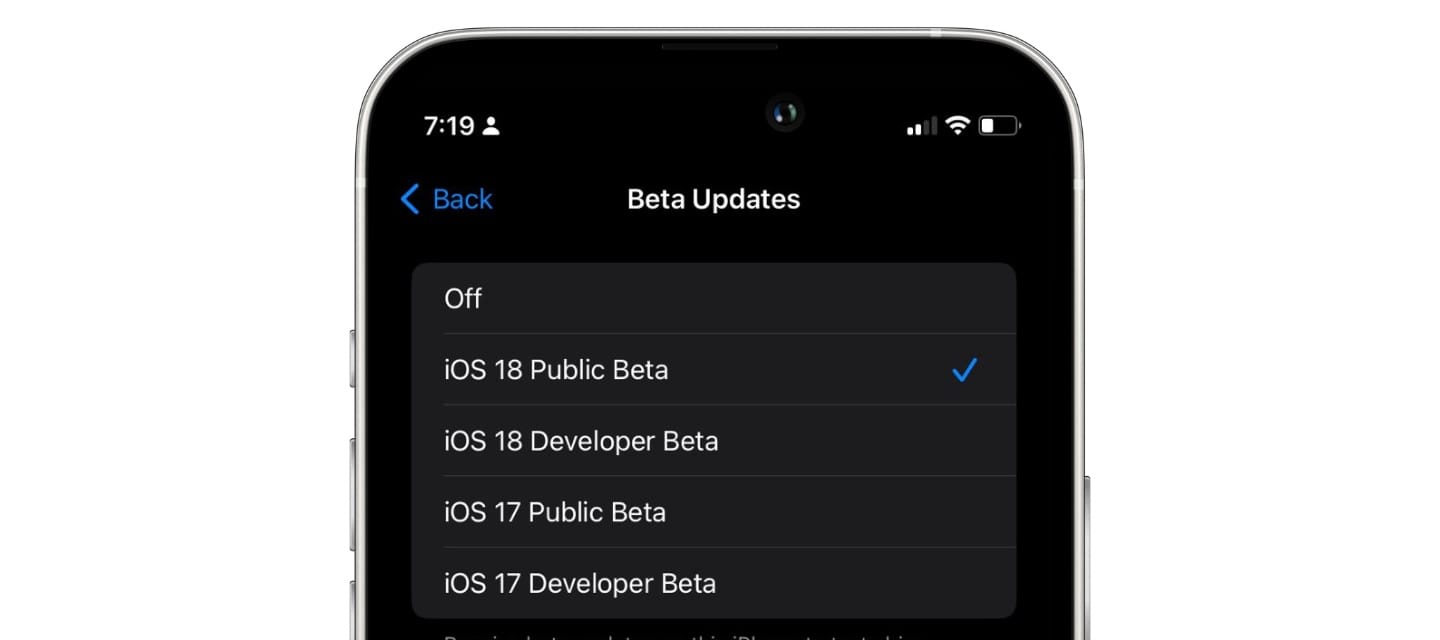
And that's it, you can now update to the latest public beta version available.
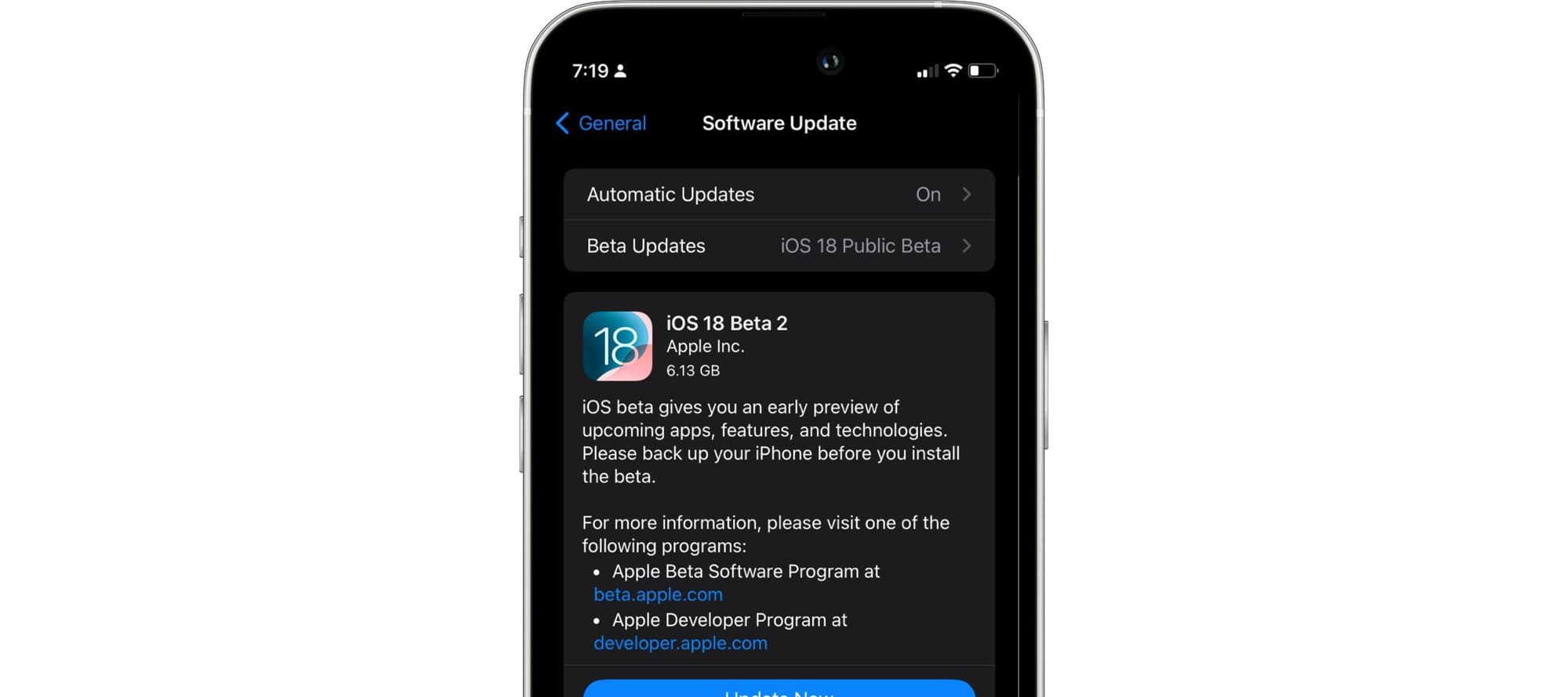
It is possible that when selecting it, you may not see any version to download. Wait for all options to load; since it is new, some options may take a little longer to display. By leaving it activated, you will receive the update when Apple releases it. With these simple steps, you will have installed the beta on your iPhone and can enjoy a new version of iOS before anyone else.