How to Open and Edit JSON Files on iPhone Using Apple Shortcuts
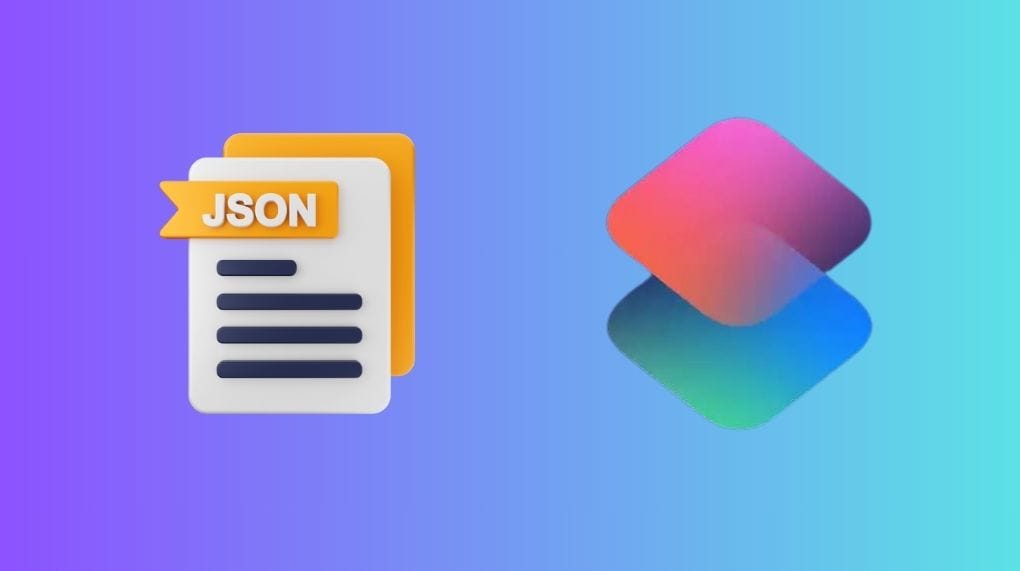
Working with JSON files can be tricky, especially when you need to edit or explore their structure. Luckily, Apple Shortcuts can simplify this task efficiently. Today, we’ll be discussing two essential shortcuts for handling JSON files on your iPhone or iPad: JSON Viewer and JSON File Editor. These shortcuts will allow you to view and edit JSON files directly from the Shortcuts app.
JSON Viewer
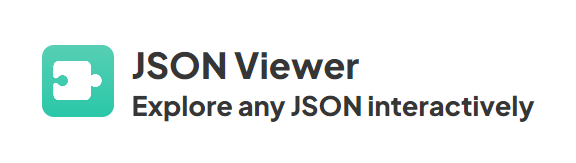
The JSON Viewer shortcut enables you to explore JSON files interactively. Whether you load the file from a URL, copy it, or upload it from your local files, this shortcut allows you to:
- View the structure of JSON with interactive folding.
- Expand and collapse objects and arrays for a cleaner, more organized view.
- Load JSON files from multiple sources (URL, files, clipboard).
- Use the interactive window to quickly analyze and navigate through the data.
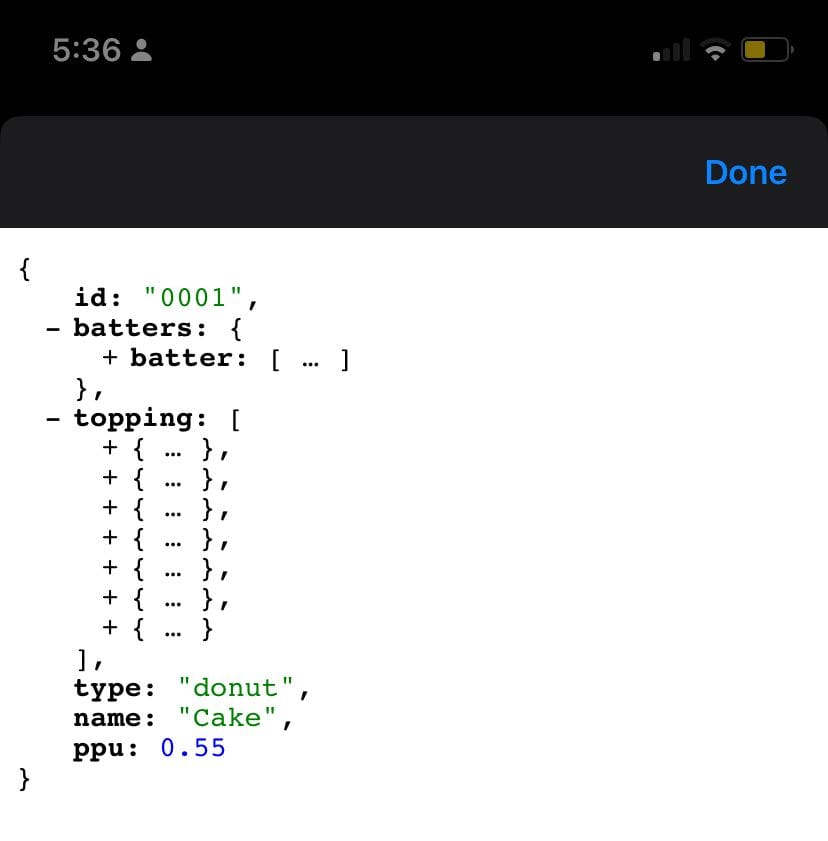
This shortcut is perfect for those who need to review large JSON datasets and prefer an easy-to-use interface for navigation.
JSON File Editor
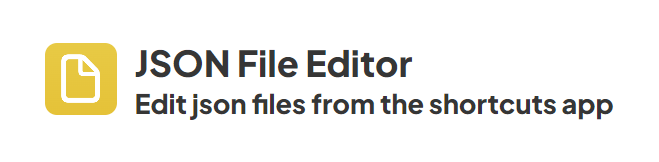
With JSON File Editor, you can modify JSON files directly on your device. This shortcut allows you to:
- Open and edit JSON files without leaving the Shortcuts app.
- Save changes to the original file or export a modified version.
- Utilize a simple yet powerful editor for quick and easy adjustments.
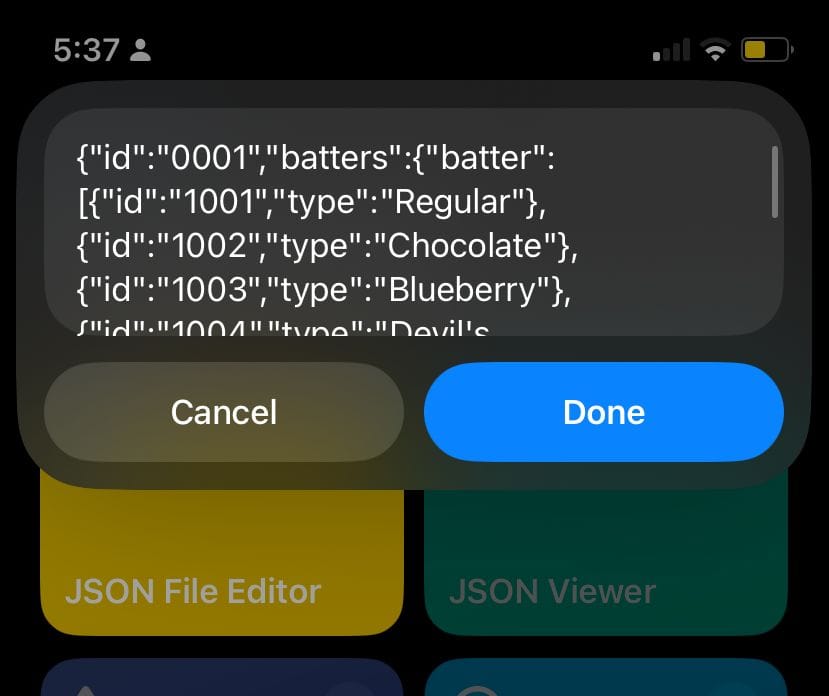
It’s ideal for developers or users who need to make quick edits to their JSON files without relying on third-party apps.
Final Thoughs
Both JSON Viewer and JSON File Editor are indispensable tools for anyone working frequently with JSON files. Whether you need to read the content or make quick edits, these shortcuts will streamline your workflow and help you manage your data more efficiently.