How to remove Apple shortcuts from both iPhone and iPad
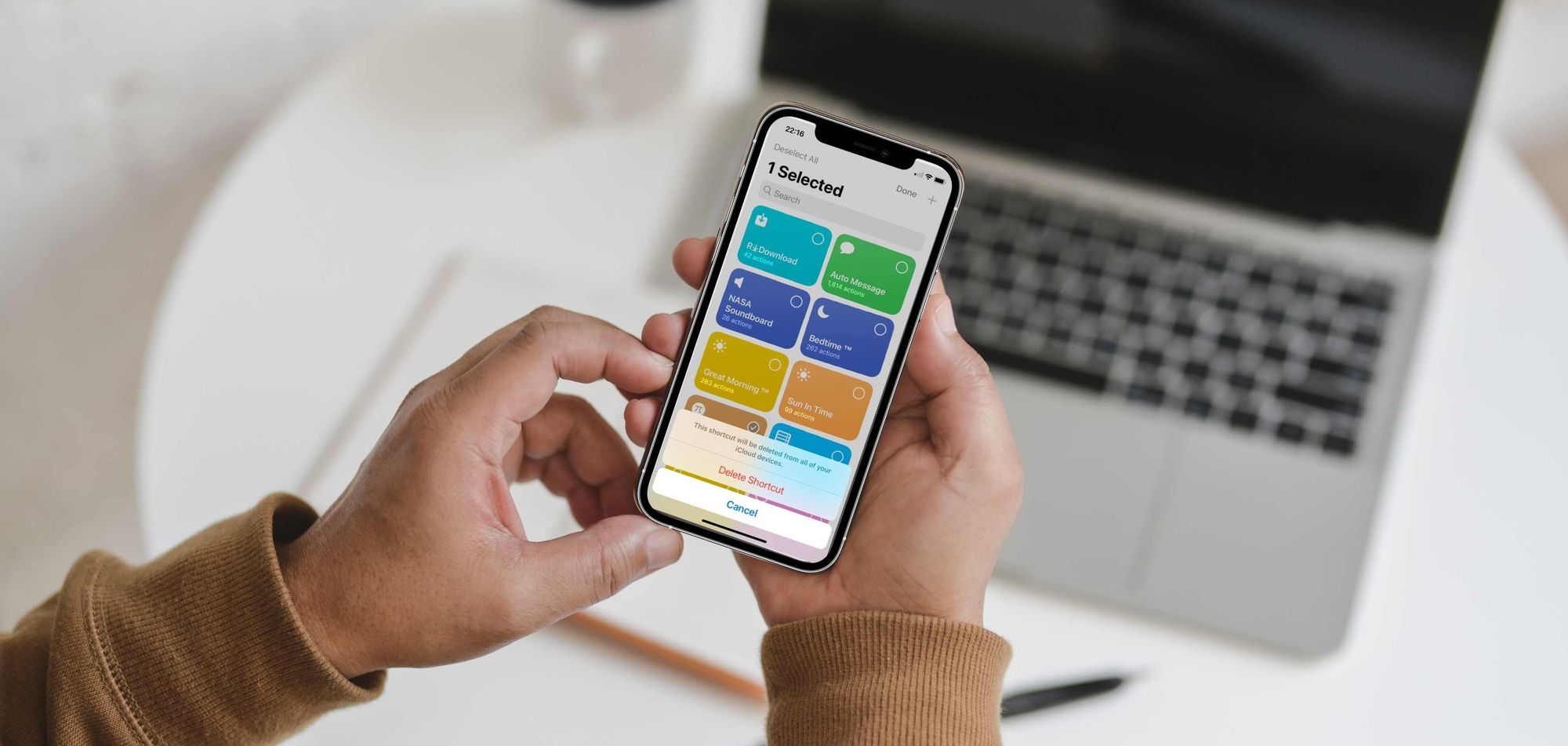
We show you how to remove Siri shortcuts from either the iPhone or the iPad, to remove those that we no longer use and take up space.
This way you can remove shortcuts that you no longer use.
Today we are going to show you how to remove Siri shortcuts. A great way to remove shortcuts that we no longer use and leave room to install new ones.
When we started in the world of Apple shortcuts, it is likely that we think that having a couple of them installed is enough, however, when we use them, and see how useful they are, we start using them for almost everything.
Nowadays we have shortcuts for almost anything and we can find an endless number of them in RoutineHub. It is very likely, that you have used a shortcut only for a specific task and after that you don't need it anymore, so the step to follow is to remove it, and here we will explain how to do it.
How to remove Siri shortcuts
The process is very simple, although Apple tells us how to do it, the information is very scarce, then we will make everything very clear so that we can do it.
So we get down to work and we go to the shortcuts app. Once here, we will see a list of all the shortcuts we have installed.
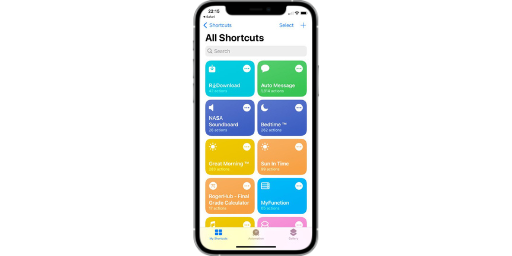
Now comes the time to select those that we no longer want. To do this, click on the Select tab that appears at the top and then select those that we are going to delete.
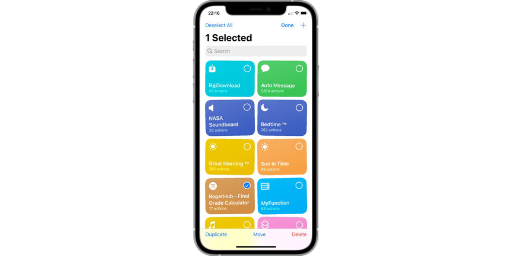
Select and then delete
We will see that at the bottom of the screen there is a tab with the name Delete .
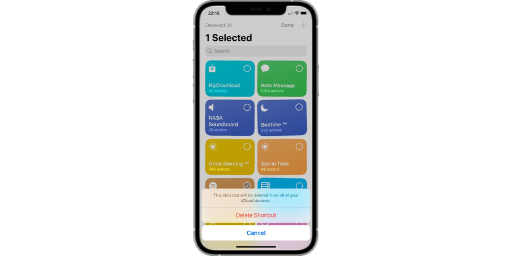
We click on this and we will say goodbye to the shortcuts that we have installed and that we no longer want on our device.

In this simple way, as we have explained above, we will remove the shortcuts that we no longer use, but nevertheless we will leave room to continue installing new ones.