How To Reverse Image Search On Iphone With Apple Shortcuts
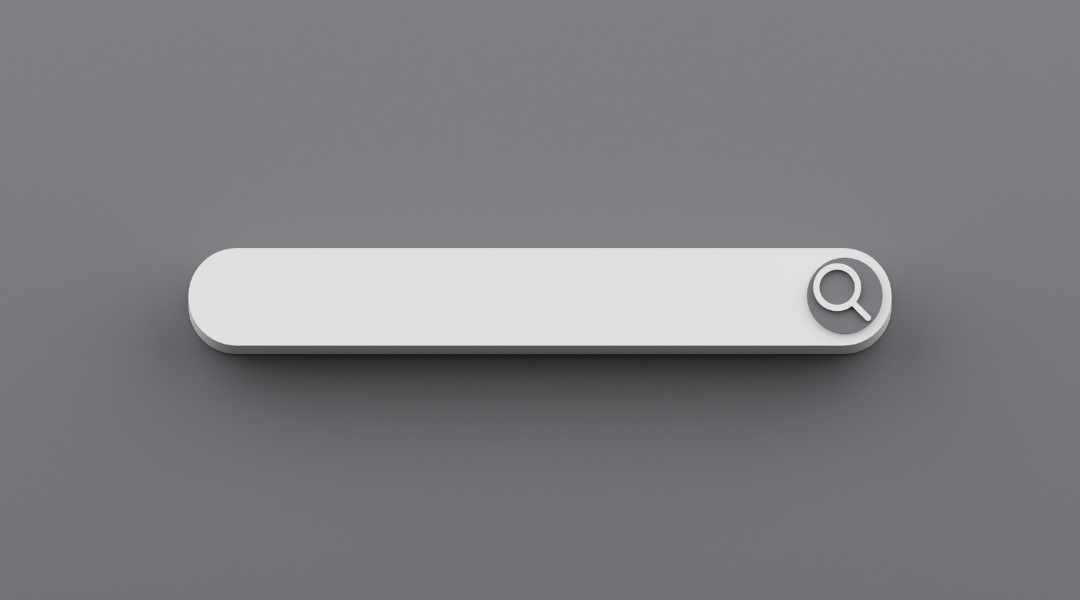
Performing a quick reverse image search can be immensely useful in a number of situations. You can perform a reverse image search, where you can have Google or other search engines find visually similar images. This can be useful for identifying a product, finding a person online, or finding more information related to an interesting object.
Google and other search engines allow users to reverse image search and find visually similar images online. A new shortcut for iPhone and iPad compatible with iOS 16 makes the process of performing reverse image searches quite simple.
Google Reverse Image Search

Reverse image search is now available on iPhone for iOS 16, giving users the ability to quickly find similar images online. Reverse image search works by submitting an image to a search engine and then finding other webpages that have used the same or a similar photo. With this new feature, users of iPhones running iOS 16 can now access these results via Safari.
The reverse image search process is simple: take a picture with your phone’s camera or upload one from your photo library, then tap the share button and select “Google Reverse Image Search” from the menu. The results will appear in Safari and show webpages that have used the same image you submitted. This makes it easy to find information regarding where else an image has been used online, as well as to verify if something is original content or not.