How to Schedule WhatsApp Messages with Shortcuts and Automation on iOS
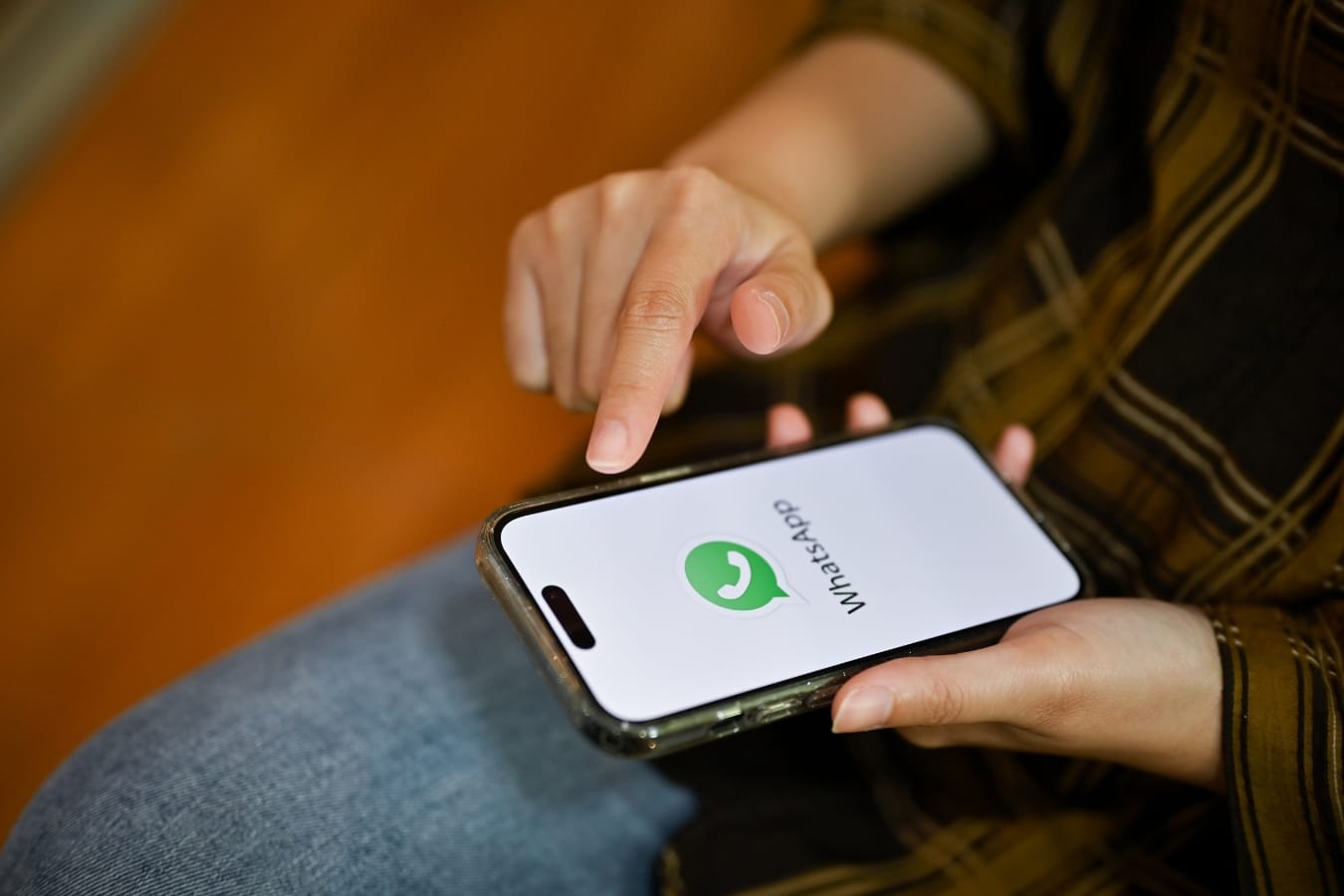
At some point, we've all forgotten to send important messages, like birthday wishes, anniversaries, or any special date, but thanks to the tutorial we're bringing you today, that won't happen again.
In this article, we'll guide you easily and simply through the process of creating a Shortcut to send messages on WhatsApp and how to automate its execution at a specific time.
Step 1: Creating the Shortcut
Open the Shortcuts Application: Open the Shortcuts application.
Create a New Shortcut: Tap the "+" button in the upper right corner to create a new Shortcut. We'll name it "Send WhatsApp".
Add Actions: In the Shortcut editing screen, tap the "+" button to add actions. Search and select the text action, where we'll write the message we want to send.
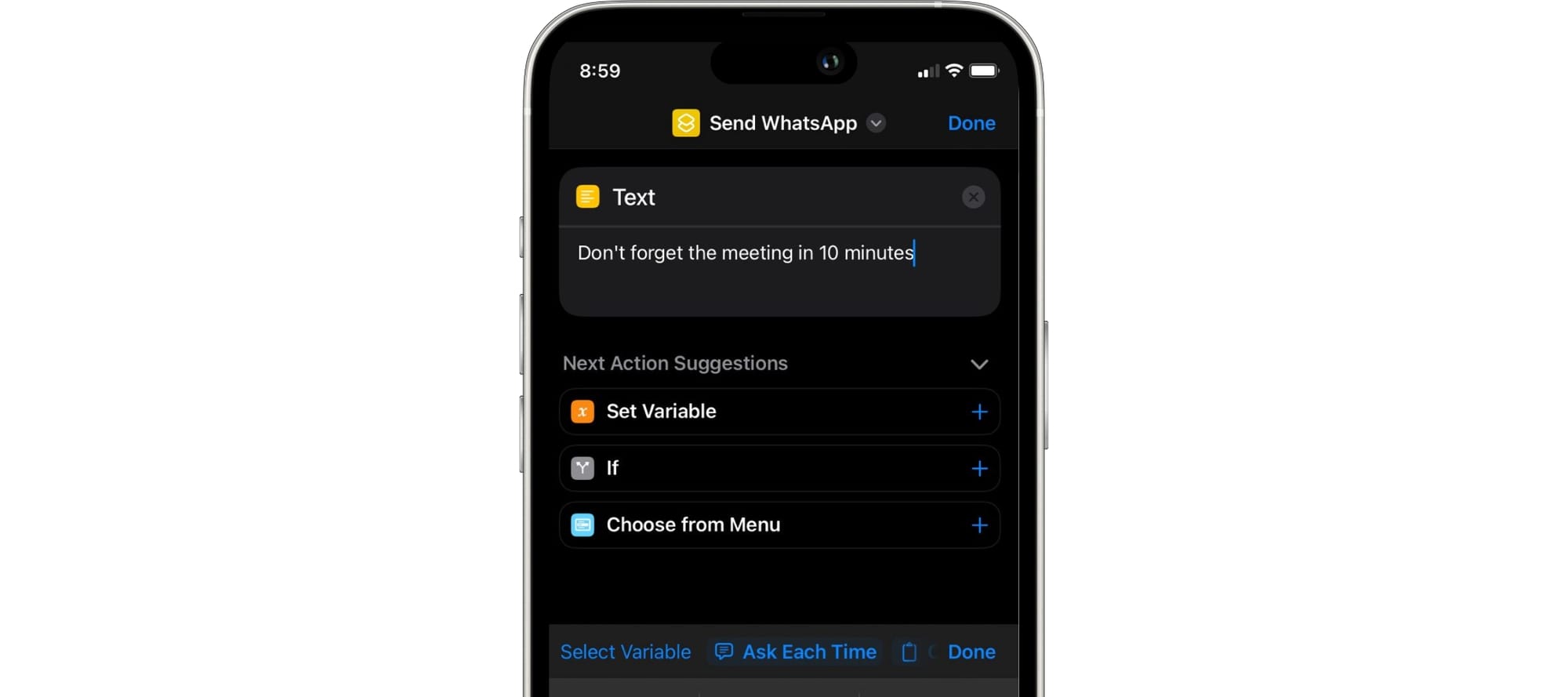
Now, let's go to the WhatsApp actions and select the "Send Message" action to add it to our shortcut.
In the "Recipients" field, select the contact(s) you want to send the message to and select the "Show When Run" option, so it will execute automatically without confirmation.
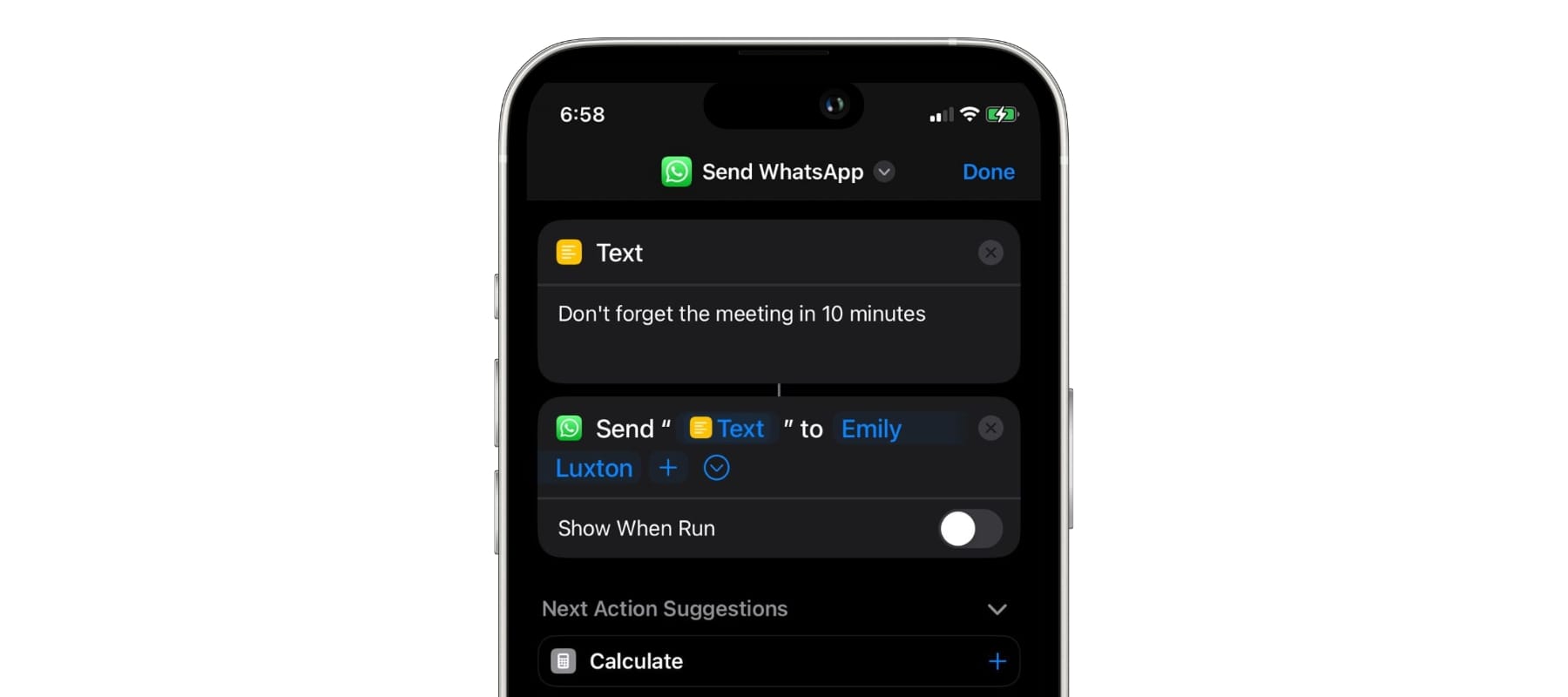
Now, add a notification to alert us when the shortcut is executed.
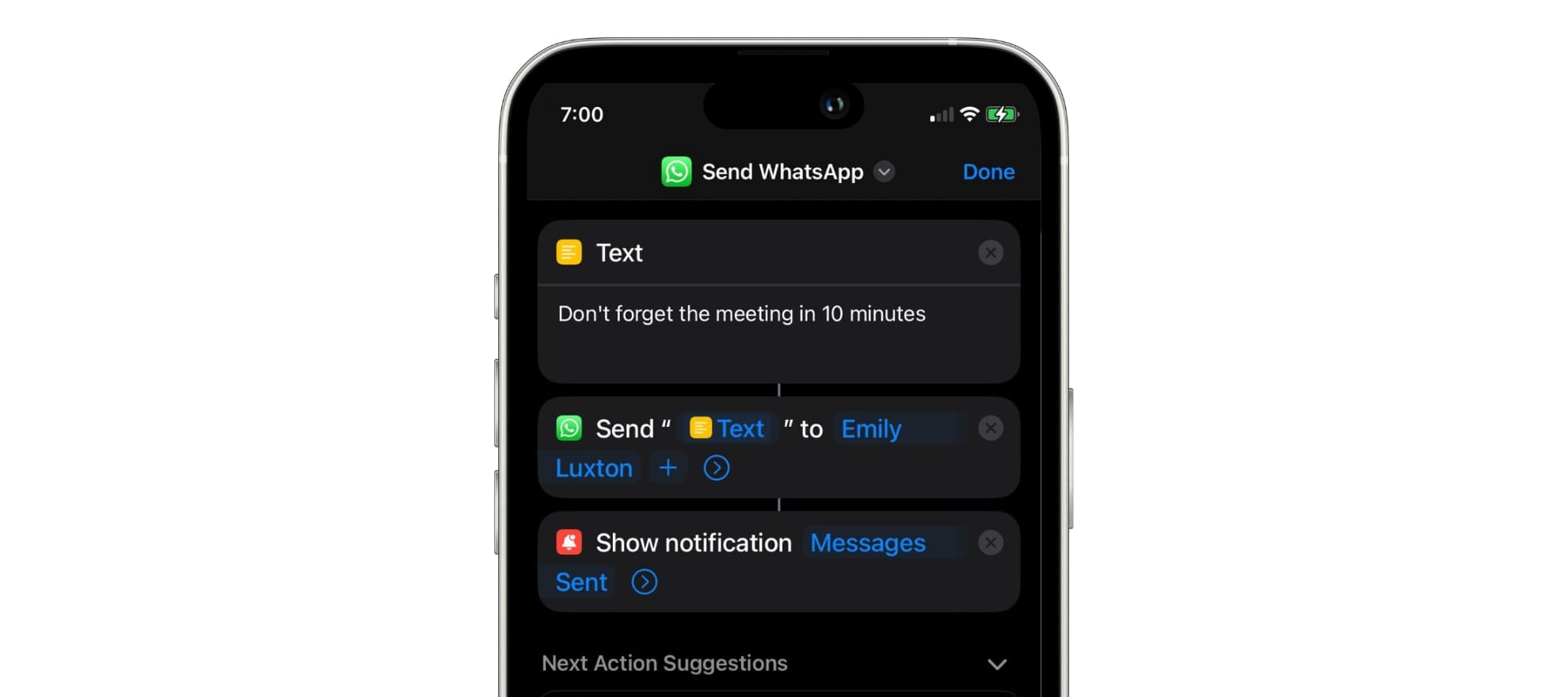
Finish the Shortcut: Once you've configured all the necessary actions, tap the "Done" button in the upper right corner to save your Shortcut.
Step 2: Creating the Automation
Now that we're in the main view of Apple Shortcuts, tap the "Automations" tab at the bottom of the screen.
Create a New Automation: Tap the "+" button in the upper right corner to create a new automation.
Set the Trigger: Select "Time of Day" as the trigger for your automation. Then, choose the specific time you want your Shortcut to execute.
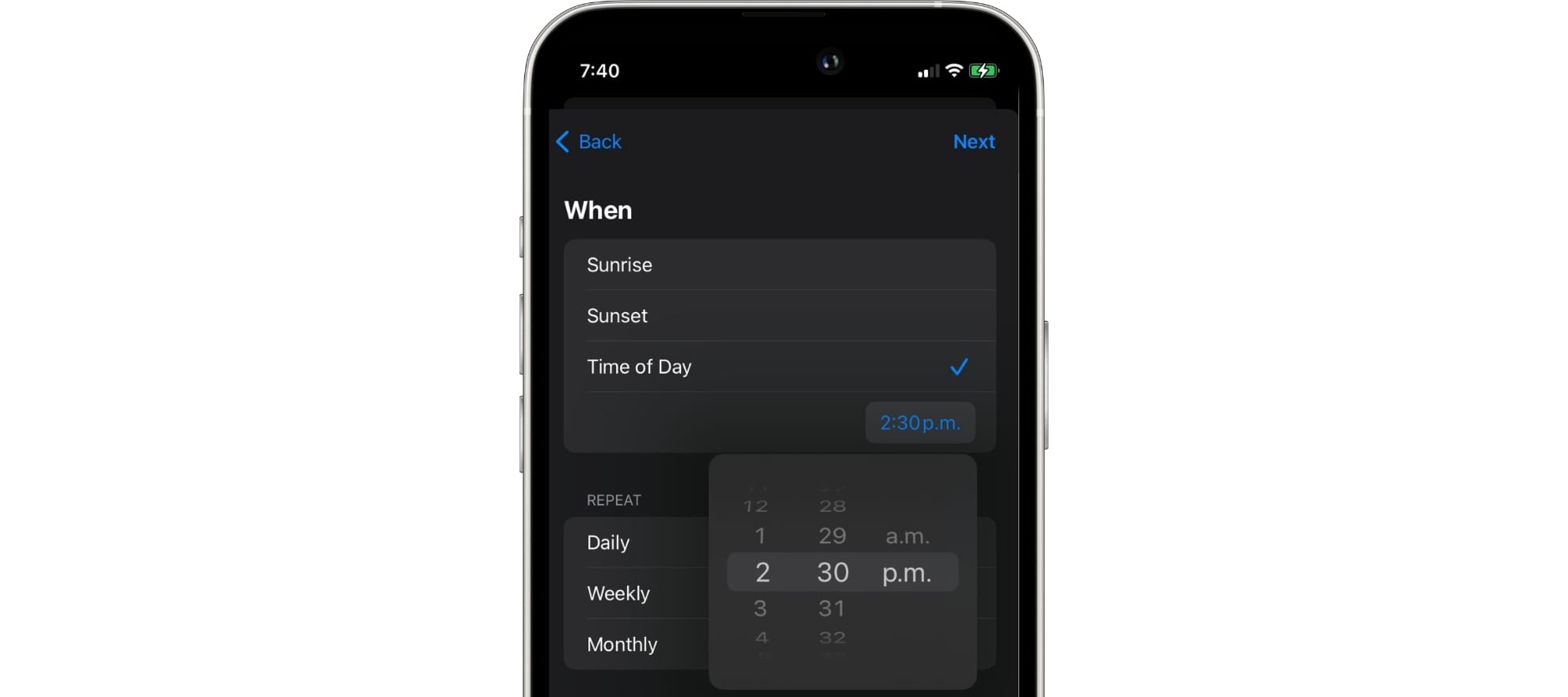
Add Action: Select the "Run Immediately" option and disable the "Notify When Run" option.
Tap "Next" and choose the Shortcut you created earlier to schedule the message sending on WhatsApp.
Finish the Automation: Once this is done, the editing window will close, and the new automation will appear. You can verify that everything is in order or modify it.
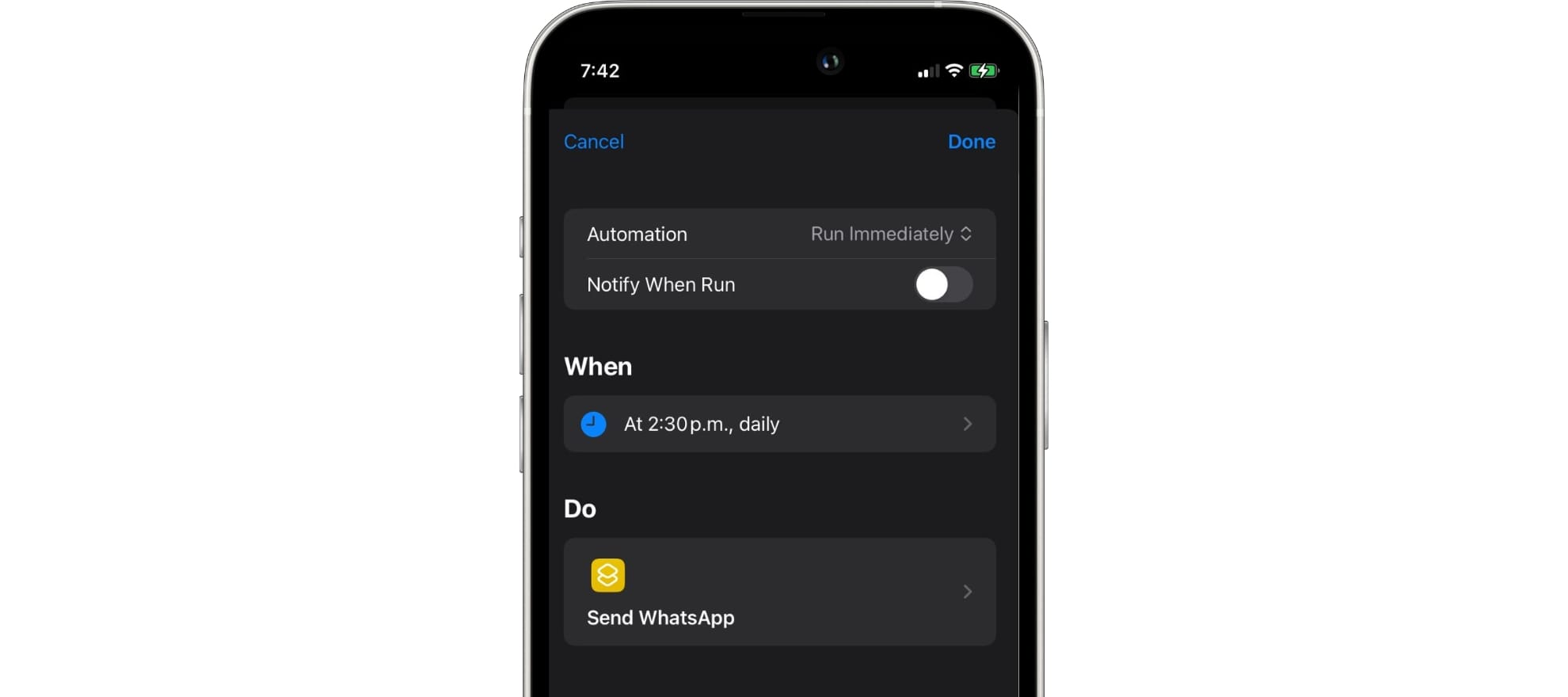
With these simple steps, you've created a Shortcut that allows you to schedule messages on WhatsApp and an automation that will execute the Shortcut at the desired time. You can modify the message text and the automation for any of your needs. Now you can enjoy more efficient and timely communication, making the most of your iOS device.