R Download for iOS 16: How to Install the R⤓Download shortcut on the iPhone
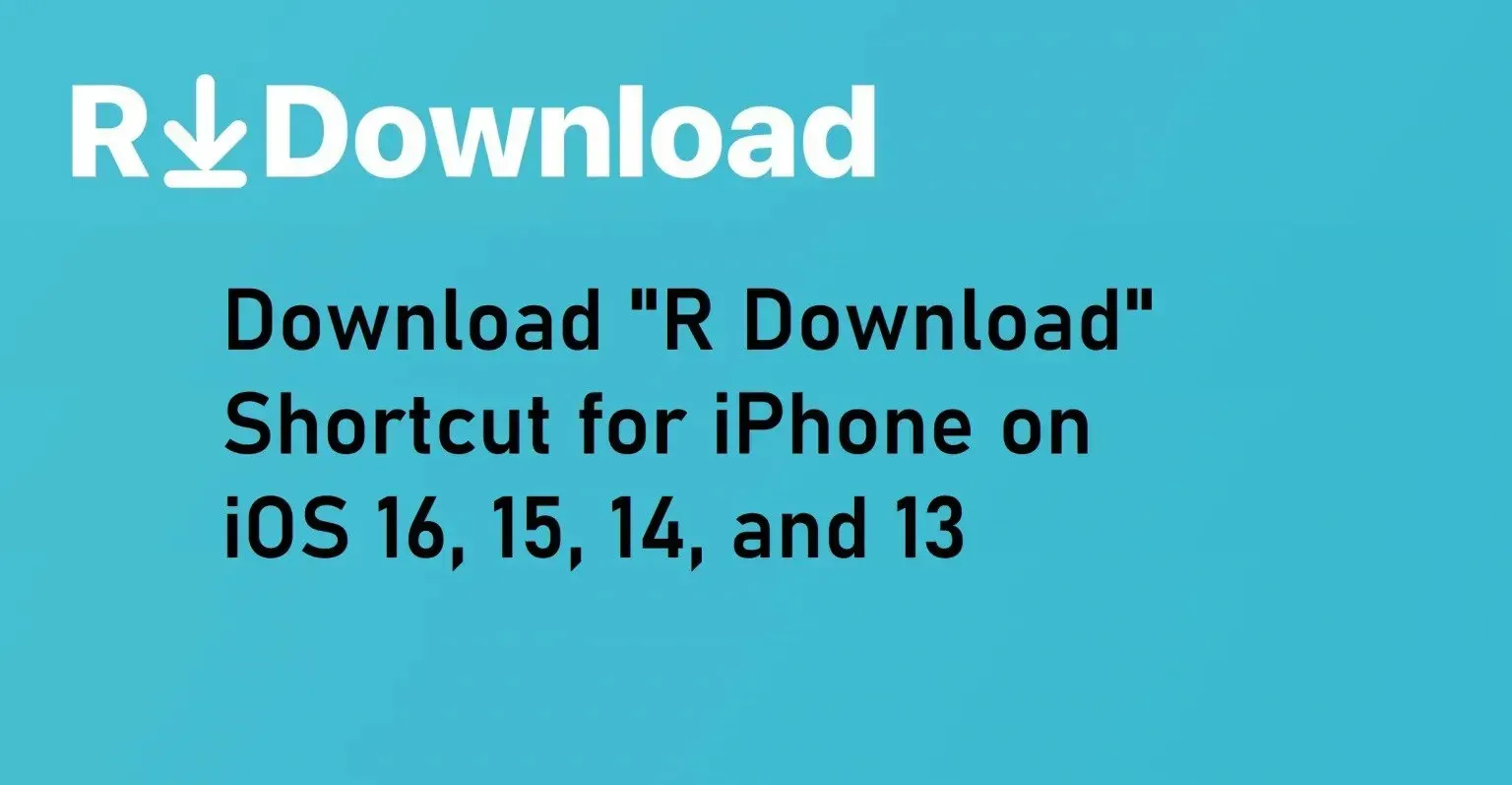
Using Shortcuts to carry out various tasks on the iPhone has become very simple. For instance, downloading videos from the internet on your iOS device was very complicated before. Now, with Shortcuts like R Download, you can do that in a few seconds.
“R⤓Download” or “R Download” is one such iPhone shortcut that allows users to download videos from various apps and websites within no time. Not only can it be downloaded on iOS 16, but you can also get it on iOS 13, iOS 14, and iOS 15.
However, not many iOS users are aware of this amazing tool. Here, I will tell you how to download R Shortcut on the iPhone on iOS 16.
Disclaimer: Downloading videos and photos from any platform or website without permission is not legal way. Apple and routinehub.co do not promote such practices.
How to Install R Shortcut on iPhone on iOS 16, 15, 14, and 13
Apple’s Shortcuts provide functionality similar to what browser extensions provide. Let’s find out how to download R Shortcut on the iPhone.
Disclaimer: R⤓Download is not yet available in the “Shortcuts” store due to some reasons. You have to use its official website to install the app on your iPhone.
1. Open the Safari browser and navigate to the RoutineHub website.
2. Tap the “Get Shortcut” button on the webpage.

3. In a pop-up menu, select “Open,” and the “Shortcuts” app will open.

4. Tap “Set Up Shortcut” on the next page, and then again on “Add Shortcut.”
5. Simply go to “All Shortcuts,” and R Download will be there.
Note: When I was trying to download “R Download” on my iOS device, I was getting an error after “Step 3.” It showed “Error Loading Gallery” multiple times. Eventually, I got to the “Add Shortcut” menu after four minutes, as you can see in the screenshot.
Now that you know how to get “R Download” on iOS, let’s check out how to download videos from any app using this shortcut.
How to Download Videos and Photos from the Internet with “R Download”
Now you don’t have to copy the link of any website or app and paste it on some other website to download it. It’s all easier with “R Download.” Here’s how:
I have tried this method on a popular platform. You can do it the same way on other platforms.
1. Tap the “Share” icon on any post.
2. Tap the “Share to…” option located in the left-bottom corner.
3. Scroll down and select “R Download.”
4. It will ask to connect to a website; tap “Allow.”
5. In the next pop-up, select “Allow Once” or “Always Allow.” For privacy reasons, I select “Allow Once.”
Now the selected video or photo will start downloading. Even if you close the app, it will continue to download.
You can use the same process on other popular social media platforms and apps. While trying the same method on other video streaming platforms, R⤓Download for iOS 16 also provides video quality options.
However, sometimes it also shows a “No URL Specified” error.
How Do I Remove the R Download shortcut on my iPhone?
Go to the “Shortcuts” app and long press on “R Download” until you see a popup menu. Tap “Delete” in the menu. This will delete the R Shortcut from your iPhone.
Final thoughts.
This is how you can download and install R⤓Download shortcut on your iPhone. It will make downloading videos from the Internet very short and simple. If you need more such content, check out our discord channel.