Apple accessibility shortcuts that are absolutely amazing

Everyone should have access to technology. Apple has always worked to make its devices accessible to as many people as possible, even those with hearing or vision impairments thanks to Apple's built-in features. Today we tell you some tricks to improve accessibility on your iPhone, iPad, and even macOS that you may not have known.
Apple cares about users with visual and hearing disabilities, something that all manufacturers should do. For example, the VoiceOver feature recently received an award from the American Foundation for the Blind.
Here are some tips on how to improve accessibility thanks to the features of these amazing Apple shortcuts made by cool developers from the RoutineHub community. These can be very useful and necessary, so we recommend you to read on.
Improve the accessibility of your iPhone or iPad with these Shortcuts!
Siri Speech Synthesis

Sometimes, for whatever reason, we may want our iPhone to read us a text. For example, put on a book while walking or hear a text to copy it at the same time. There are many reasons. One of them, of course, is for people with vision problems. Well, with Siri Speech Synthesis you can convert the text you want into audio narrated by Siri, which will sound super natural.
These shortcuts could help many blind or visually impaired people to save in Siri Speech Audio their favorite articles/news and even messages from friends and family to listen to them whenever they want because Siri Speech Synthesis saves your texts converted to audio in high-quality MP3 format to listen to them later.
Although accessibility is a new field for shortcut developers, there are a number of great ideas that could be realized thanks to the Siri Speech Synthesis feature.
Speak Word Count

With Speak Word Count you can easily and quickly count how many words or characters are in a text. It does this using the Text Case App, with text selected or copied to the clipboard before swiping it for Siri Voice 2 to say "That's words [Word Count]" and know the total number of words or characters you have typed or those in a text.
While you may wonder how it could help in the accessibility a talking word counter, the answer is that it never hurts to have it, because a person has visual weakness should not be an impediment to writing through voice dictation some blog article, or writing task, with this shortcut, Siri will tell you the number of words in your text.
Google Voice text to speech
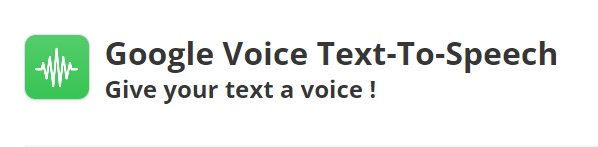
You do not like the voice that the iPhone has when reading the texts of the applications? Well, we tell you how to make Google Voice read them instead of the phone's TTS engine: thanks to this amazing shortcut you can access the voice interpretation of Google's assistants.
The text-to-speech or TTS system is built into all iOS devices so that apps can read aloud the instructions generated in the code. Map apps can anticipate in audio the next freeway exit, for example; or e-book apps allow the user to listen to the texts so they don't have to put their eyes on the book. The possibilities are vast.
Although Apple's TTS services make written words much more accessible, they have a drawback: the system that articulates the robotic voices is often robotic. And, given that Google's voices are among the most advanced and natural, having the option to make use of Assistant's TTS is a huge leap in voice quality, understanding, and naturalness. The improvement is noticeable.
And although the first Shortcut we mentioned in this article perfects the text-to-speech, through Siri Voice 3, there are some users who prefer the voices of Google Voice, and this Shortcut really simplifies this task: You select the text, the language and you will get an MP3 of the text you want to hear.