Screenshot your entire Chat GPT conversations on iOS with ScreenshotGPT
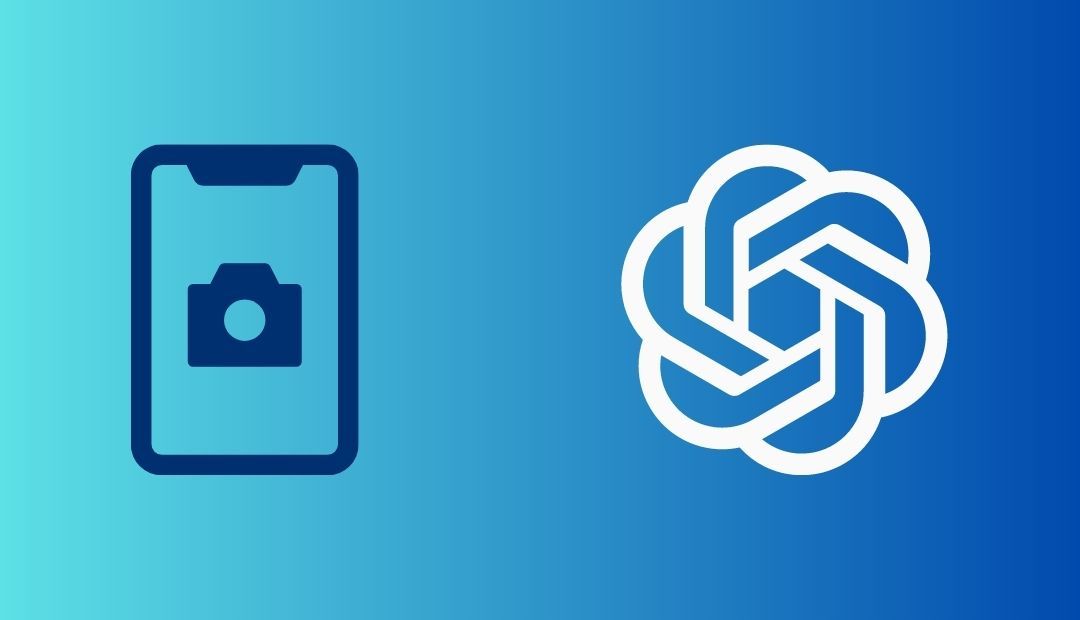
Have you ever wanted to take a full screenshot of a conversation with ChatGPT in Safari on your iOS device? If so, you may have noted that the iOS full screenshot feature doesn't work with ChatGPT. However, there is a solution: ScreenshotGPT, an Apple shortcut developed by @Asheq096 and available on Routinehub that allows users to take full screenshots of their ChatGPT conversations in Safari.
In this article, we'll take a deeper dive into ScreenshotGPT and discuss how you can use this tool to capture full ChatGPT conversations on your iOS device.
What is ScreenshotGPT?
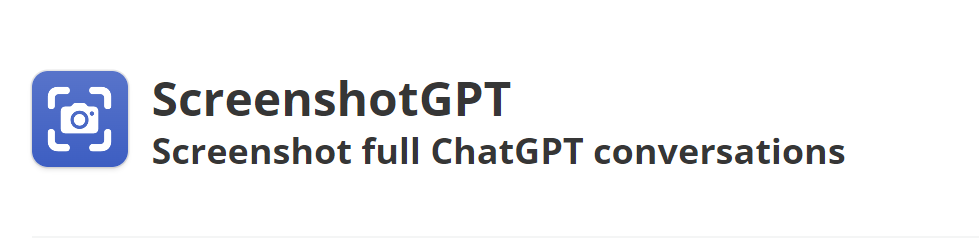
ScreenshotGPT is an Apple shortcut that allows you to take full screenshots of your ChatGPT conversations in Safari. This tool is especially useful for those who use ChatGPT at work or for anyone who wants to preserve an important conversation.
The tool works by processing the ChatGPT conversation and generating an image of it that can be saved or shared. The best thing about ScreenshotGPT is that all the processing is done on the device and nothing is sent outside the device, which ensures the privacy and security of your conversations.
How to use ScreenshotGPT?
Using ScreenshotGPT is quite simple. Here are the steps to take a full screenshot of a ChatGPT conversation in Safari using ScreenshotGPT:
-
Open Safari on your iOS device and navigate to the ChatGPT conversation you want to capture.
-
Tap the share button at the bottom of the screen to open the sharing options.
-
Scroll down the sharing sheet and look for the "GPT Screenshot" option in the section where your other shortcuts appear. If you can't find it, you may need to install ScreenshotGPT.
-
Select "ScreenshotGPT" and wait a few seconds while the conversation is being processed.
-
Once the screenshot has been generated, a new share sheet will open with the image (PNG file) that can be saved or shared.
A wide range of uses for ScreenshotGPT
In the workplace, ScreenshotGPT can be used to take screenshots of important work conversations or to save relevant information for future reading. Digital marketers may also find this tool useful for taking screenshots of content ideas and strategies for analysis.
For those who use ChatGPT to study or for educational purposes, ScreenshotGPT can be a valuable tool for capturing conversations on specific topics with ChatGPT and annotating them for future reference. This can be especially useful for those who are drafting essays, scripts or the speech for a presentation.
In addition to the practical uses mentioned above, ScreenshotGPT can also be used for entertainment purposes. For example, if you are a fan of the funny or interesting conversations you have with ChatGPT, you can use ScreenshotGPT to capture those conversations and save them as funny or interesting memories.
You can also use ScreenshotGPT to create memes using ChatGPT responses. If ChatGPT responds with something funny or unexpected, you can capture that response with ScreenshotGPT and use it to create a meme that you can share with your friends on social networks.
Another way you can use ScreenshotGPT for entertainment purposes is to create short comics or cartoons. You can use ChatGPT as a character in your comic or cartoon and use ScreenshotGPT to capture their responses and use them in your story. This can be a fun and creative way to pass the time and create interesting and original content.
Important note about ScreenshotGPT
ScreenshotGPT supports up to 100 messages. If you need to capture a longer conversation, you can edit the shortcut to increase the count in the replay loop. However, for very long conversations, with more than 100 messages, processing may take longer or the device may run out of memory and throw an error before processing is complete.
Final Thoughts
What makes ScreenshotGPT so useful is that it allows users to capture entire ChatGPT conversations that would otherwise be difficult or impossible to capture. The iOS full screenshot feature does not work with ChatGPT due to its dynamic and AI-based nature, which means that the only option would be to take multiple partial screenshots and stitch them together manually, which can be very tedious.
In addition, the tool is completely secure as all processing is done on the device and no information is sent outside the device. This is important because it ensures user privacy and avoids any possible security vulnerabilities.