How to Create and Share on RoutineHub: A Step-by-Step Guide
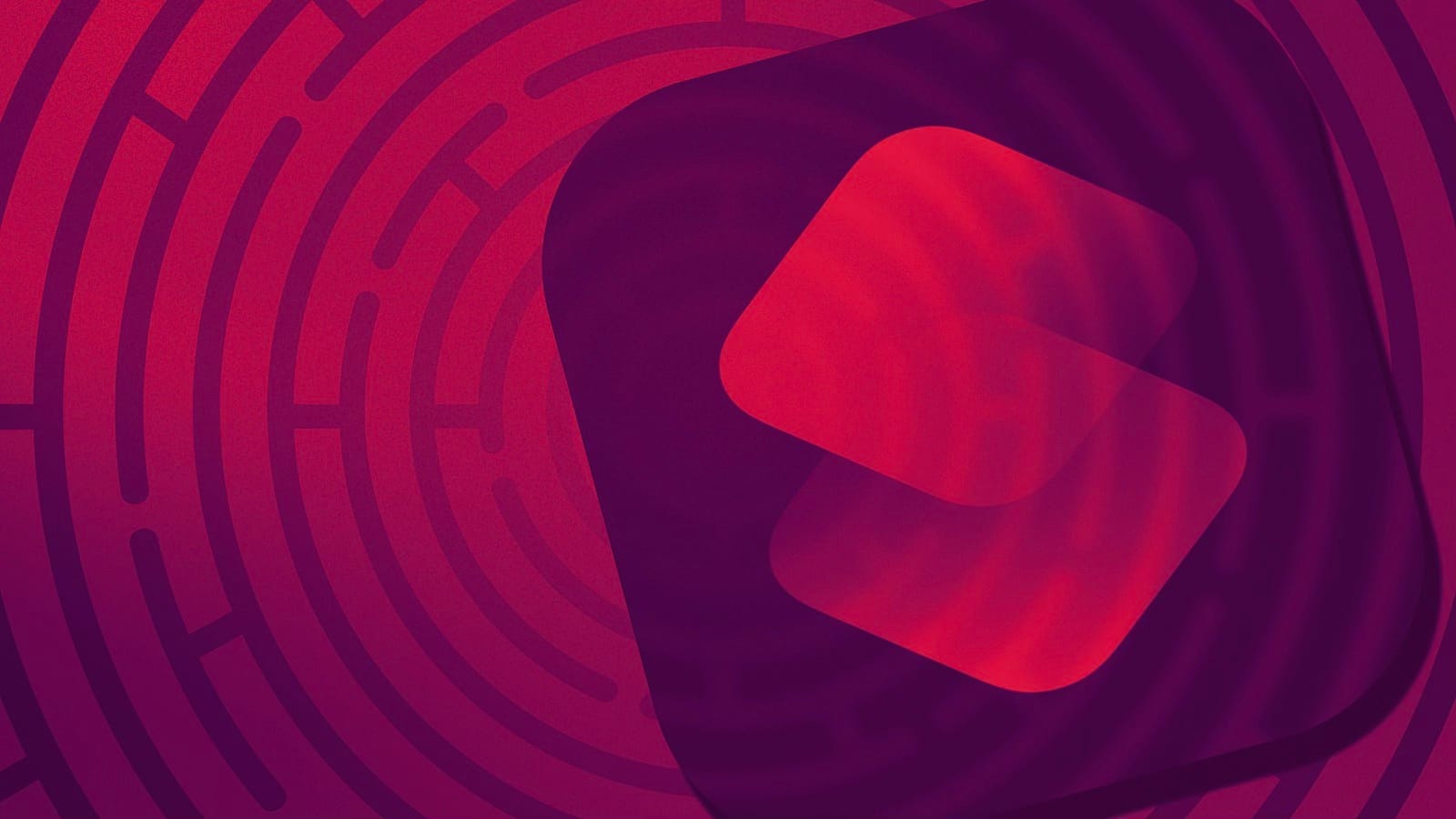
RoutineHub is where shortcut geniuses like you show off. Sharing your masterpiece isn’t just an upload—it’s a statement. Let’s make it quick and painless (mostly).
Step 1: Sign Up or Log In
You can’t join the party without a ticket.
- Go to RoutineHub.
- Click Sign Up or Log In (top right—don’t get lost).
- Drop your email and pick a password that screams “hack me” (or don’t).
- Verify your email and boom, you’re in.
Pro Tip: Pick a username that sounds cool. "ShortcutLegend" > "Bob123".
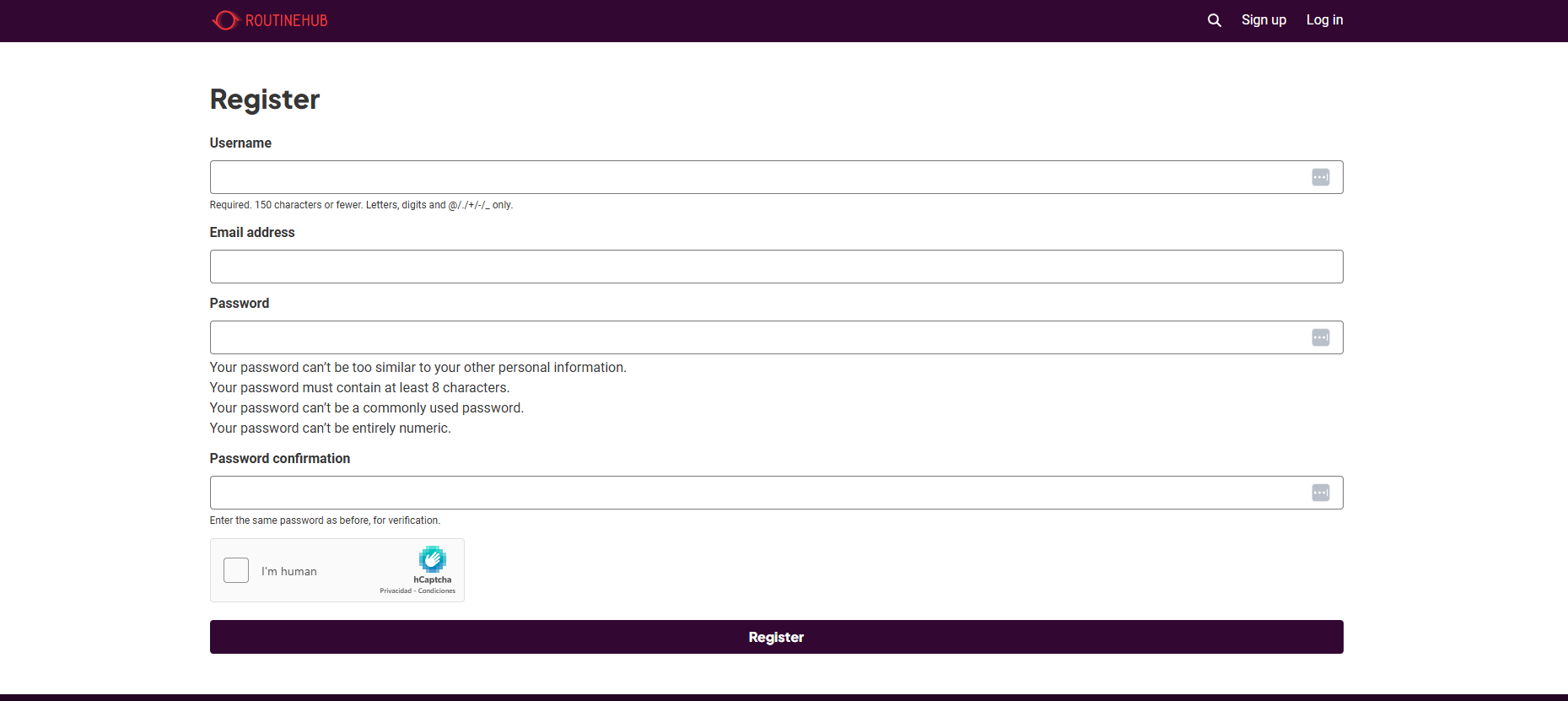
Step 2: Polish Your Shortcut
Would you serve a raw steak? No. Don’t post half-baked shortcuts either.
- Test It: If it crashes, fix it. If it burns phones, rethink life choices.
- Document It: What does your shortcut do? Pretend your audience knows nothing.
- Add an Auto Updater: This tool keeps your fans updated. (They’ll love you for it.)
Step 3: Upload Like a Pro
- Log in.
- Smash the New Shortcut button.
- Fill in the details:
- Shortcut Title: Don’t call it “Shortcut1” unless you hate downloads.
- Categories: Pick up to two that scream, “THIS IS FOR YOU!” Ctrl + Click like your life depends on it.
(Examples: Productivity, Entertainment, or Snippets if you’re feeling cheeky.) - Required Apps: Does your shortcut need Spotify? TikTok? Some sketchy third-party app? List them here.
- Brief Description: Think elevator pitch. You’ve got two sentences to sell this thing.
- Description: Markdown-friendly. Break it down with sections, tips, and maybe a meme.
- NSFW Warning: Is your shortcut a bit spicy? Click the box. Don’t make the mods hunt you down.
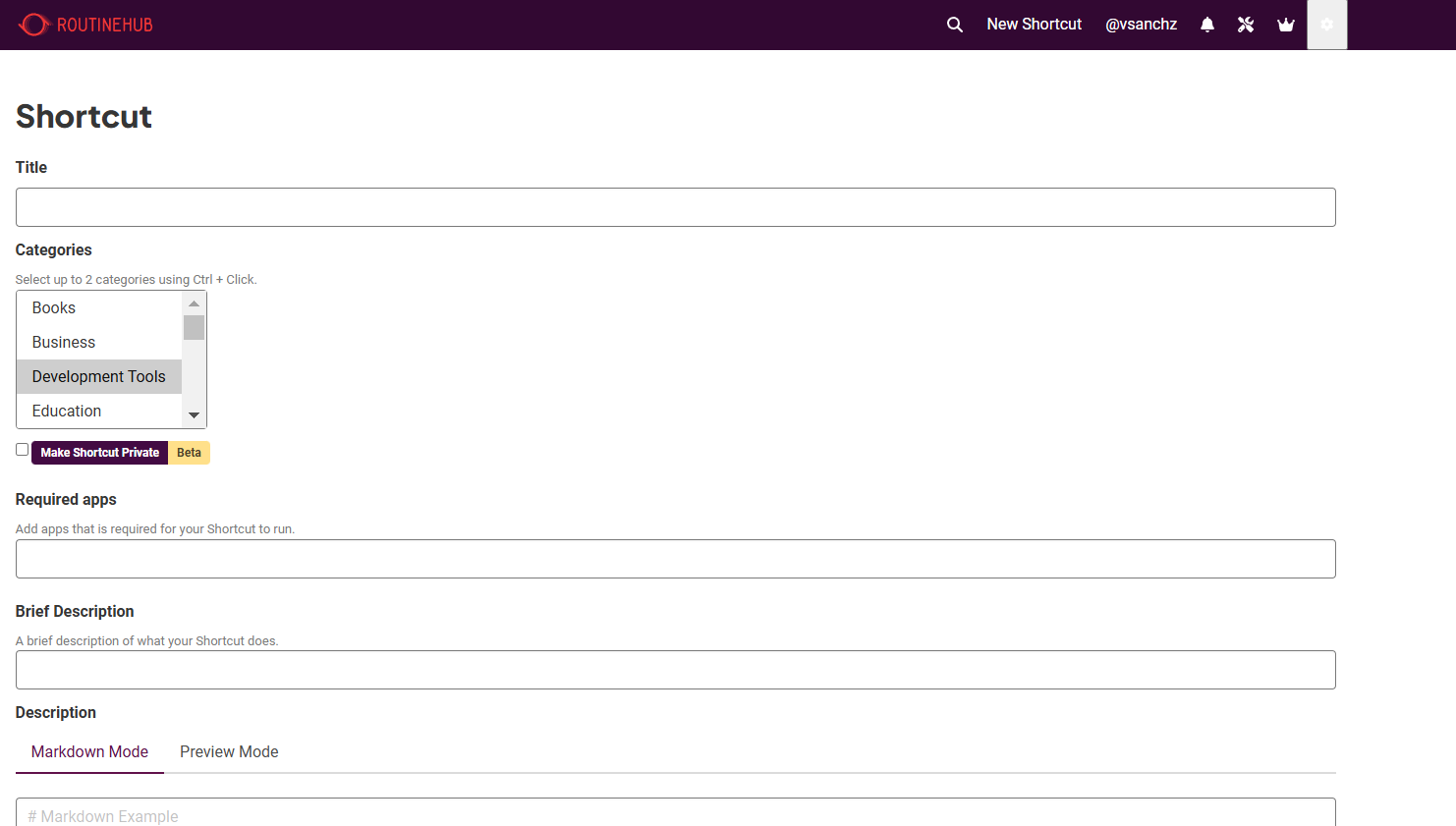
Step 4: Version Your Shortcut
- Add Version Details:
- Version Number: Use a clear format like 1.0 or 2.1. Make it easy for users to track changes.
- iOS Version: Specify the minimum iOS version your shortcut needs (e.g., 18).
- Provide the iCloud Link:
- Paste the iCloud link to your shortcut (must start with
https://www.icloud.com/shortcuts/). - Test the link to ensure it works.
- Paste the iCloud link to your shortcut (must start with
- Write a Changelog:
- Summarize what’s new in this version.
- Examples:
- “Added error handling for invalid inputs.”
- “Optimized speed for large datasets.”
- “Initial release.”
- Examples:
- Summarize what’s new in this version.
- Agree to the Rules:
- Confirm your shortcut:
- Is your original work (or includes proper attribution).
- Clearly explains what it does.
- Doesn’t link to pirated or illegal content.
- Marks NSFW content appropriately.
- Respects user data privacy.
- Confirm your shortcut:
- Submit:
- Double-check your version details and hit Submit.
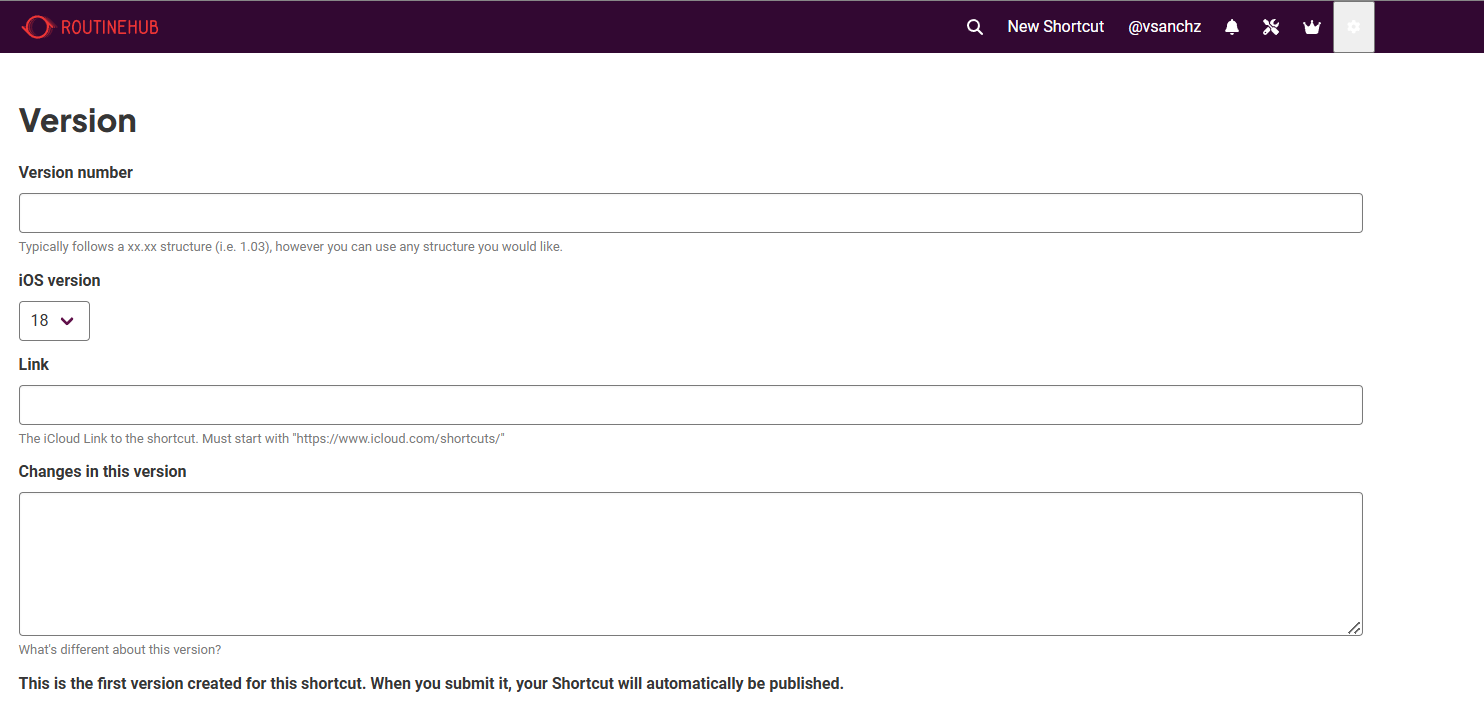
Bonus: Add a killer icon. People judge books by their covers—and shortcuts by their icons.
Final Thought: Be proud. You just put your work out there. Now sit back and watch the downloads roll in—or prepare to tweak it after the first bug report. 💀