The 3 iOS Shortcuts That Will Help You Use Whatsapp Easier

It is likely that you are not yet using shortcuts for whatsapp, and you are wasting a huge potential that allows us to perform different tasks in a much simpler way, even with commands through Siri. I have compiled the 3 best shortcuts for WhatsApp that you can use for iPhone in 2022.
How can I put these shortcuts on the iPhone? First of all, you need to download the 'Shortcuts' app. It is free, and can be found in the app Store. Then, follow the steps given for each shortcut, as the application process is different.Like all Routinehub shortcuts they need to be downloaded to work properly, so it is recommended that you read this article from your iPhone. You will then be able to download the shortcut directly.
If you are going to add a shortcut and you get an error message, it is because the untrusted shortcuts options are not enabled. This option makes the app allow you to add extensions from third-party developers. To enable the option, go to Settings > Shortcuts > Security when sharing. Activate the option that says 'Allow untrusted shortcuts'. Confirm and done.
WhatsApp Chat
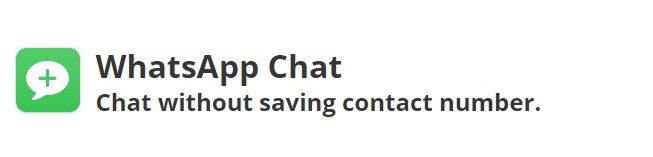
Send A Message To A Number Without Saving Their Contact
If you want to send a message to a person, but don't want to save their contact in your address book, this shortcut is perfect. The shortcut can be downloaded from here. We just have to open it on the iPhone and confirm the number to which we want to send the whatsapp.You can For example, put 'Send message without saving contact'. This way, you can ask Siri without going into the app.
How to execute it? From the Siri app, we look for the shortcut and press. It will show us two options: paste the number from the clipboard or write it ourselves. Once the number is registered, the WhatsApp conversation will open.
You can also ask the Assistant directly. Just say 'Hey Siri', and WhatsApp Chat. It will also show the two options.
Dictate to WhatsApp

Send a Whatsapp Message With Voice
With this shortcut we can send a WhatsApp message with voice, using Siri. Add the shortcut in the app. Next, you need to enable voice dictation in the keyboard settings. To do this, go to Settings > Keyboards and activate the option that says 'Enable Dictation'. You also need to allow access to your contacts.
Finally, ask Siri to 'Send message with WhatsApp'. It will ask you to access the app: click yes. Then, it will ask which contact you want to send it to and what the message is. Siri will confirm the sending. Personally, I find it one of the best shortcuts, and the one I use the most in my day to day life.
WhatsApp Menu

All Whatsapp Functions In One Shortcut
With this shortcut you can have all whatsapp functions just a tap away, you can place it in your favorite widgets to have it always at hand.
Among its functions are:
- Easily Send Messages To Others
- Create A Status
- Open The Application
- Call A Contact By Whats App
- Send A Message To A Contact
- Easily Send Photos