How to remove the photo background with Shortcuts in iOS 16
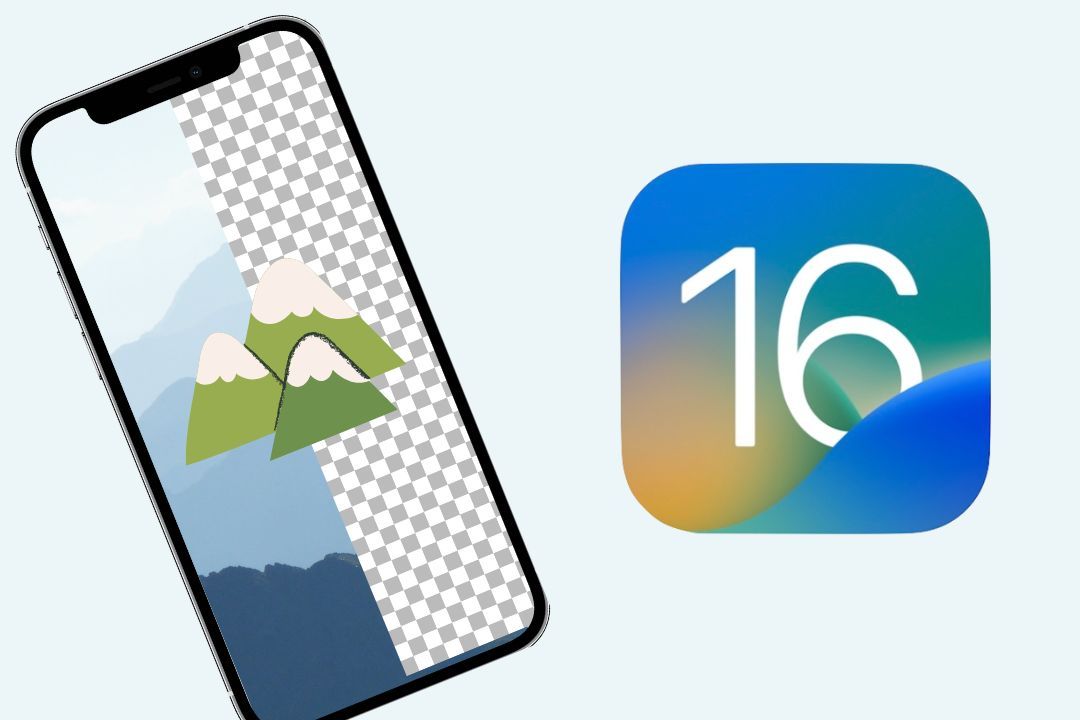
Do you want to delete the background of an image quickly? This new method will help you achieve it just by using shortcuts.
There are several features brought by the new iOS 16 version, such as customization of the lock screen, message editing, widgets, improved GPS stability, fewer bugs, even being able to remove the background of an image and thus send it to another application.
However, Routinehub user @chrunos has created a Shortcut that will make removing the background of a photo much simpler and in a few steps. In this way, follow every detail to perform it with your iPhone.
Remove the background of an image with Image Background Remover iOS 16

Applying this shortcut will prevent you from having to delete the background manually from iOS 16, so you will save quite a lot of time in case you want to perform this action with several images from your gallery.
- First, you will have to download the Shortcut on your smartphone through the following link: https://routinehub.co/shortcut/12329/
- Once this Shortcut is installed, select an image.
- Then, click on Delete background.
- Then, the photo with the deleted background will be displayed and the option to save it or not will appear.
- If you want to save it, just click on Yes and that's it.
- With these simple steps, you will be able to delete the backgrounds of your images instantly and as many times as you want.