The Hidden "AppleGPT": You Can Try Apple's AI in Your Shortcuts Today!
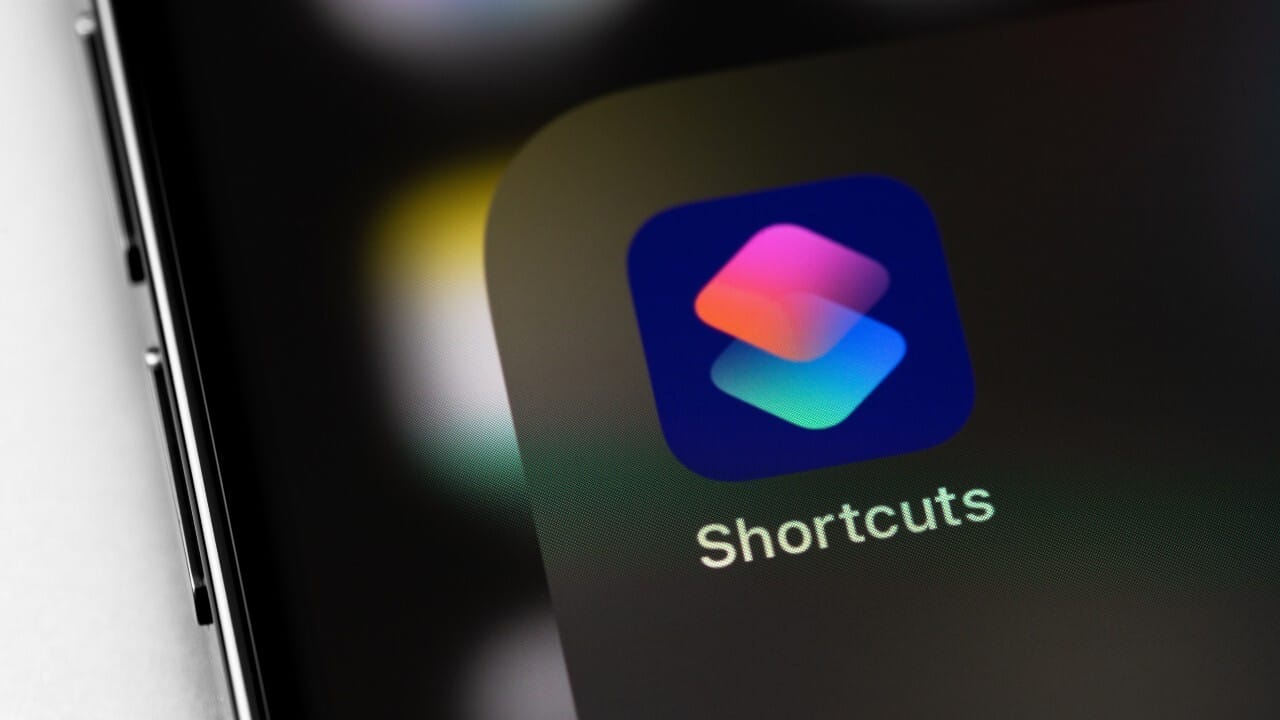
Can you imagine having a sort of ChatGPT directly on your iPhone, iPad, or Mac, without installing anything beyond system updates? Well, with iOS 26, iPadOS 26, and macOS 26, Apple has discreetly integrated an AI capability that you can start trying out today—and the best part is, it lives right inside the Shortcuts app!
While Apple didn't make a huge fanfare about it at WWDC25, this feature is one of the first accessible manifestations of their Foundational Models Framework. I've had the chance to test it out in the first iOS 26 beta, and while it's not a full-fledged LLM replacement for something like ChatGPT, its ease of access is, without a doubt, surprising.
Create Your Own "AppleGPT" with a Shortcut in 5 Steps!
One of iOS 26's big new features is the opening of Apple Intelligence models to third parties. This opening is evident even in Shortcuts, where we can build our own "AppleGPT." Here's how to do it:
- Open the Shortcuts app on your iPhone, iPad, or Mac.
- Go to the Library tab, then All Shortcuts, and create a new one by tapping the + button in the top right corner.
- In the Search Actions bar, type "Cloud." An option for "Use the Cloud Model" should appear. Select it.
- Tap the arrow next to "Use the Cloud Model" and make sure the "Show When Run" toggle is enabled. This allows the shortcut to display the input and output from the model.
- Give your shortcut a name (for example, "My AppleGPT") and save it.
That's it! You now have your basic text assistant. You can activate it directly from the Shortcuts app, assign it a widget to your home screen, or even ask Siri to run it. When activated, a box will appear for you to type your prompt, and after sending it, you'll get a response in a few seconds.
What's Going On Behind the Scenes? More Than Just a Simple Shortcut
It's important to clarify that, even though we're calling it "AppleGPT," this feature is designed for very specific text-based requests and not for complex image generation or tasks requiring a full Large Language Model (LLM), like those powering ChatGPT or Gemini. This explains its limitations in terms of depth and information capacity.
This shortcut runs on Apple's servers (Private Cloud Compute), which means it requires an internet connection. Apple has been very transparent in stating that these servers are audited by third parties and that your requests are encrypted, with your information not being stored to improve their models. This is a key point for privacy.
As for its limitations, it has very limited memory. While it remembers context within the same conversation (if you ask it for a summary and then a related anecdote, it will do so), if you close the shortcut and open it again, the "memory" is erased. Don't expect extensive, continuous conversations.
What's This "AppleGPT" Good For?
- Generating creative text: birthday greetings, meeting ideas.
- Summarizing content: pasting a long text and asking for a quick summary.
- Quick brainstorming: getting lists of ideas on a specific topic.
It's fast and gets straight to the point. The responses aren't as elaborate as those from a full LLM, but they're functional enough to solve what you ask for instantly. Think of it as a pocket text assistant, a "text calculator" that helps you with immediate needs.
However, don't expect deep analyses, complex narrative writing, or delicate data verifications. If you ask it to structure complex ideas or explain legal judgments, the responses are generic and insufficient. It's not a substitute for more powerful tools like ChatGPT, Gemini, or Perplexity. It can also have occasional "hallucinations," so always verify critical data.
This Is Just the Beginning
Despite its current simplicity, this "AppleGPT" within Shortcuts is an exciting indicator of what Apple is building. While iOS 26 doesn't promise more advanced features for this year, leaks are optimistic.
Rumor has it, according to sources like Mark Gurman, that Apple could release its own LLM for Siri next year. This would be a direct competitor to ChatGPT, and internal tests suggest its capabilities are comparable to OpenAI's models.
In the meantime, this shortcut is an excellent opportunity to experience firsthand the direction Apple is taking with artificial intelligence. I hope you try it out and share your own experiences in the comments! What creative uses would you find for this "AppleGPT" in your Shortcuts workflows?