With this shortcut you can add the iPhone or iPad frame to your screenshots.
Make Your Screenshots Stand Out with Screenshot Framer Shortcut

Screenshots are an essential part of everyday life, whether you're showing off an app or troubleshooting an issue. But sometimes, screenshots can be bland and uninteresting. If you're looking for a way to make your screenshots stand out, the Screenshot Framer Shortcut is the perfect solution.
Shortcut Framer

Compatible with both macOS and iOS 15 or higher, the Screenshot Framer Shortcut allows you to add a device frame to your iPhone and iPad screenshots. This can help you showcase your screenshots in a more professional and interesting way. The shortcut has 4 frame types: iPhone and iPad, with or without home button, and 120 frame colors.
The shortcut also has portrait and landscape mode and for bezel color, you can choose between black, gray, white. Additionally, you can even reduce the final image size to 1/4, 1/3, 1/2 etc.
The Screenshot Framer Shortcut is small in size, because it draws frames using mask, overlay, resize, rotate, and flip actions. And even if you are using iOS 14 or lower, you can still use the shortcut by using Shortcut Downgrader.
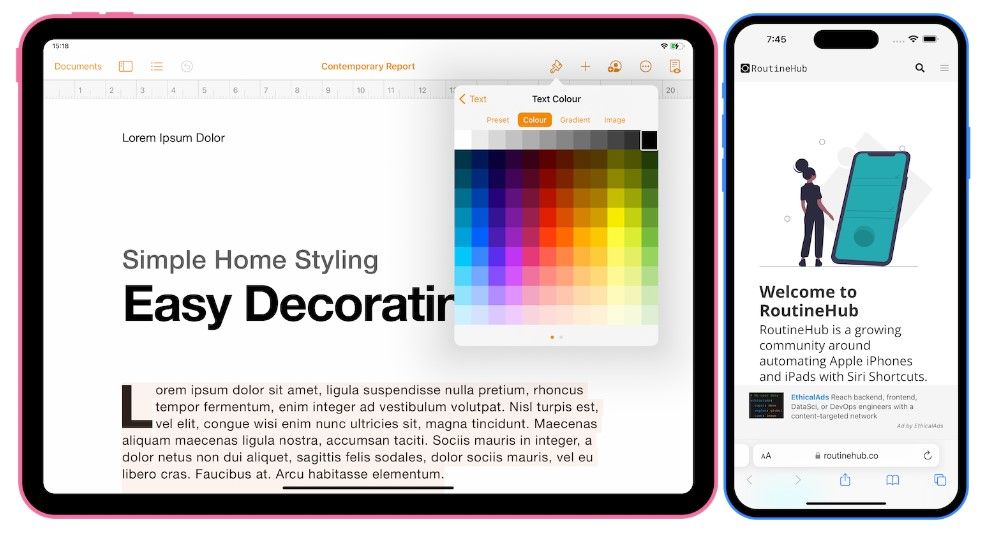
Photo from Screenshot framer
Overall, the Screenshot Framer Shortcut is a simple yet powerful tool that can help you make your screenshots stand out and look more professional. Whether you're showcasing an app, troubleshooting an issue, or creating a tutorial, the Screenshot Framer Shortcut can help you add a touch of personality and style to your screenshots.
With its ability to add device frames, and choose from 120 frame colors, portrait and landscape mode and even reducing the final image size, you can create screenshots that are tailored to your needs and make them more attractive to your audience. Download it now on RoutineHub.co and start creating eye-catching screenshots today.